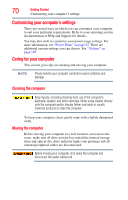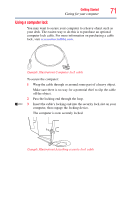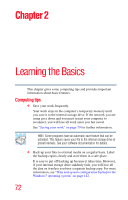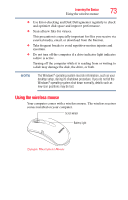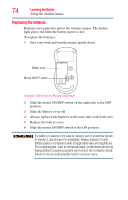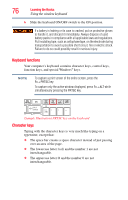Toshiba DX730-ST6N02 User Guide - Page 75
Using the wireless keyboard, Replacing the batteries, Sample Illustration Keyboard
 |
View all Toshiba DX730-ST6N02 manuals
Add to My Manuals
Save this manual to your list of manuals |
Page 75 highlights
Learning the Basics 75 Using the wireless keyboard Using the wireless keyboard Your computer comes with a wireless keyboard. The wireless receiver comes installed on your computer. Battery light (Sample Illustration) Keyboard Replacing the batteries Batteries are required to power the wireless keyboard. The battery light glows red when the battery power is low. To replace the batteries: 1 Save your work and turn the keyboard upside down. Battery cover Keyboard ON/OFF switch (Sample Illustration) Keyboard underside 2 Slide the keyboard ON/OFF switch on the underside to the OFF position. 3 Slide the Battery cover off. 4 Always replace both batteries at the same time with fresh ones. 5 Replace the battery cover.
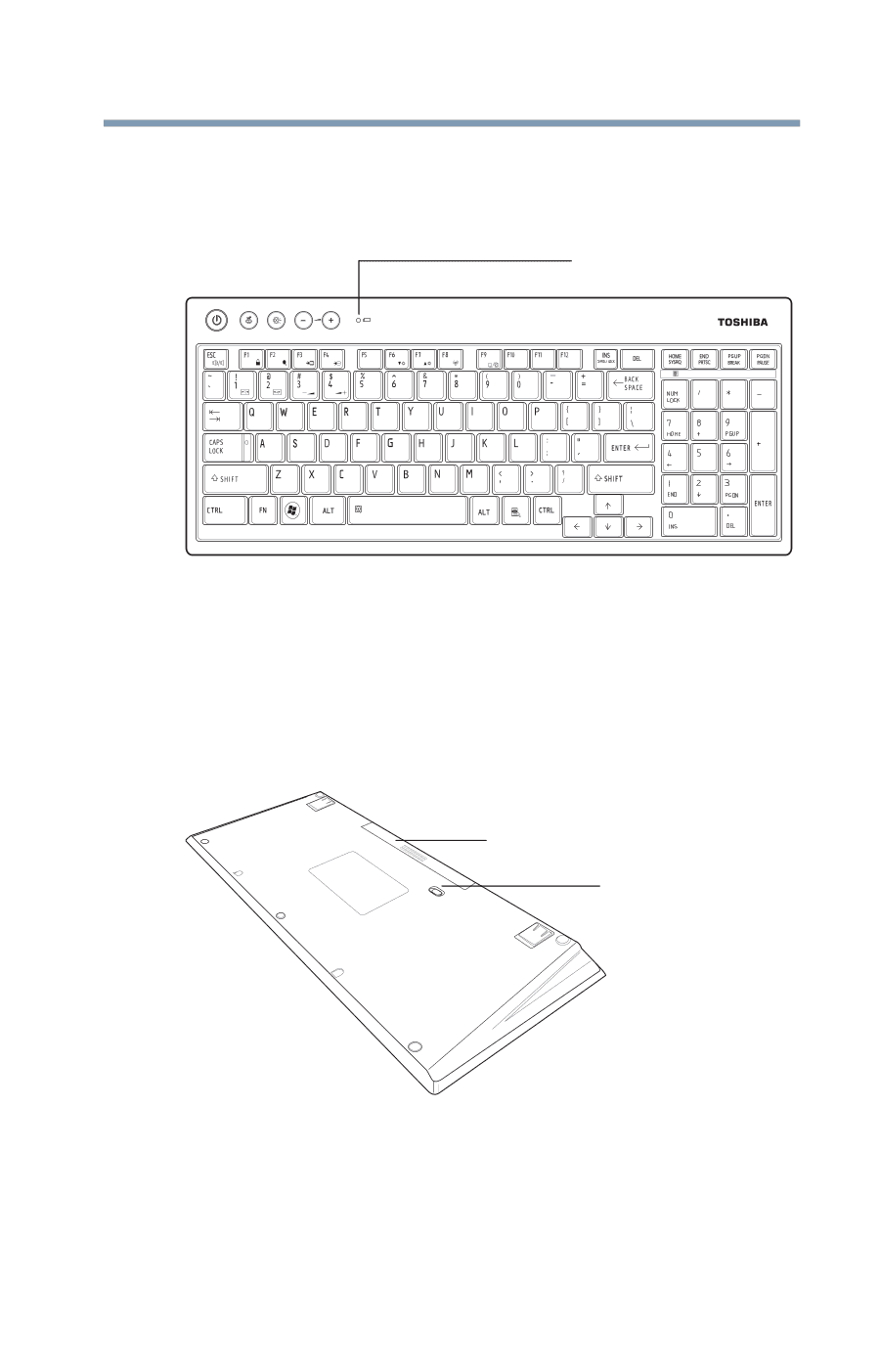
75
Learning the Basics
Using the wireless keyboard
Using the wireless keyboard
Your computer comes with a wireless keyboard. The wireless
receiver comes installed on your computer.
(Sample Illustration) Keyboard
Replacing the batteries
Batteries are required to power the wireless keyboard. The battery
light glows red when the battery power is low.
To replace the batteries:
1
Save your work and turn the keyboard upside down.
(Sample Illustration) Keyboard underside
2
Slide the keyboard ON/OFF switch on the underside to the
OFF position.
3
Slide the Battery cover off.
4
Always replace both batteries at the same time with fresh ones.
5
Replace the battery cover.
Battery light
Battery cover
Keyboard ON/OFF switch