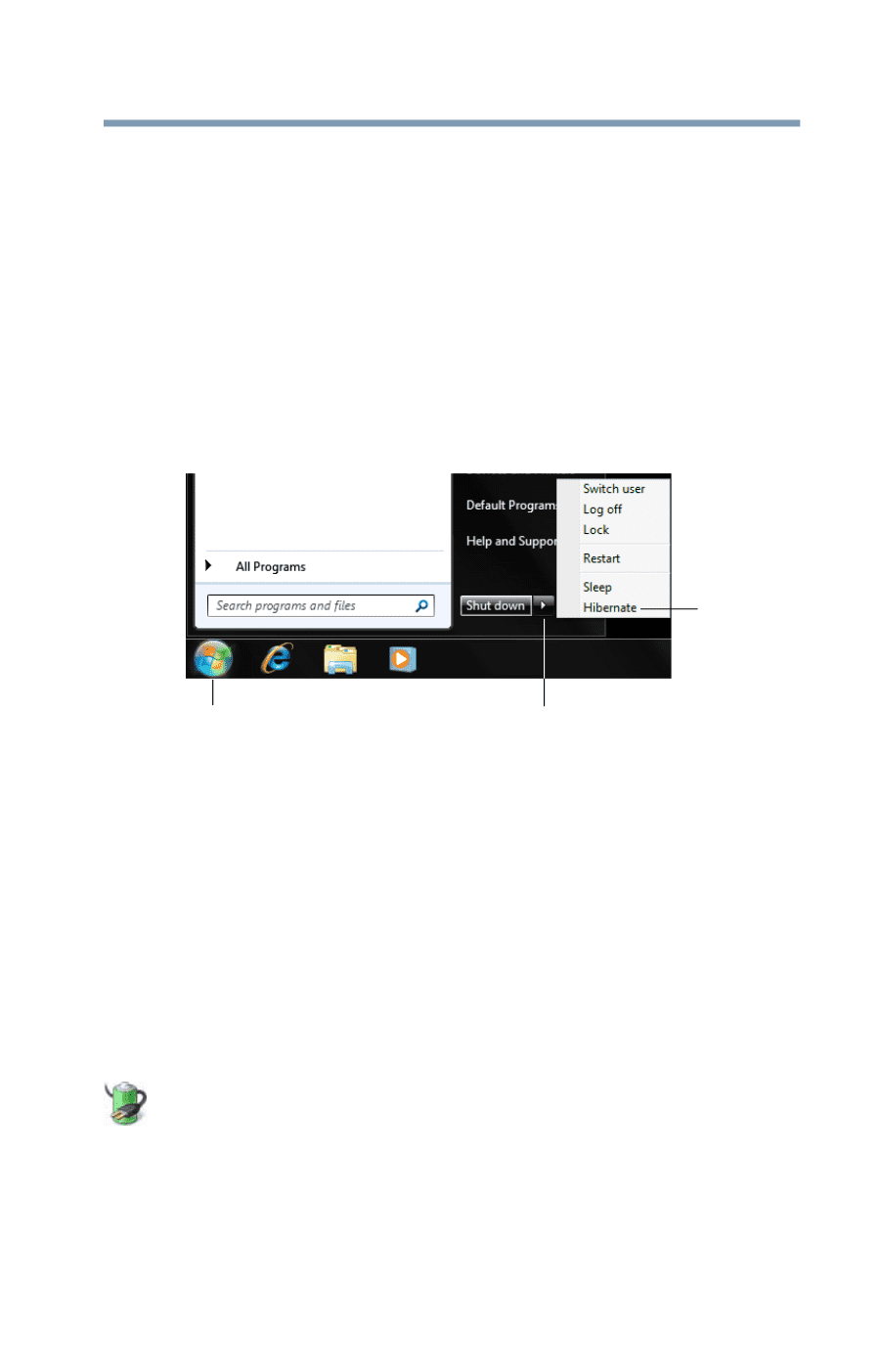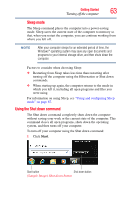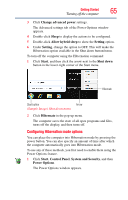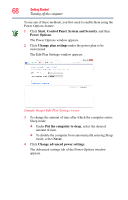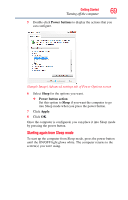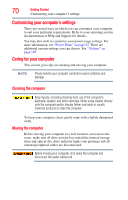Toshiba DX730-ST6N02 User Guide - Page 65
Configuring Hibernation mode options, Change advanced power, Sleep, Allow hybrid sleep, Setting, Start
 |
View all Toshiba DX730-ST6N02 manuals
Add to My Manuals
Save this manual to your list of manuals |
Page 65 highlights
Getting Started 65 Turning off the computer 3 Click Change advanced power settings. The Advanced settings tab of the Power Options window appears. 4 Double-click Sleep to display the actions to be configured. 5 Double-click Allow hybrid sleep to show the Setting option. 6 Under Setting, change the option to OFF. This will make the Hibernation option available in the Shut down button/menu. To turn off the computer using the Hibernation command: 1 Click Start, and then click the arrow next to the Shut down button in the lower-right corner of the Start menu. Hibernate Start button Arrow (Sample Image) Shut down menu 2 Click Hibernate in the pop-up menu. The computer saves the state of all open programs and files, turns off the display, and then turns off. Configuring Hibernation mode options You can place the computer into Hibernation mode by pressing the power button. You can also specify an amount of time after which the computer automatically goes into Hibernation mode. To use any of these methods, you first need to enable them using the Power Options feature. 1 Click Start, Control Panel, System and Security, and then Power Options. The Power Options window appears.