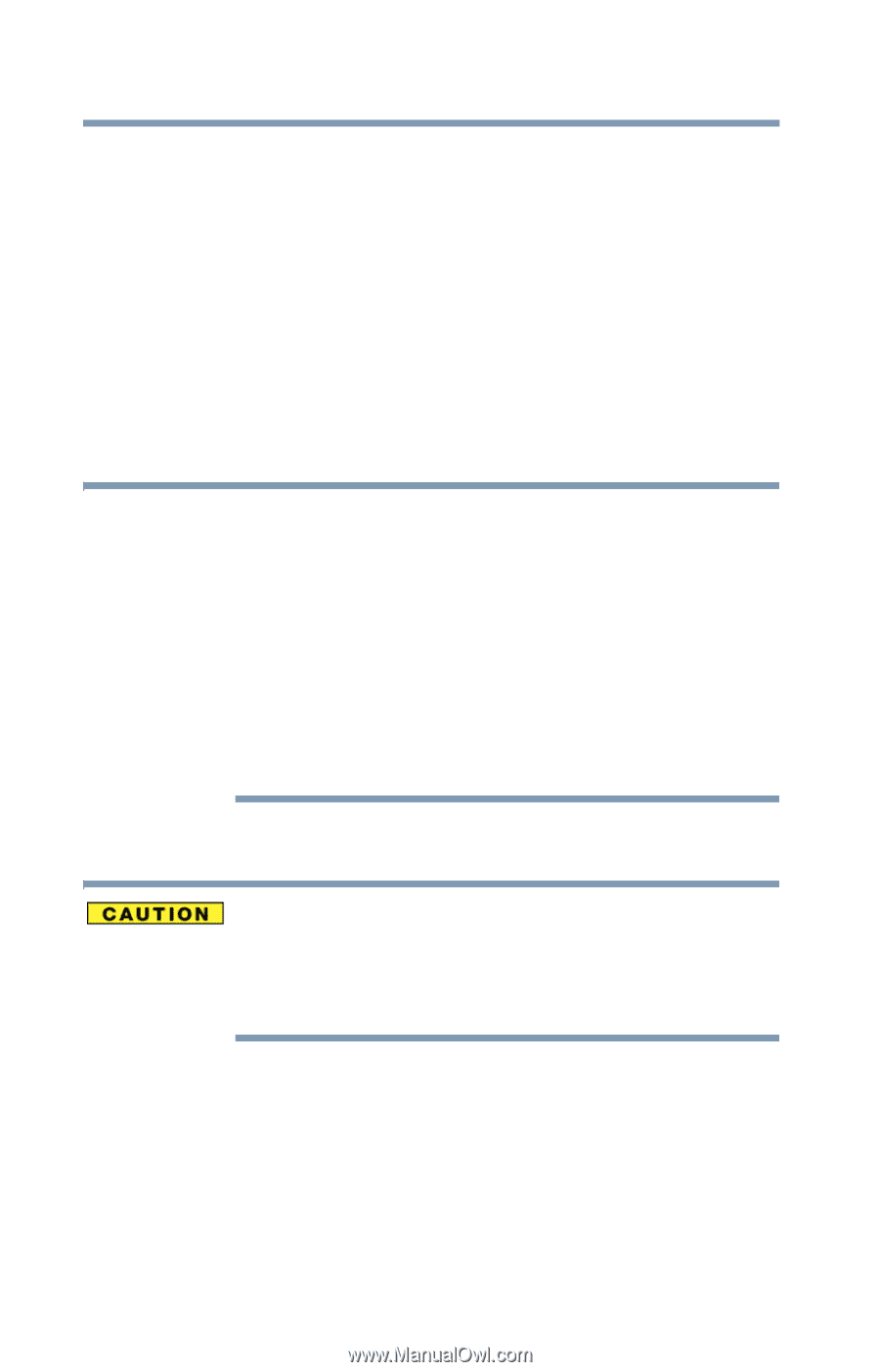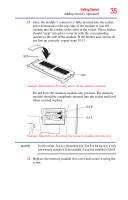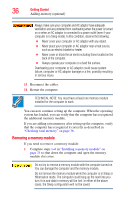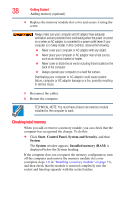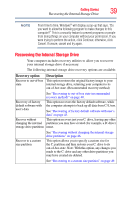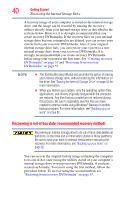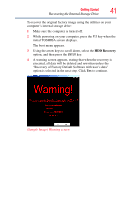Toshiba DX730-ST6N02 User Guide - Page 40
Recovering to out-of-box state (recommended recovery method)
 |
View all Toshiba DX730-ST6N02 manuals
Add to My Manuals
Save this manual to your list of manuals |
Page 40 highlights
40 Getting Started Recovering the Internal Storage Drive A recovery image of your computer is stored on the internal storage drive, and the image can be restored by running the recovery utilities directly from your internal storage drive as described in the sections below. However, it is strongly recommended that you create recovery DVDs/media. If the recovery files on your internal storage drive become corrupted or are deleted, you can restore your system from your recovery DVDs/media. Also, if your original internal storage drive fails, you can restore your system to a new internal storage drive from your recovery DVDs/media. It is strongly recommended that you create recovery DVDs/media before using your system for the first time. See "Creating recovery DVDs/media" on page 51 and "Restoring from recovery DVDs/media" on page 53. NOTE ❖ The Toshiba Recovery Wizard also provides the option of erasing your internal storage drive, without restoring the information on the drive. See "Erasing the Internal Storage Drive" on page 55 for more information. ❖ When you restore your system, only the operating system files, applications, and drivers originally shipped with the computer are restored. Any files that you created are not restored during this process. Be sure to separately save the files you have created to external media using Windows® Backup or another backup program. For more information, see "Backing up your work" on page 82. Recovering to out-of-box state (recommended recovery method) Recovering an internal storage drive to its out-of-box state deletes all partitions on the drive and all information stored in those partitions. Be sure to save your work to external media before executing the recovery. For more information, see "Backing up your work" on page 82. You can recover the original factory image (returning the computer to its out-of-box state) using the utilities stored on your computer's internal storage drive or using recovery DVDs/media, if you have created such media. To recover using the first method, follow the procedure below. To recover using the second method, see "Restoring from recovery DVDs/media" on page 53.