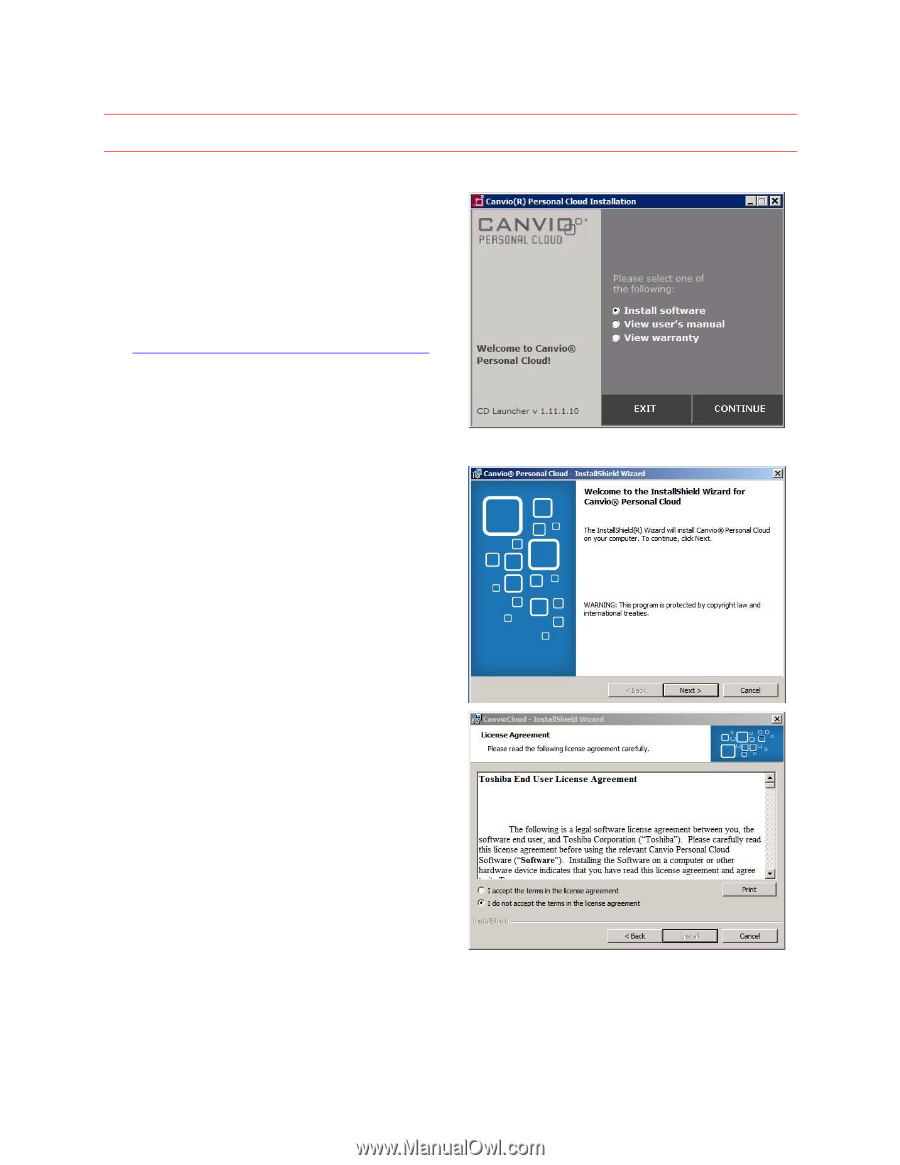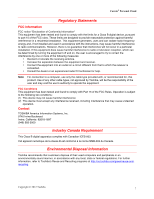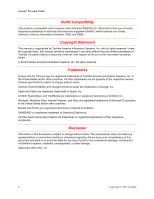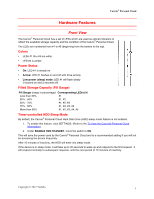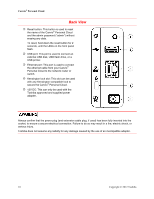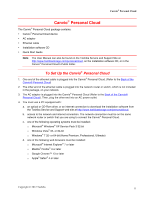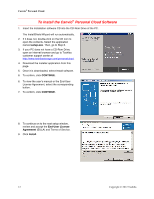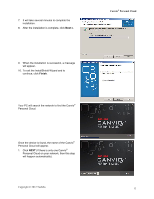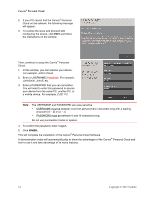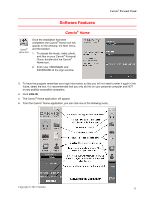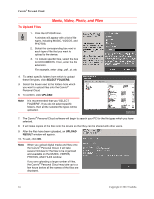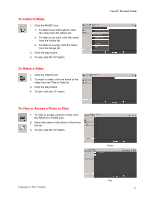Toshiba HDNB120XKEG1 Canivo Personal Cloud User Manual (English) - Page 12
To Install the Canvio, Personal Cloud Software - review
 |
View all Toshiba HDNB120XKEG1 manuals
Add to My Manuals
Save this manual to your list of manuals |
Page 12 highlights
Canvio® Personal Cloud To Install the Canvio® Personal Cloud Software 1. Insert the Installation software CD into the CD-Rom Drive of the PC. The InstallShield Wizard will run automatically. 2. If it does not, double-click on the CD icon to open the contents. Select the application named setup.exe. Then, go to Step 6. 3. If your PC does not have a CD-Rom Drive, open an internet browser and go to Toshiba customer support center at http://www.toshibastorage.com/personalcloud. 4. Download the installer application from this page. 5. Once it is downloaded, select Install software. 6. To confirm, click CONTINUE. 6. To view the userʼs manual or the End-User License Agreement, select the corresponding button. 7. To confirm, click CONTINUE. 8. To continue on to the next setup window, review and accept the End-User License Agreement (EULA) and Terms of Service. 9. Click Install. 12 Copyright © 2012 Toshiba