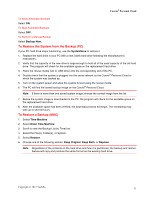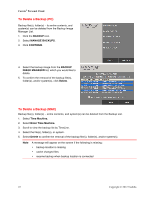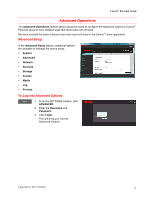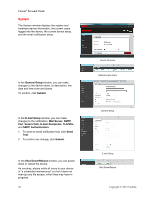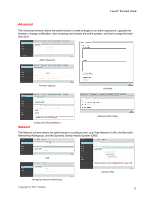Toshiba HDNB120XKEG1 Canivo Personal Cloud User Manual (English) - Page 26
Canvio, Personal Cloud Updates and Versions
 |
View all Toshiba HDNB120XKEG1 manuals
Add to My Manuals
Save this manual to your list of manuals |
Page 26 highlights
Canvio® Personal Cloud To Modify an Existing Public or Private Share (Area) MANAGE SHARES list 1. Select the name from the MANAGE SHARES list. 2. To make the share available to every user on the list, select the PUBLIC SHARE box. 3. If you want to select the type of access that the user will have to the share (area), select the type of access from the drop-down menu: DENY, READ ONLY, FULL ACCESS. 4. To delete a share, select it from the list. Then, click DELETE. 5. To confirm the changes, click SAVE. 6. To verify the changes, click YES. 7. To exit, click CLOSE. Canvio® Personal Cloud Updates and Versions To Check on Available Updates 1. Click the Canvio® Home icon. 2. If a software update is available, the blue light next to UPDATES will flash. 3. To update the Canvio® Personal Cloud software, click UPDATES. 4. You will be asked if you want to download and install the new updates. It may take a long time to complete the update depending on the speed of your internet connection and the size of the update. Make sure that you allow enough time for this process to complete. 5. After the update has been installed, the Canvio® Home will automatically restart. To View the Program Versions 1. Click the Canvio® Home icon. 2. Click SETTINGS. 3. Click PROGRAM VERSIONS. 4. To exit, click OK. 26 Copyright © 2012 Toshiba