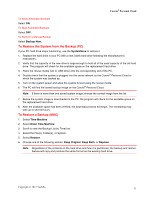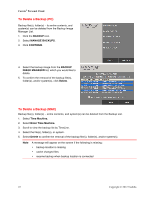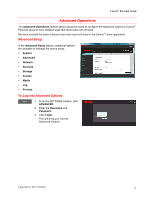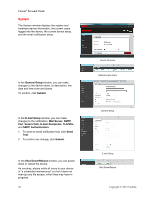Toshiba HDNB120XKEG1 Canivo Personal Cloud User Manual (English) - Page 23
Settings
 |
View all Toshiba HDNB120XKEG1 manuals
Add to My Manuals
Save this manual to your list of manuals |
Page 23 highlights
Settings In the Settings window, you can view the current information of and make changes to the Canvio® Personal Cloud setup. To View the Canvio® Personal Cloud Information 1. Click SETTINGS on the Canvio® Home application. 2. The following information and features are displayed: • a drop-down menu with a list of Canvio® Personal Cloud(s) on the network from which you can select • a switch to ENABLE REMOTE ACCESS • a PIN that is required for remote access to the device • a switch to ENABLE HDD STANDBY • the CANVIO PERSONAL CLOUD POWER switch • the Canvio® Home version • the ADD USER icon • the MANAGE USERS list • the ADD SHARE icon • MANAGE SHARES (area) list • the PROGRAM VERSIONS button • the ADVANCED button To Power On and Off 1. When the switch is moved to power down the Canvio® Personal Cloud Power, a POWER DOWN WARNING message will appear. 2. To confirm, click CONTINUE. Canvio® Personal Cloud Copyright © 2012 Toshiba 23