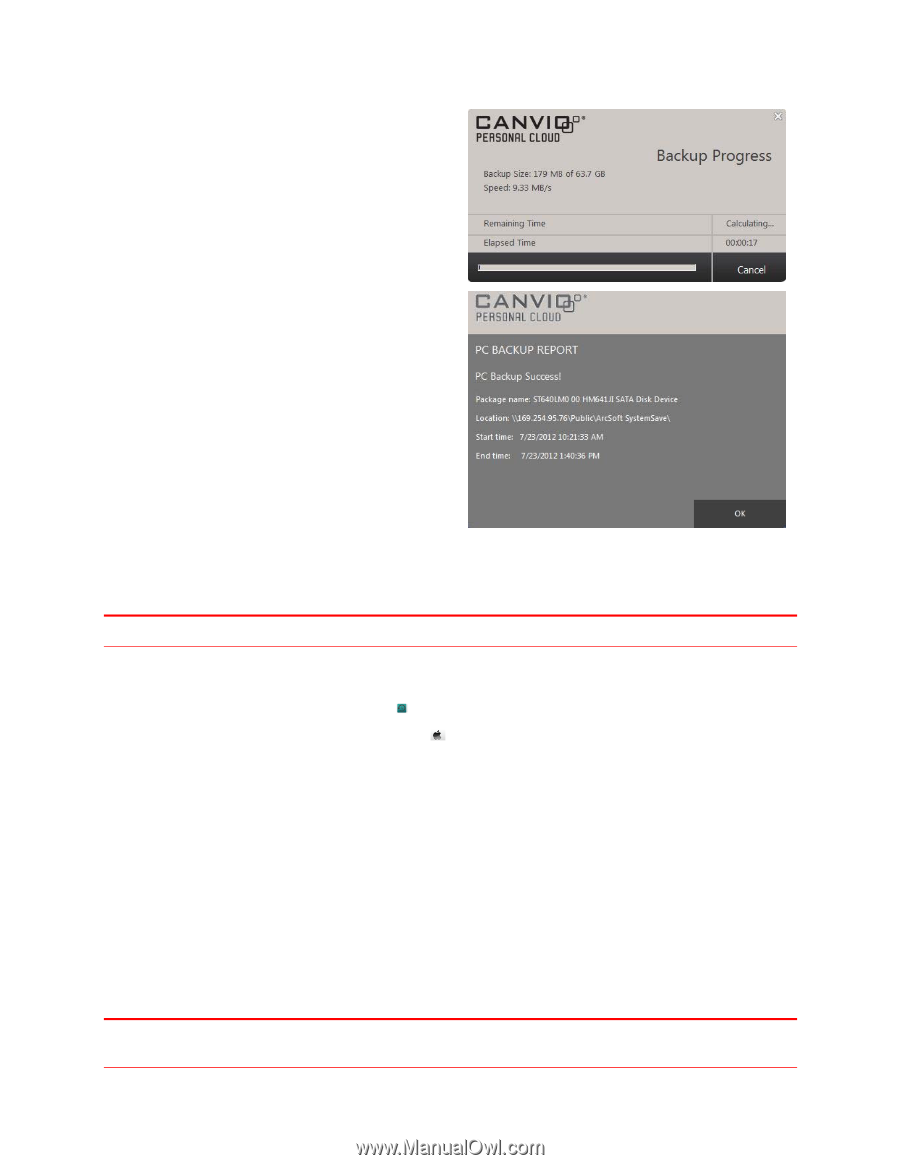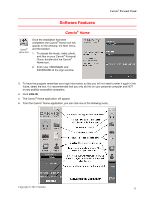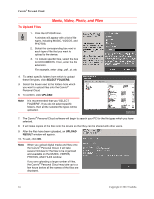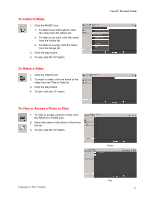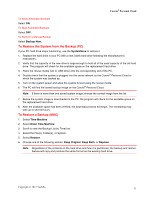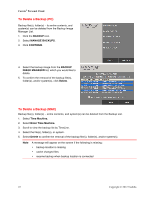Toshiba HDNB120XKEG1 Canivo Personal Cloud User Manual (English) - Page 20
To Perform a System Backup Mac
 |
View all Toshiba HDNB120XKEG1 manuals
Add to My Manuals
Save this manual to your list of manuals |
Page 20 highlights
Canvio® Personal Cloud 5. A Backup Progress window will display the Backup Size, Speed, Remaining and Elapsed Time. 6. To stop the backup, click Cancel on the Backup Progress window. 7. When the backup process is completed, a PC BACKUP REPORT will appear. To Perform a System Backup (Mac) Mac notebooks and desktop computers (Mac OS® X) use Apple Time Machine® to perform hourly backups for the 24 hours, daily backups for the past month, and weekly backups for all previous months Note The oldest backups are deleted when your disk becomes full. Verify that the Mac is connected to the same local area (share) network (LAN) as the Canvio® Personal Cloud, and that the device is visible in the Chooser. 1. Open Time Machine by clicking the icon found on the Menu Bar or Dock 2. (Optional) Select Time Machine found under > Systems Preferences. 3. Click Select Disk and find the Canvio® Personal Cloud in the list of drives. 4. Select the device. 5. Select Backup Now. To select files and folders 1. Open up Time Machine, click Option... 2. Select the file(s) and folder(s) from the list to leave out from the backup procedure. To perform a Backup while on battery power Check the box to prevent losing any important data or tasks when the battery life runs out. To receive notification when an old backup is deleted Select Notify after old backups are deleted. Note The oldest backups are deleted when the assigned storage space on the Canvio® Personal Cloud becomes full. 20 Copyright © 2012 Toshiba