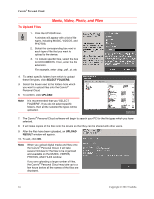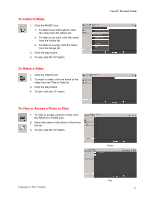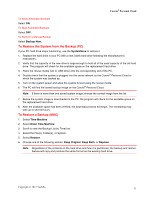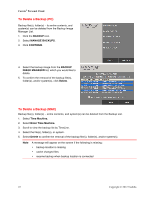Toshiba HDNB120XKEG1 Canivo Personal Cloud User Manual (English) - Page 21
To Restore the System from the Backup PC, To Restore a Backup MAC
 |
View all Toshiba HDNB120XKEG1 manuals
Add to My Manuals
Save this manual to your list of manuals |
Page 21 highlights
Canvio® Personal Cloud To Allow Automatic Backups Select ON. To Stop Automatic Backups Select OFF. To Perform a Manual Backup Select Backup Now. To Restore the System from the Backup (PC) If your PC hard drive stops functioning, use the SystemSave to restore it. 1. Replace the hard drive in your PC with a new, blank hard drive following the manufacturerʼs instructions.. 2. Verify that the capacity of the new drive is large enough to hold all of the used capacity of the old hard drive. The program will check for the available space on the replacement hard drive. 3. Place the rescue media (CD or USB Drive) into the corresponding slot of the PC. 4. Double check that the system is plugged into the same network as the Canvio® Personal Cloud to which the system was backed up. 5. Turn on the system power and allow the system to boot using the rescue media. 6. The PC will find the saved backup image on the Canvio® Personal Cloud. Note If there is more than one saved system image, choose the correct image from the list. 7. Before the system image is downloaded to the PC, the program will check for the available space on the replacement hard drive. 8. After the available space has been verified, the download process will begin. The reinstalling may take up to several hours. To Restore a Backup (MAC) 1. Select Time Machine 2. Select Enter Time Machine 3. Scroll to view the Backup List by TimeLine. 4. Select the File(s), Folder(s), or System. 5. Select Restore. 6. Choose one of the following actions: Keep Original, Keep Both, or Replace. Note Regardless of the contents on the hard drive and how it is partitioned, the backup and restore feature will copy and produce the same format as the existing hard drive. Copyright © 2012 Toshiba 21