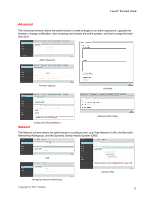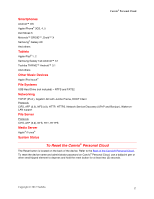Toshiba HDNB120XKEG1 Canivo Personal Cloud User Manual (English) - Page 34
Mobile Device Access
 |
View all Toshiba HDNB120XKEG1 manuals
Add to My Manuals
Save this manual to your list of manuals |
Page 34 highlights
Canvio® Personal Cloud Mobile Device Access It is important that you have a network connection and internet access before connecting to the Canvio® Personal Cloud with your mobile device(s): • smartphones • tablets Smart TV It is important that the Smart TV has a network connection on the same network as the Canvio® Personal Cloud and must support DLNA. The Smart TV can stream music, videos, and games which are found on the Canvio® Personal Cloud. To view videos and photos, and listen to music: 1. Use the arrow keys on your TVʼs remote control, and select Menu. 2. Select Media Player. 3. Select the Canvio® Personal Cloud. 4. Select the Video Folder. 5. Select Public. 6. Select Movies. 7. Select the movie or video to play. Android™ or iOS Smartphone or Tablet The device will work with any Android™ smartphone or tablet with Android™ OS 2.0 or later, and any iPhone, iPod touch, or iPad running iOS 4.0 or later. 1. To download the Canvio® Personal Cloud App onto your mobile device, go online to the Android Market™ or the Apple App Store™. 2. Search for Canvio® Link. 3. Once the Canvio® Personal Cloud App is downloaded and installed according to the standard procedure for your device, select the pp to launch the Remote Access feature. 4. To log into the device, the Canvio® Link will ask for the username, password, and PIN (Refer To View the Canvio® Personal Cloud Information.). 5. Once you have logged online into the Canvio® Personal Cloud, select the name of the digital media or files from the list. 6. If you select MUSIC or VIDEO, it will automatically play on your portable media player (PMP) or your digital audio player (DAP). Note Your smartphone or tablet must support the filetype, which you want to access. If you are viewing a file that is not download or streaming compatible with the device, a message will appear stating that the "Media or File cannot be downloaded or Not available for streaming". 34 Copyright © 2012 Toshiba