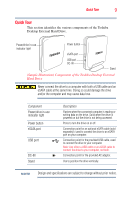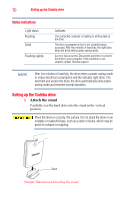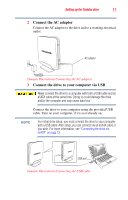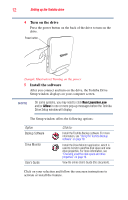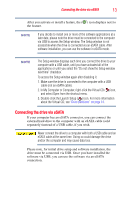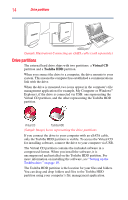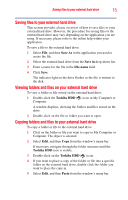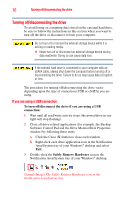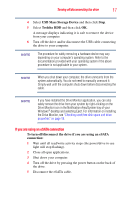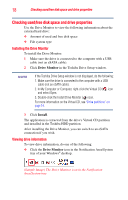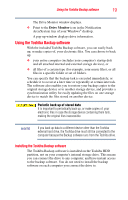Toshiba PH3100U-1EXB User's Guide for Desktop External Hard Drives - Page 14
Drive partitions, Virtual CD, Toshiba HDD - format
 |
UPC - 883974254644
View all Toshiba PH3100U-1EXB manuals
Add to My Manuals
Save this manual to your list of manuals |
Page 14 highlights
14 Drive partitions eSATA port (Sample Illustration) Connecting an eSATA cable (sold separately) Drive partitions The external hard drive ships with two partitions: a Virtual CD partition and a Toshiba HDD partition. When you connect the drive to a computer, the drive mounts to your system. This means the computer has established a communications link with the drive. When the drive is mounted, two icons appear in the computer's file management application (for example, My Computer or Windows® Explorer), if the drive is connected via USB: one representing the Virtual CD partition, and the other representing the Toshiba HDD partition. Virtual CD Toshiba HDD (Sample Image) Icons representing the drive partitions If you connect the drive to your computer with an eSATA cable, only the Toshiba HDD partition is visible. To access the Virtual CD for installing software, connect the drive to your computer via USB. The Virtual CD partition contains the included software in a compressed format. When you install the software, it is uncompressed and installed on the Toshiba HDD partition. For more information on installing the software, see "Setting up the Toshiba drive" on page 10. The Toshiba HDD partition is the location for your files and folders. You can drag and drop folders and files to the Toshiba HDD partition using your computer's file management application.