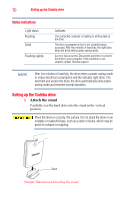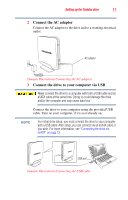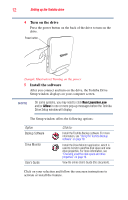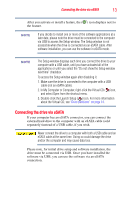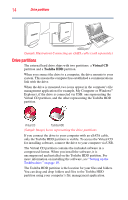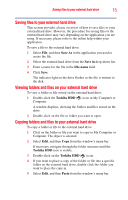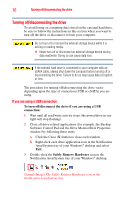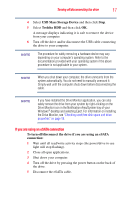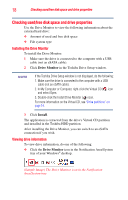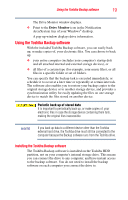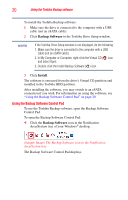Toshiba PH3100U-1EXB User's Guide for Desktop External Hard Drives - Page 15
Saving files to your external hard drive, Viewing folders and files on your external hard drive - specifications
 |
UPC - 883974254644
View all Toshiba PH3100U-1EXB manuals
Add to My Manuals
Save this manual to your list of manuals |
Page 15 highlights
Saving files to your external hard drive 15 Saving files to your external hard drive This section provides a basic overview of how to save files to your external hard drive. However, the procedure for saving files to the external hard drive may vary depending on the application you are using. If necessary, please refer to the online help within your application. To save a file to the external hard drive: 1 Select File, and then Save As in the application you used to create the file. 2 Select the external hard drive from the Save in drop-down list. 3 Enter a name for the file in the File name field. 4 Click Save. The indicator light on the drive flashes as the file is written to the disk. Viewing folders and files on your external hard drive To view a folder or file stored on the external hard drive: 1 Double-click the Toshiba HDD ( ) icon in My Computer or Computer. A window displays, showing the folders and files stored on the drive. 2 Double-click on the file or folder you want to open. Copying folders and files to your external hard drive To copy a folder or file to the external hard drive: 1 Click on the folder or file you want to copy in My Computer or Computer. The object is selected. 2 Select Edit, and then Copy from the window's menu bar. If necessary, navigate through the folder structure until the Toshiba HDD icon is visible. 3 Double-click on the Toshiba HDD ( ) icon. 4 If you want to place a copy of the folder or file into a specific folder on the external hard drive, double-click the folder you want to place the copy in. 5 Select Edit, and then Paste from the window's menu bar.