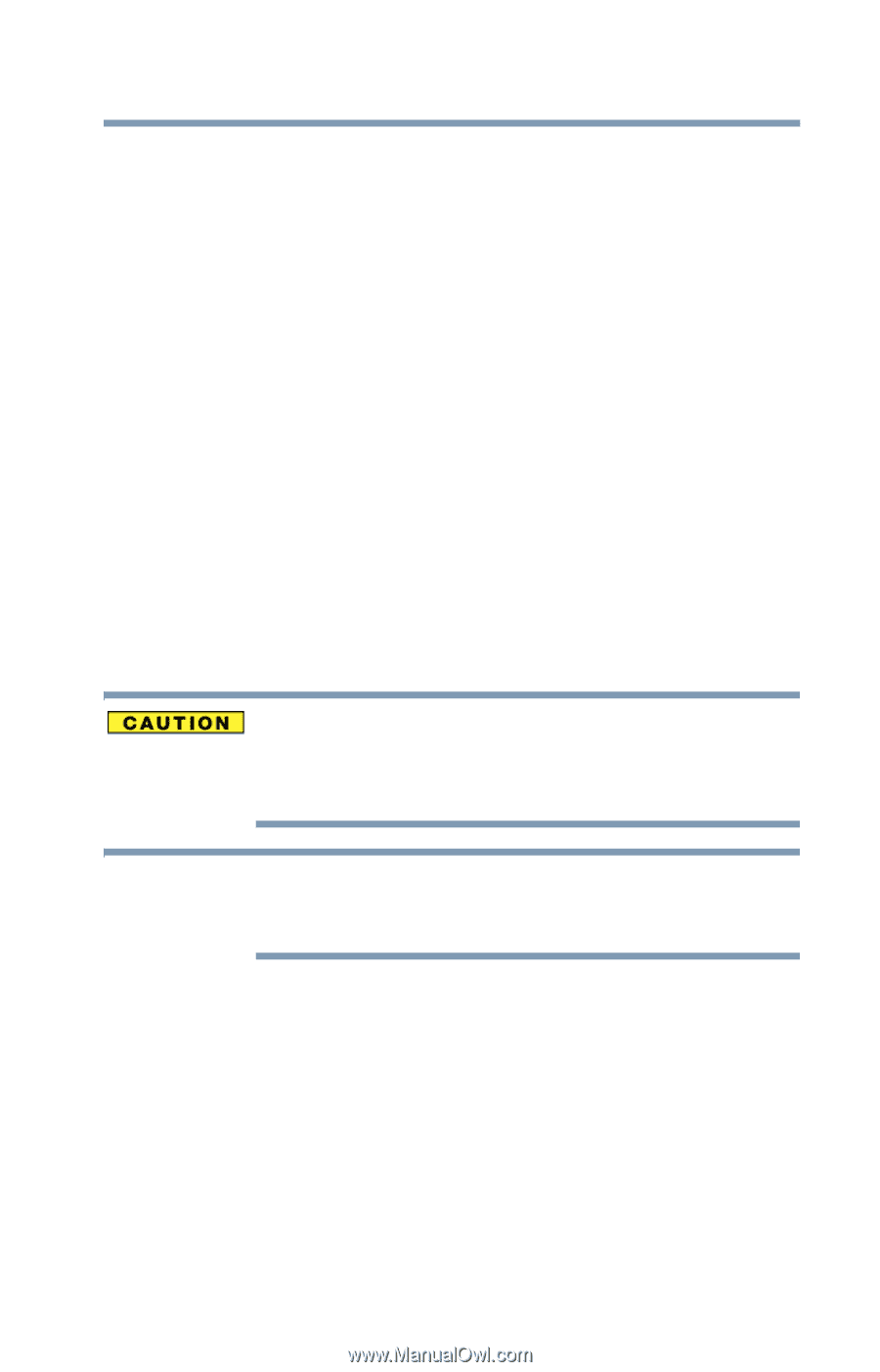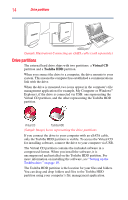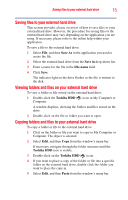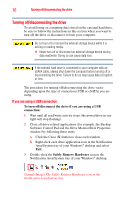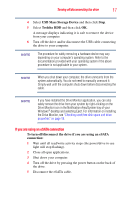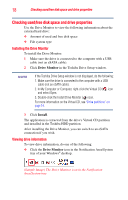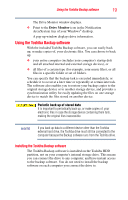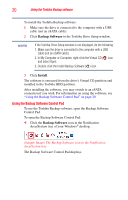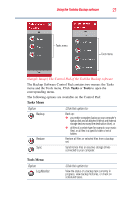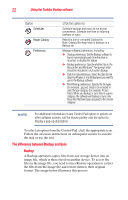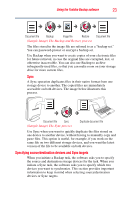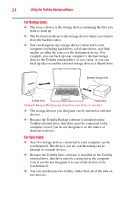Toshiba PH3100U-1EXB User's Guide for Desktop External Hard Drives - Page 19
Using the Toshiba Backup software - restore
 |
UPC - 883974254644
View all Toshiba PH3100U-1EXB manuals
Add to My Manuals
Save this manual to your list of manuals |
Page 19 highlights
Using the Toshiba Backup software 19 The Drive Monitor window displays. ❖ Point to the Drive Monitor icon in the Notification Area/System tray of your Windows® desktop. A pop-up window displays drive information. Using the Toshiba Backup software With the included Toshiba Backup software, you can easily back up, or make copies of, your electronic files. You can choose to back up: ❖ your entire computer (includes your computer's startup disk and all attached internal and external storage devices), or ❖ all files of a certain type (for example, your music files), or all files in a specific folder or set of folders. You can specify that the backup task is executed immediately, or schedule it to occur at a later time or repeatedly at certain intervals. The software also enables you to restore your backup copies to the original storage device or to another storage device, and provides a synchronization utility for easily updating the files on one storage device to match the files stored on another device. Periodic back up of stored data It is important to periodically back up, or make copies of, your electronic files in case the storage device containing them fails, making the original files inaccessible. NOTE If you back up data to a different device other than the Toshiba external hard drive, the Toshiba drive must still be connected to the computer because the Backup software runs from the Toshiba drive. Installing the Toshiba Backup software The Toshiba Backup software is installed on the Toshiba HDD partition, not on your computer's internal storage drive. This means you can connect the drive to any computer, and have instant access to the backup software. You do not need to install the backup software on each computer you connect the drive to.