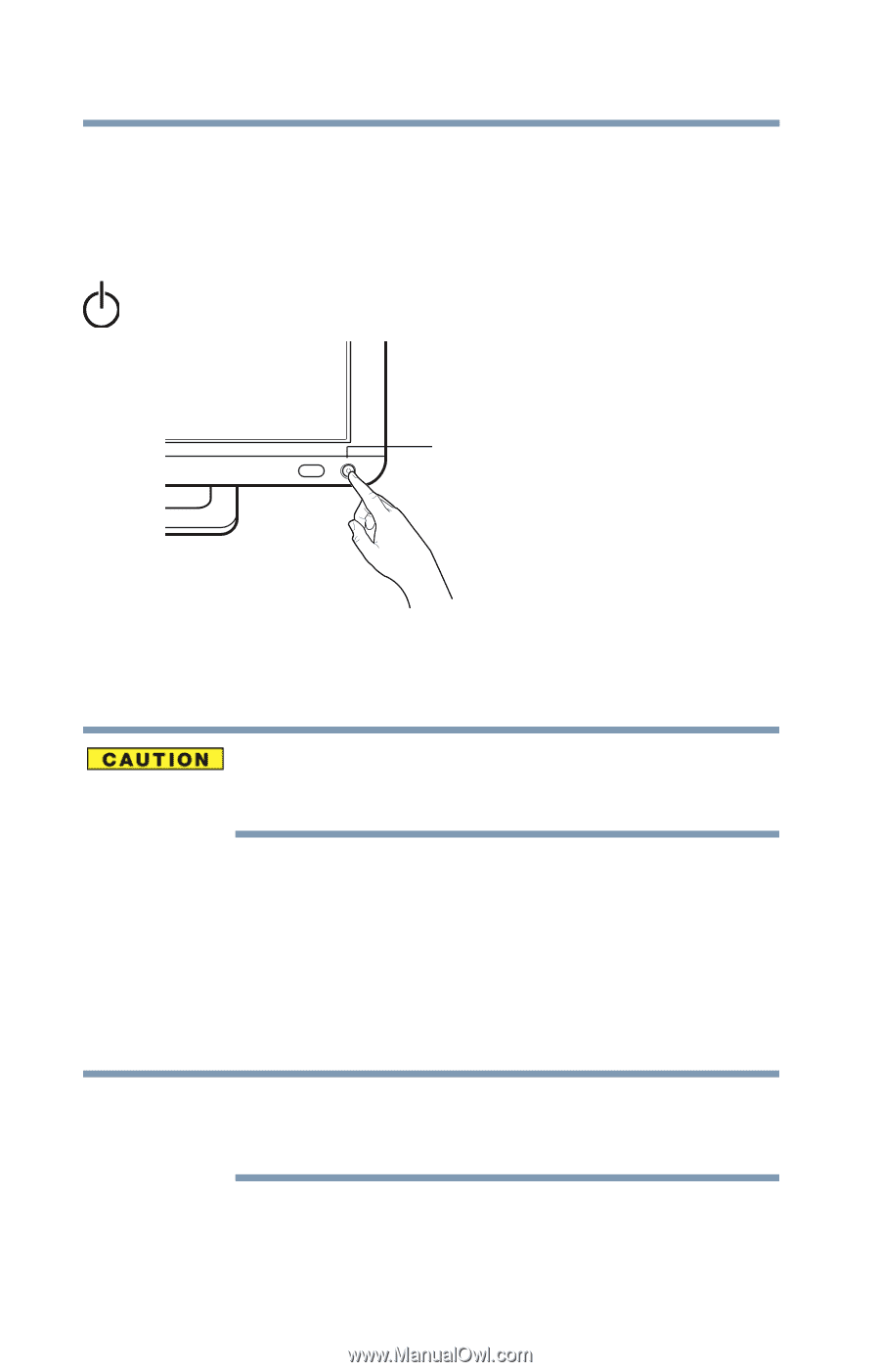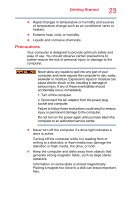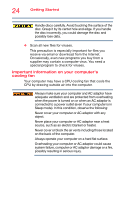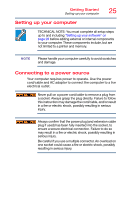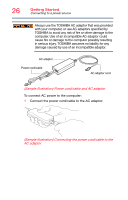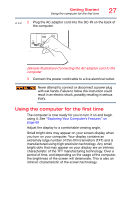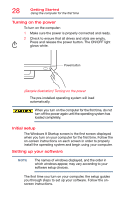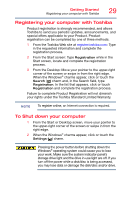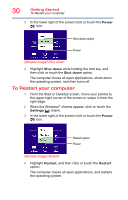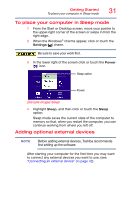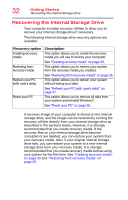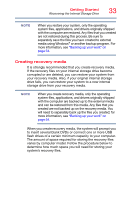Toshiba PX35t-A2230 User Guide - Page 28
Turning on the power, Initial setup, Setting up your software
 |
View all Toshiba PX35t-A2230 manuals
Add to My Manuals
Save this manual to your list of manuals |
Page 28 highlights
28 Getting Started Using the computer for the first time Turning on the power To turn on the computer: 1 Make sure the power is properly connected and ready. 2 Check to ensure that all drives and slots are empty. Press and release the power button. The ON/OFF light glows white. Power button (Sample Illustration) Turning on the power The pre-installed operating system will load automatically. When you turn on the computer for the first time, do not turn off the power again until the operating system has loaded completely. Initial setup The Windows 8 Startup screen is the first screen displayed when you turn on your computer for the first time. Follow the on-screen instructions on each screen in order to properly install the operating system and begin using your computer. Setting up your software NOTE The names of windows displayed, and the order in which windows appear, may vary according to your software setup choices. The first time you turn on your computer, the setup guides you through steps to set up your software. Follow the onscreen instructions.