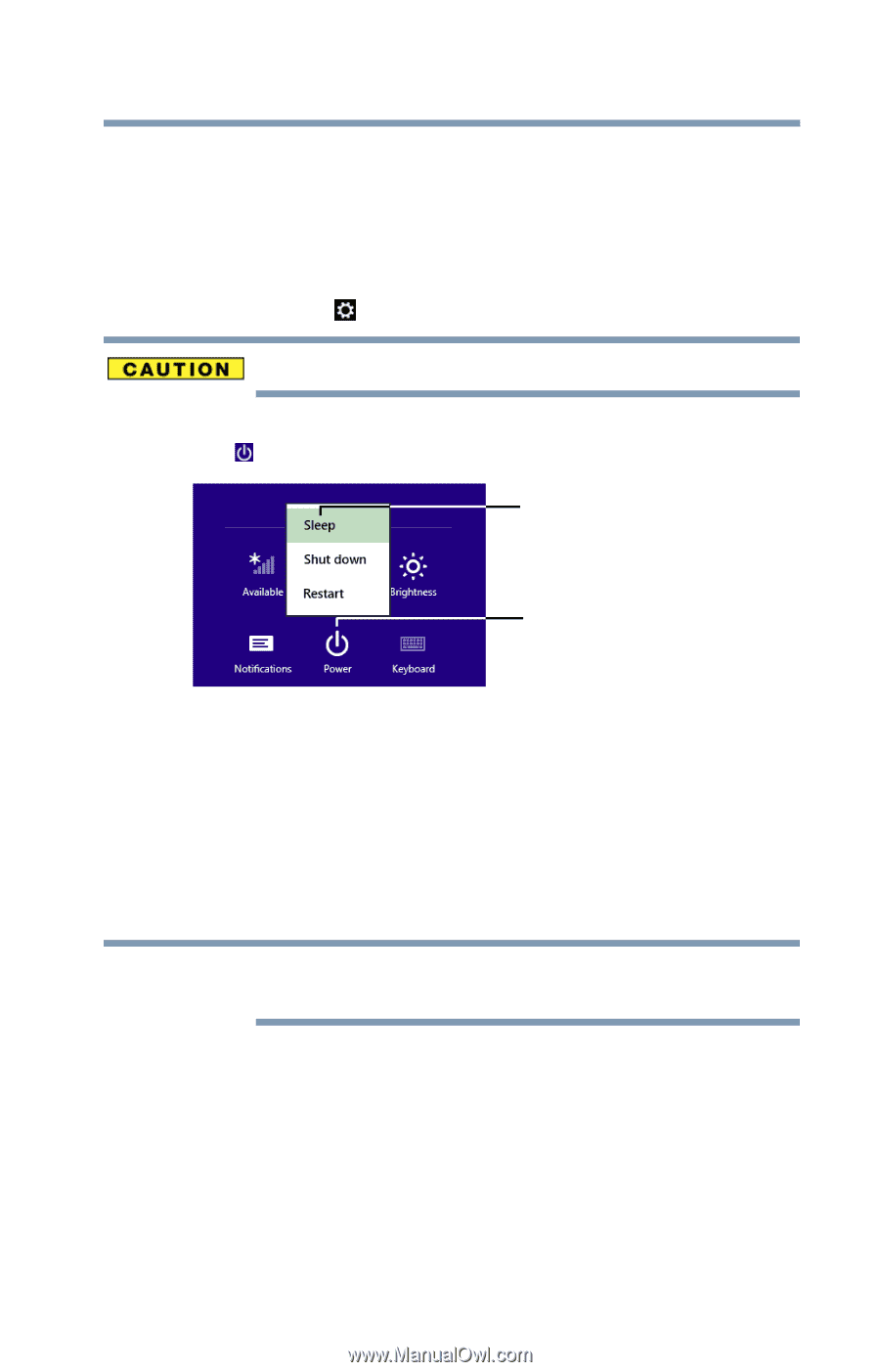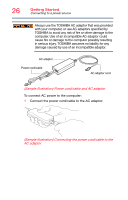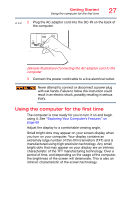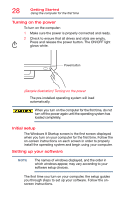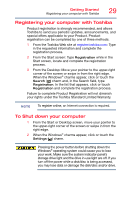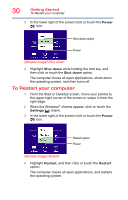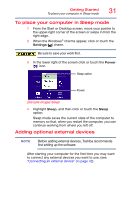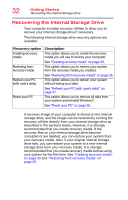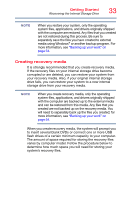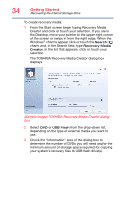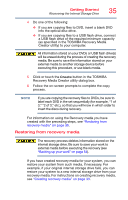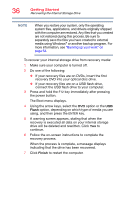Toshiba PX35t-A2230 User Guide - Page 31
To place your computer in Sleep mode, Adding optional external devices, Sample Image Sleep
 |
View all Toshiba PX35t-A2230 manuals
Add to My Manuals
Save this manual to your list of manuals |
Page 31 highlights
Getting Started To place your computer in Sleep mode 31 To place your computer in Sleep mode 1 From the Start or Desktop screen, move your pointer to the upper-right corner of the screen or swipe in from the right edge. 2 When the Windows® charms appear, click or touch the Settings ( ) charm. Be sure to save your work first. 3 In the lower right of the screen click or touch the Power ( ) icon. Sleep option Power (Sample Image) Sleep 4 Highlight Sleep, and then click or touch the Sleep option. Sleep mode saves the current state of the computer to memory so that, when you restart the computer, you can continue working from where you left off. Adding optional external devices NOTE Before adding external devices, Toshiba recommends first setting up the software. After starting your computer for the first time you may want to connect any external devices you want to use, (see "Connecting an external device" on page 42).