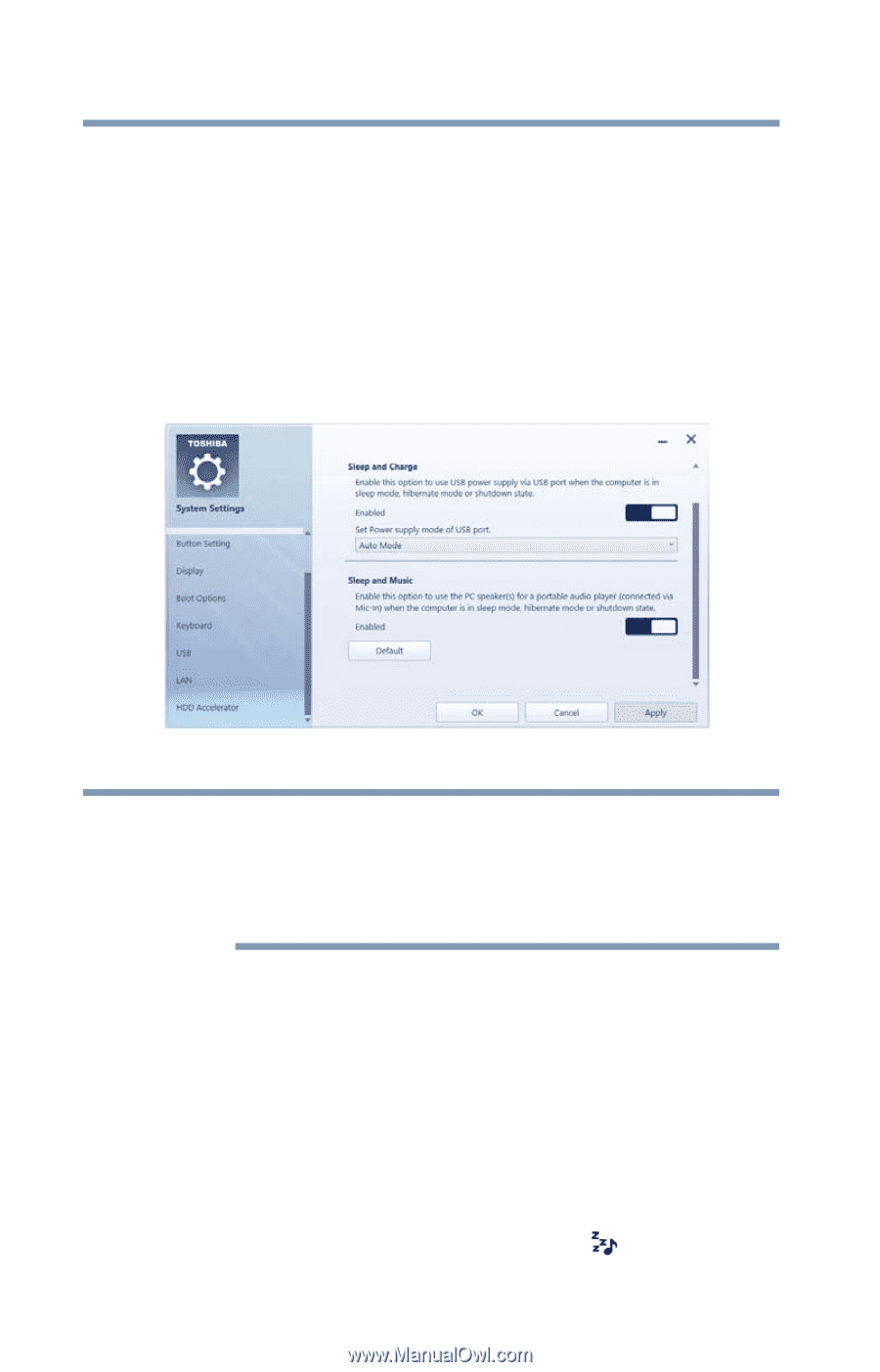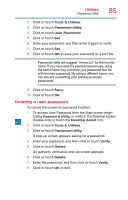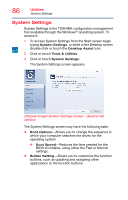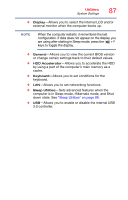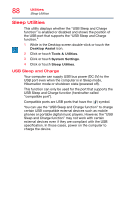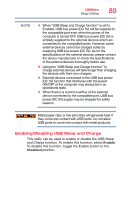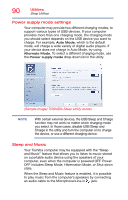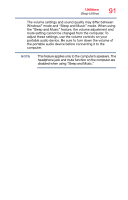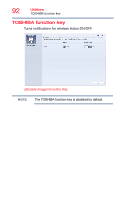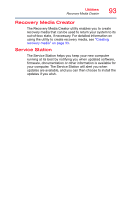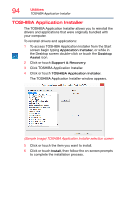Toshiba PX35t-A2230 User Guide - Page 90
Power supply mode settings, Sleep and Music
 |
View all Toshiba PX35t-A2230 manuals
Add to My Manuals
Save this manual to your list of manuals |
Page 90 highlights
90 Utilities Sleep Utilities Power supply mode settings Your computer may provide two different charging modes, to support various types of USB devices. If your computer provides more than one charging mode, the charging mode you should select depends on the USB device you want to charge. For example, Auto Mode, which is the default mode, will charge a wide variety of digital audio players. If your device does not charge in Auto Mode, try using Alternate Mode. To select a different charging mode, use the Power supply mode drop-down list in the utility. (Sample Image) TOSHIBA Sleep Utility screen NOTE With certain external devices, the USB Sleep and Charge function may not work no matter which charging mode you select. In those cases, disable USB Sleep and Charge in the utility and turn the computer on to charge the device, or use a different charging device. Sleep and Music Your Toshiba computer may be equipped with the "Sleep and Music" feature that allows you to listen to music stored on a portable audio device using the speakers of your computer, even when the computer is powered OFF. Power OFF includes Sleep Mode, Hibernation Mode, or Shut down state. When the Sleep and Music feature is enabled, it is possible to play music from the computer's speakers by connecting an audio cable to the Microphone/Line-in jack.