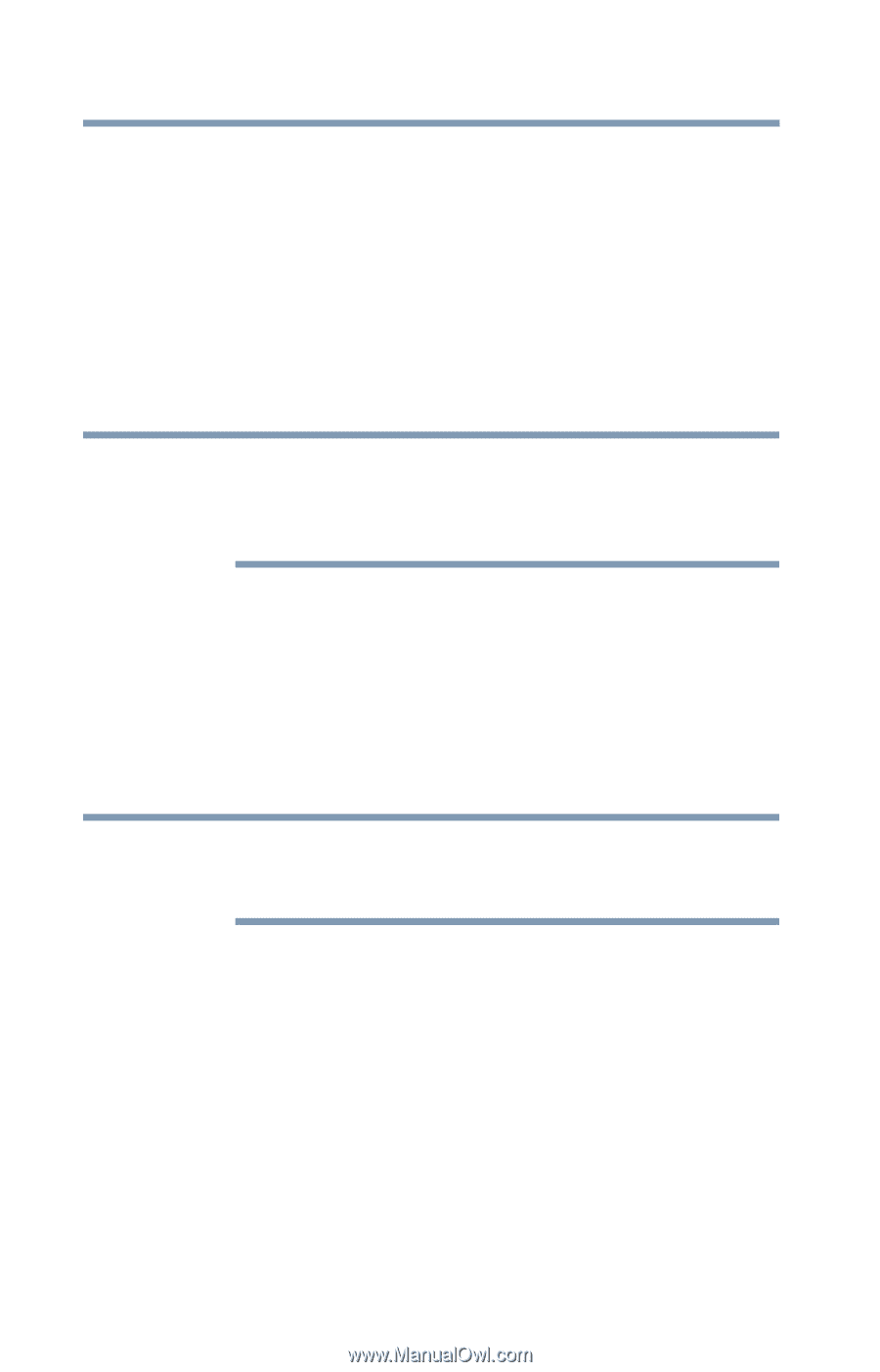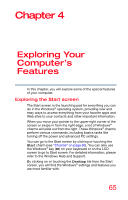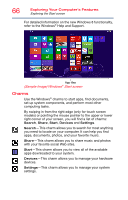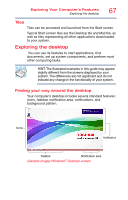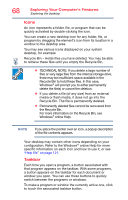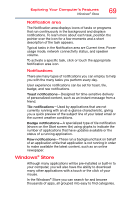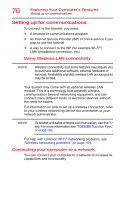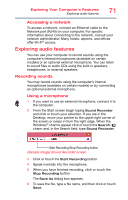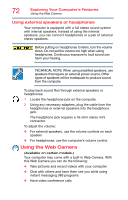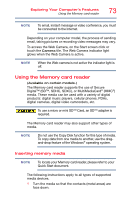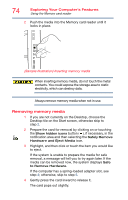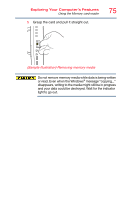Toshiba PX35t-A2230 User Guide - Page 70
Setting up for communications, Connecting your computer to a network, Using Wireless LAN connectivity
 |
View all Toshiba PX35t-A2230 manuals
Add to My Manuals
Save this manual to your list of manuals |
Page 70 highlights
70 Exploring Your Computer's Features Setting up for communications Setting up for communications To connect to the Internet, you need: ❖ A browser or communications program ❖ An Internet Service Provider (ISP) or online service if you plan to use the Internet ❖ A way to connect to the ISP (for example Wi-Fi®/ LAN/ broadband connection, etc.) Using Wireless LAN connectivity NOTE Wireless connectivity and some features may require you to purchase additional software, external hardware or services. Availability of public wireless LAN access points may be limited. Your system may come with an optional wireless LAN module. This is a technology that expands wireless communication beyond networking equipment, and can connect many different kinds of electronic devices without the need for cables. For information on how to set up a wireless connection, refer to your wireless networking device documentation or your network administrator. NOTE To enable or disable wireless communication, use the F12 key. For more information see "TOSHIBA Function Keys" on page 120. For help with common Wi-Fi® networking problems, see "Wireless networking problems" on page 109. Connecting your computer to a network You can connect your computer to a network to increase its capabilities and functionality.