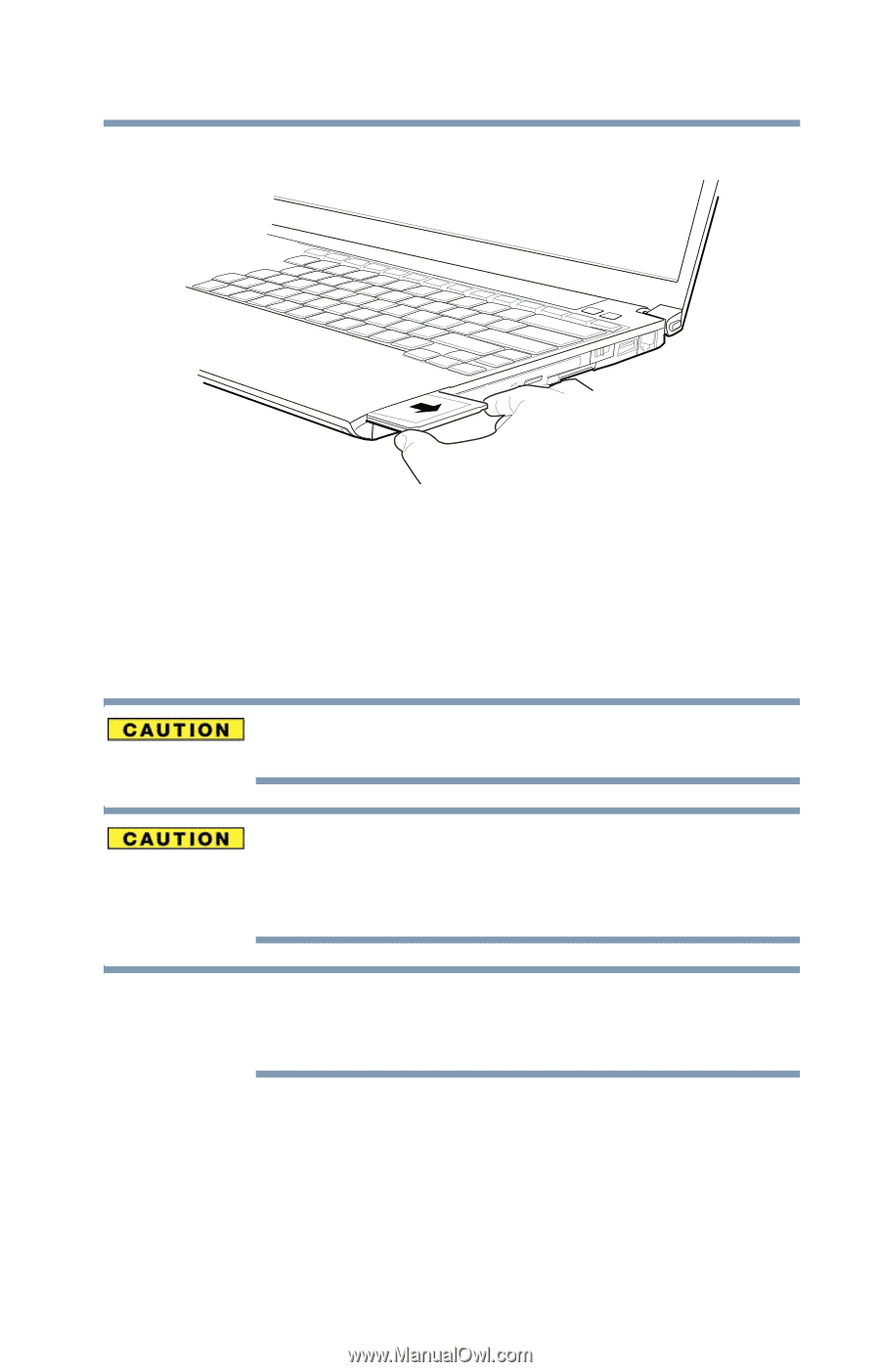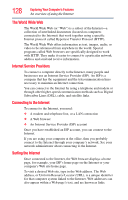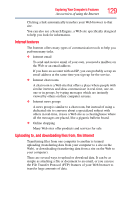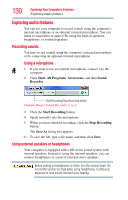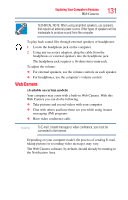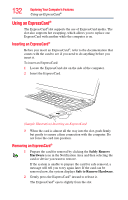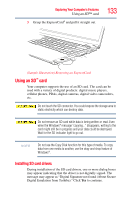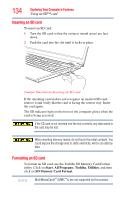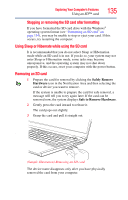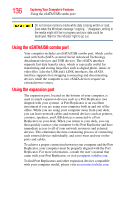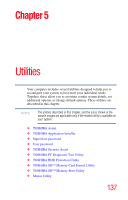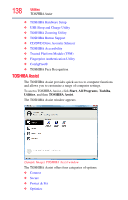Toshiba Portege A600-S2202 Toshiba User's Guide for Portege A600 - Page 133
Using an SD™ card, Installing SD card drivers
 |
View all Toshiba Portege A600-S2202 manuals
Add to My Manuals
Save this manual to your list of manuals |
Page 133 highlights
Exploring Your Computer's Features Using an SD™ card 3 Grasp the ExpressCard® and pull it straight out. 133 (Sample Illustration) Removing an ExpressCard Using an SD™ card Your computer supports the use of an SD card. The card can be used with a variety of digital products: digital music players, cellular phones, PDAs, digital cameras, digital video camcorders, etc. Do not touch the SD connector. You could expose the storage area to static electricity which can destroy data. Do not remove an SD card while data is being written or read. Even when the Windows® message "copying..." disappears, writing to the card might still be in progress and your data could be destroyed. Wait for the SD indicator light to go out. NOTE Do not use the Copy Disk function for this type of media. To copy data from one media to another, use the drag-and-drop feature of Windows®. Installing SD card drivers During installation of the SD card drivers, one or more dialog boxes may appear indicating that the driver is not digitally signed. The message may appear as "Digital Signature not found (About Secure Digital Emulation from Toshiba)." Click Yes to continue.