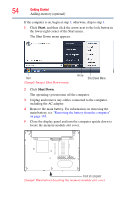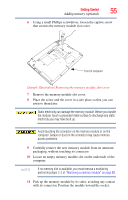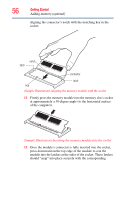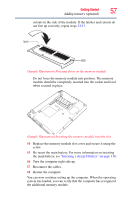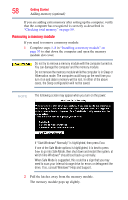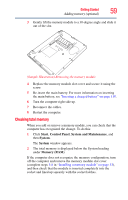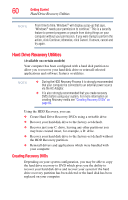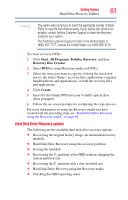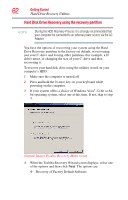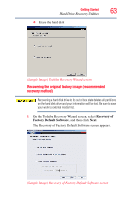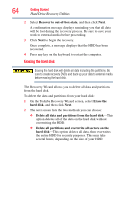Toshiba Portege A600-S2202 Toshiba User's Guide for Portege A600 - Page 59
Checking total memory, Start, Control Panel, System and Maintenance, System, Memory RAM
 |
View all Toshiba Portege A600-S2202 manuals
Add to My Manuals
Save this manual to your list of manuals |
Page 59 highlights
Getting Started Adding memory (optional) 59 3 Gently lift the memory module to a 30-degree angle and slide it out of the slot. (Sample Illustration) Removing the memory module 4 Replace the memory module slot cover and secure it using the screw. 5 Re-insert the main battery. For more information on inserting the main battery, see "Inserting a charged battery" on page 118. 6 Turn the computer right side up. 7 Reconnect the cables. 8 Restart the computer. Checking total memory When you add or remove a memory module, you can check that the computer has recognized the change. To do this: 1 Click Start, Control Panel, System and Maintenance, and then System. The System window appears. 2 The total memory is displayed below the System heading under Memory (RAM). If the computer does not recognize the memory configuration, turn off the computer and remove the memory module slot cover (complete steps 1-8 in "Installing a memory module" on page 53), and then check that the module is inserted completely into the socket and lined up squarely with the socket latches.