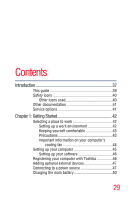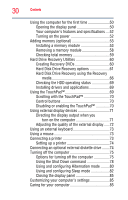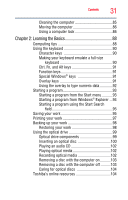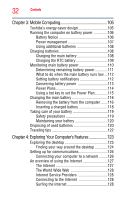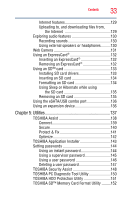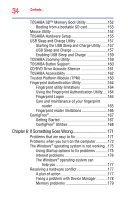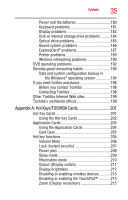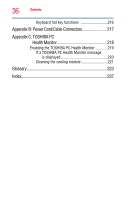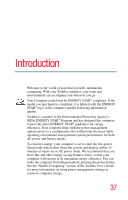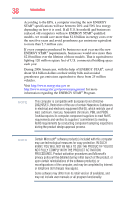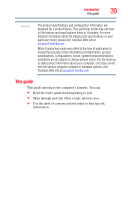Toshiba Portege A600-S2202 Toshiba User's Guide for Portege A600 - Page 34
If Something Goes Wrong, Starting the USB Sleep and Charge Utility
 |
View all Toshiba Portege A600-S2202 manuals
Add to My Manuals
Save this manual to your list of manuals |
Page 34 highlights
34 Contents TOSHIBA SD™ Memory Boot Utility 152 Booting from a bootable SD card 153 Mouse Utility 154 TOSHIBA Hardware Setup 155 USB Sleep and Charge Utility 157 Starting the USB Sleep and Charge Utility.......157 USB Sleep and Charge 157 Enabling USB Sleep and Charge 159 TOSHIBA Zooming Utility 159 TOSHIBA Button Support 160 CD/DVD Drive Acoustic Silencer 161 TOSHIBA Accessibility 162 Trusted Platform Module (TPM 163 Fingerprint Authentication Utility 164 Fingerprint utility limitations 164 Using the Fingerprint Authentication Utility.....164 Fingerprint Logon 165 Care and maintenance of your fingerprint reader 165 Fingerprint reader limitations 166 ConfigFree 167 Getting Started 167 ConfigFree® Utilities 168 Chapter 6: If Something Goes Wrong 171 Problems that are easy to fix 171 Problems when you turn on the computer............172 The Windows® operating system is not working ..175 Using Startup options to fix problems 175 Internet problems 176 The Windows® operating system can help you 177 Resolving a hardware conflict 177 A plan of action 177 Fixing a problem with Device Manager ...........178 Memory problems 179