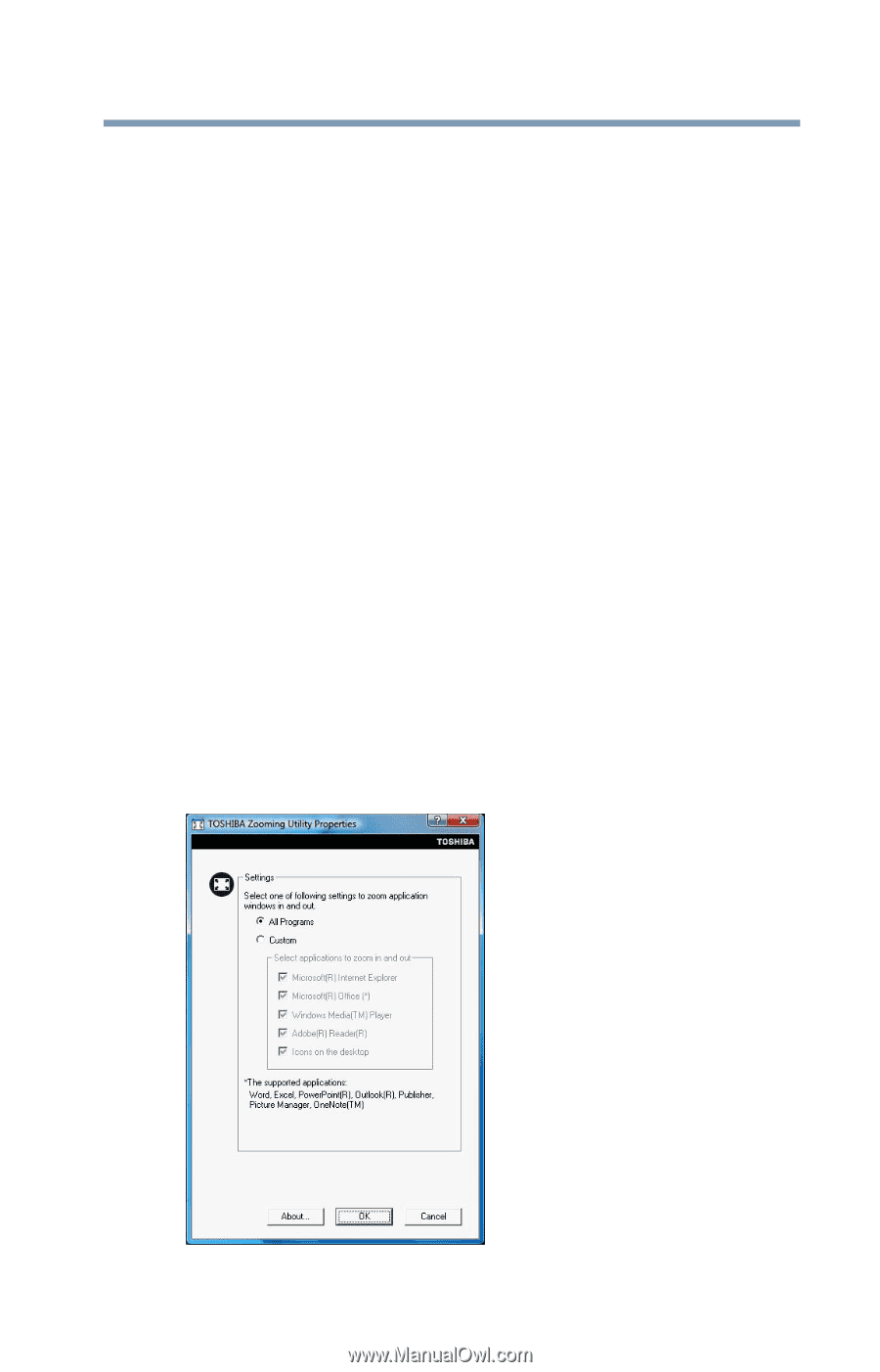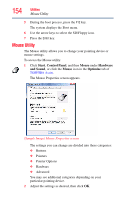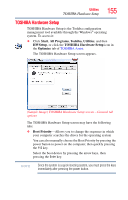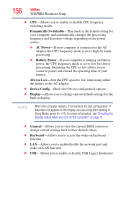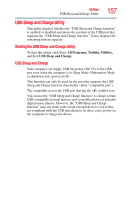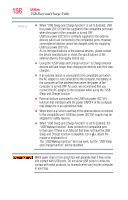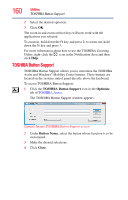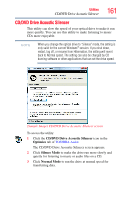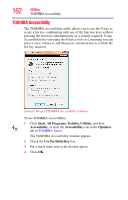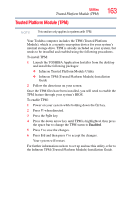Toshiba Portege A600-S2202 Toshiba User's Guide for Portege A600 - Page 159
Enabling USB Sleep and Charge, TOSHIBA Zooming Utility
 |
View all Toshiba Portege A600-S2202 manuals
Add to My Manuals
Save this manual to your list of manuals |
Page 159 highlights
Utilities TOSHIBA Zooming Utility 159 Enabling USB Sleep and Charge This utility can be used to enable or disable the "USB Sleep and Charge function" group. Check the check box for the group to enable the "USB Sleep and Charge function" for the USB port assigned to that group. In the default state, the group is disabled. TOSHIBA Zooming Utility This utility allows you to select which applications will work with the zoom in/out hot keys (see "Zoom (Display resolution)" on page 215). You may select all applications or any subset of the following: ❖ Microsoft® Internet Explorer® ❖ Microsoft® Office ❖ Windows Media® Player ❖ Adobe® Acrobat® Reader® ❖ Icons on the desktop To access the TOSHIBA Zooming Utility: 1 Click Start, All Programs, Toshiba, Utilities, and then TOSHIBA Zooming Utility. The TOSHIBA Zooming Utility Properties screen appears. (Sample Image) TOSHIBA Zooming Utility Properties screen