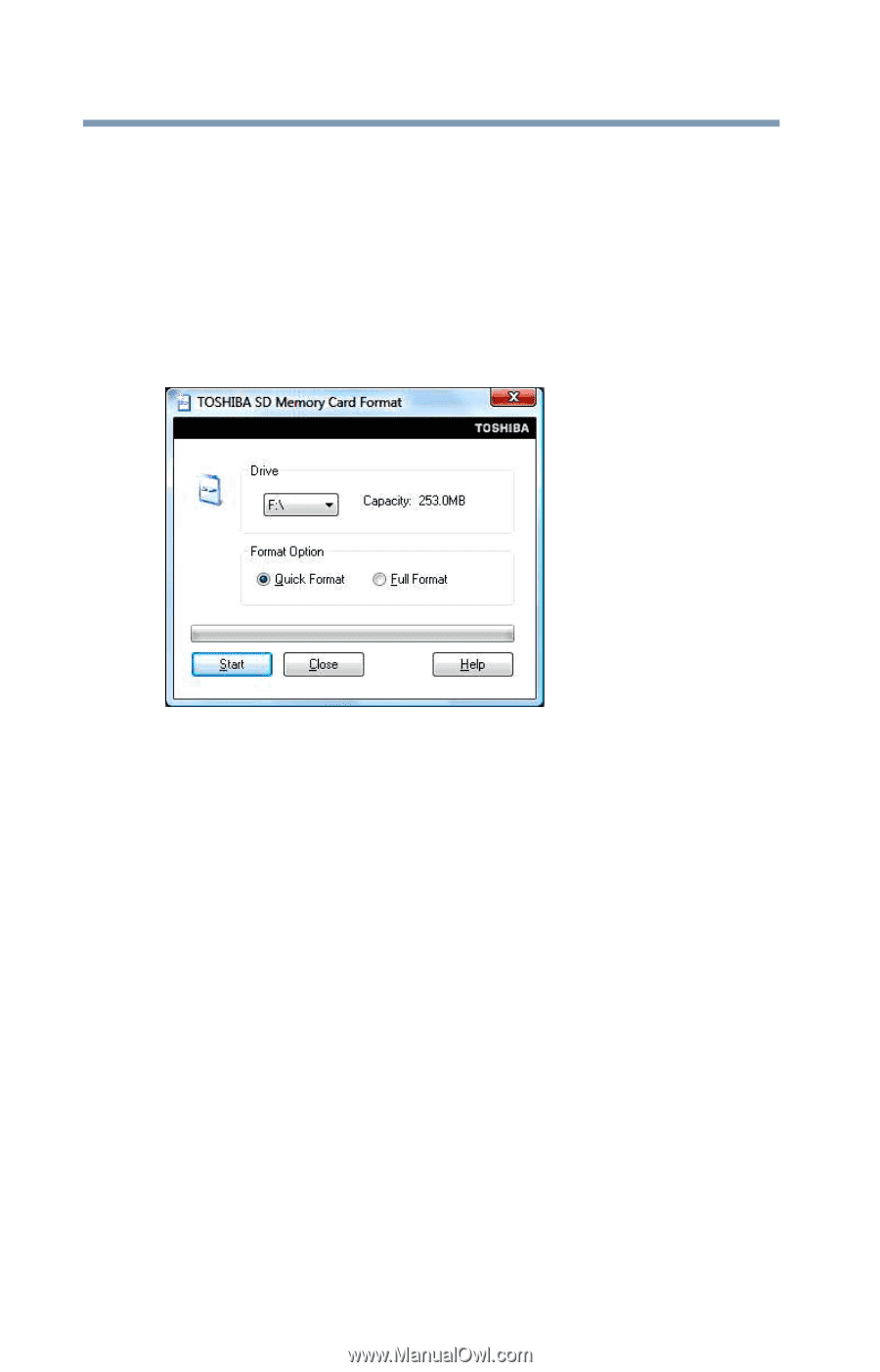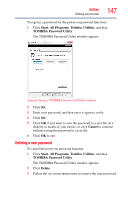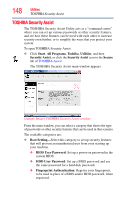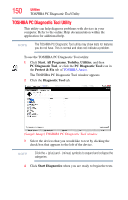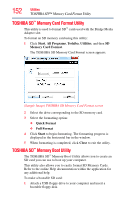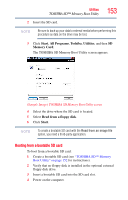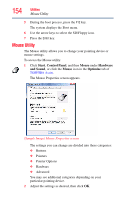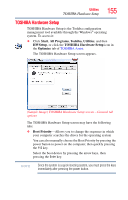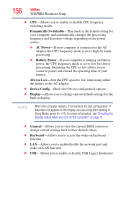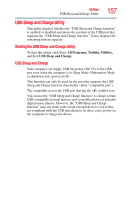Toshiba Portege A600-S2202 Toshiba User's Guide for Portege A600 - Page 152
TOSHIBA SD™ Memory Card Format Utility, TOSHIBA SD™ Memory Boot Utility
 |
View all Toshiba Portege A600-S2202 manuals
Add to My Manuals
Save this manual to your list of manuals |
Page 152 highlights
152 Utilities TOSHIBA SD™ Memory Card Format Utility TOSHIBA SD™ Memory Card Format Utility This utility is used to format SD™ cards used with the Bridge Media Adapter slot. To format an SD memory card using this utility: 1 Click Start, All Programs, Toshiba, Utilities, and then SD Memory Card Format. The TOSHIBA SD Memory Card Format screen appears. (Sample Image) TOSHIBA SD Memory Card Format screen 2 Select the drive corresponding to the SD memory card. 3 Select the formatting option: ❖ Quick Format ❖ Full Format 4 Click Start to begin formatting. The formatting progress is displayed in the horizontal bar in the window. 5 When formatting is completed, click Close to exit the utility. TOSHIBA SD™ Memory Boot Utility The TOSHIBA SD™ Memory Boot Utility allows you to create an SD card you can use to boot up your computer. This utility also allows you to easily format SD Memory Cards. Refer to the online Help documentation within the application for any additional help. To make a bootable SD card: 1 Attach a USB floppy drive to your computer and insert a bootable floppy disk.