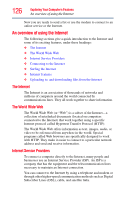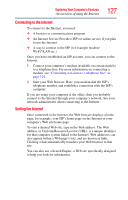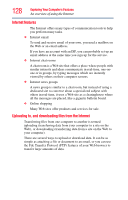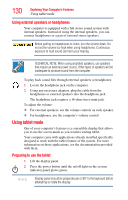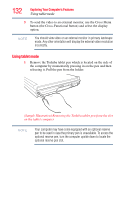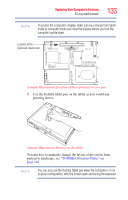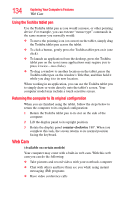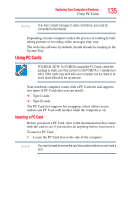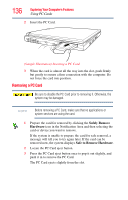Toshiba Portege M700-S7005X User Guide - Page 131
TOSHIBA Rotation Utility on clockwise
 |
View all Toshiba Portege M700-S7005X manuals
Add to My Manuals
Save this manual to your list of manuals |
Page 131 highlights
Exploring Your Computer's Features Using tablet mode 131 3 Rotate the display panel clockwise 180o (degrees). When you complete this task, the screen faces away from the keyboard. When rotating LCD screen of your computer, be sure to slowly turn the screen in the proper direction, and not apply excessive force or speed. (Sample Illustration) Rotating the display panel clockwise 180o 4 Fold the display panel down flat over the keyboard and close the display. (Sample Illustration) Folding the display panel down flat By default, the computer desktop will automatically rotate to primary portrait view. For more information on changing tablet screen settings, see "TOSHIBA Rotation Utility" on page 168.
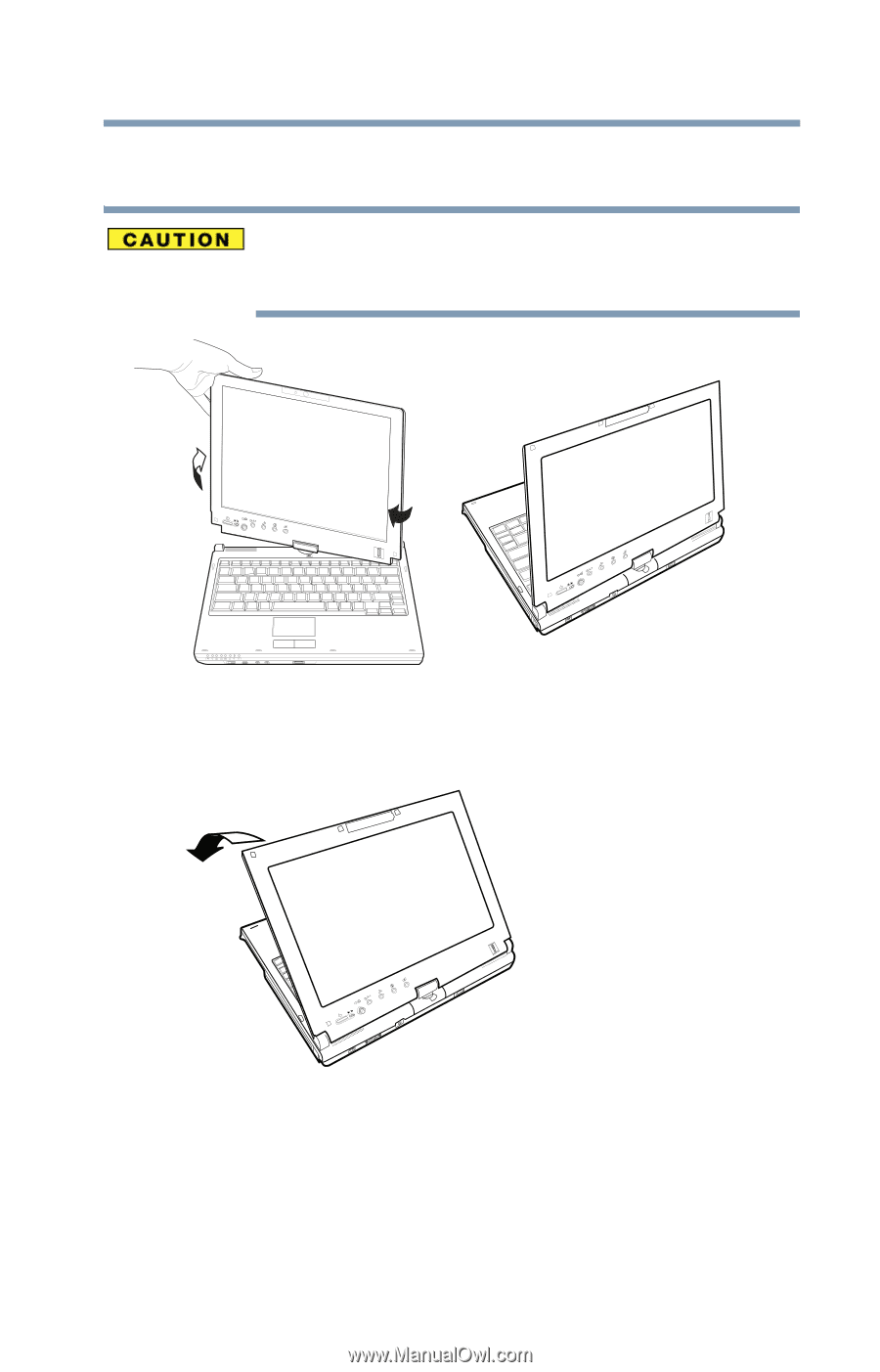
131
Exploring Your Computer’s Features
Using tablet mode
3
Rotate the display panel
clockwise
180
o
(degrees). When you
complete this task, the screen faces away from the keyboard.
When rotating LCD screen of your computer, be sure to slowly turn
the screen in the proper direction, and not apply excessive force or
speed.
(Sample Illustration) Rotating the display panel clockwise 180
o
4
Fold the display panel down flat over the keyboard and close
the display.
(Sample Illustration) Folding the display panel down flat
By default, the computer desktop will automatically rotate to
primary portrait view. For more information on changing tablet
screen settings, see
“TOSHIBA Rotation Utility” on page 168
.