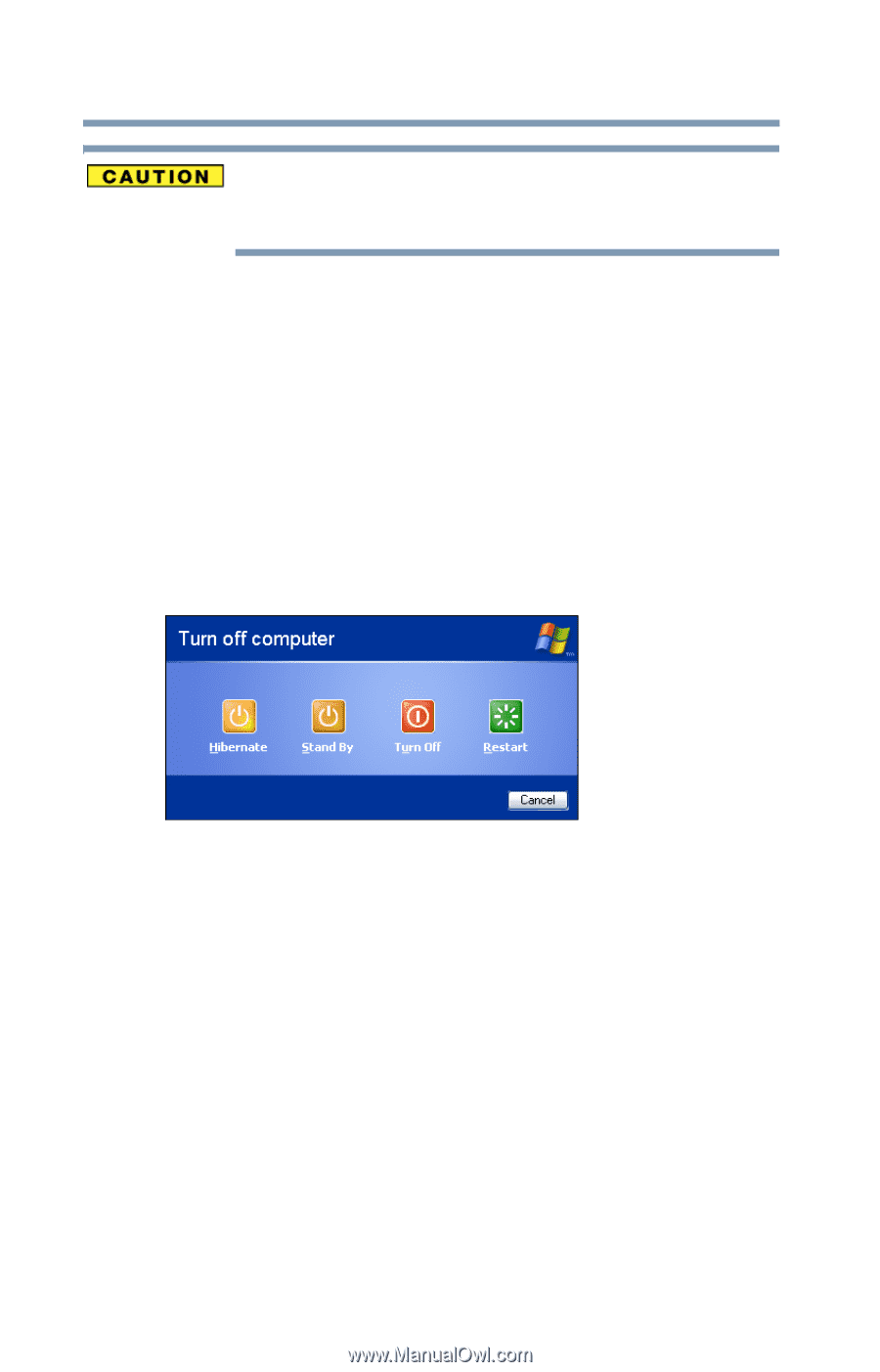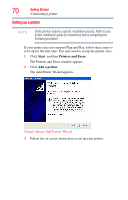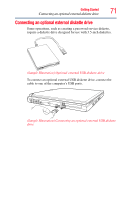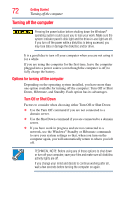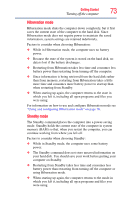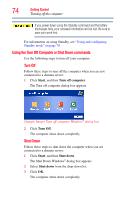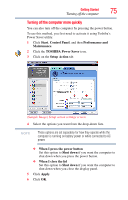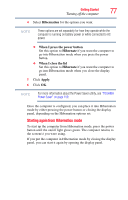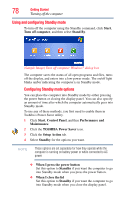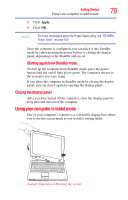Toshiba Portege M700-S7005X User Guide - Page 74
Using the Turn Off Computer or Shut Down commands, Start, Turn off computer, Turn Off, Shut down
 |
View all Toshiba Portege M700-S7005X manuals
Add to My Manuals
Save this manual to your list of manuals |
Page 74 highlights
74 Getting Started Turning off the computer If you power down using the Standby command and the battery discharges fully, your unsaved information will be lost. Be sure to save your work first. For information on using Standby, see "Using and configuring Standby mode" on page 78. Using the Turn Off Computer or Shut Down commands Use the following steps to turn off your computer. Turn Off Follow these steps to turn off the computer when you are not connected to a domain server: 1 Click Start, and then Turn off computer. The Turn off computer dialog box appears. (Sample Image) Turn off computer Windows® dialog box 2 Click Turn Off. The computer shuts down completely. Shut Down Follow these steps to shut down the computer when you are connected to a domain server: 1 Click Start, and then Shut down. The Shut Down Windows® dialog box appears. 2 Select Shut down from the drop-down list. 3 Click OK. The computer shuts down completely.