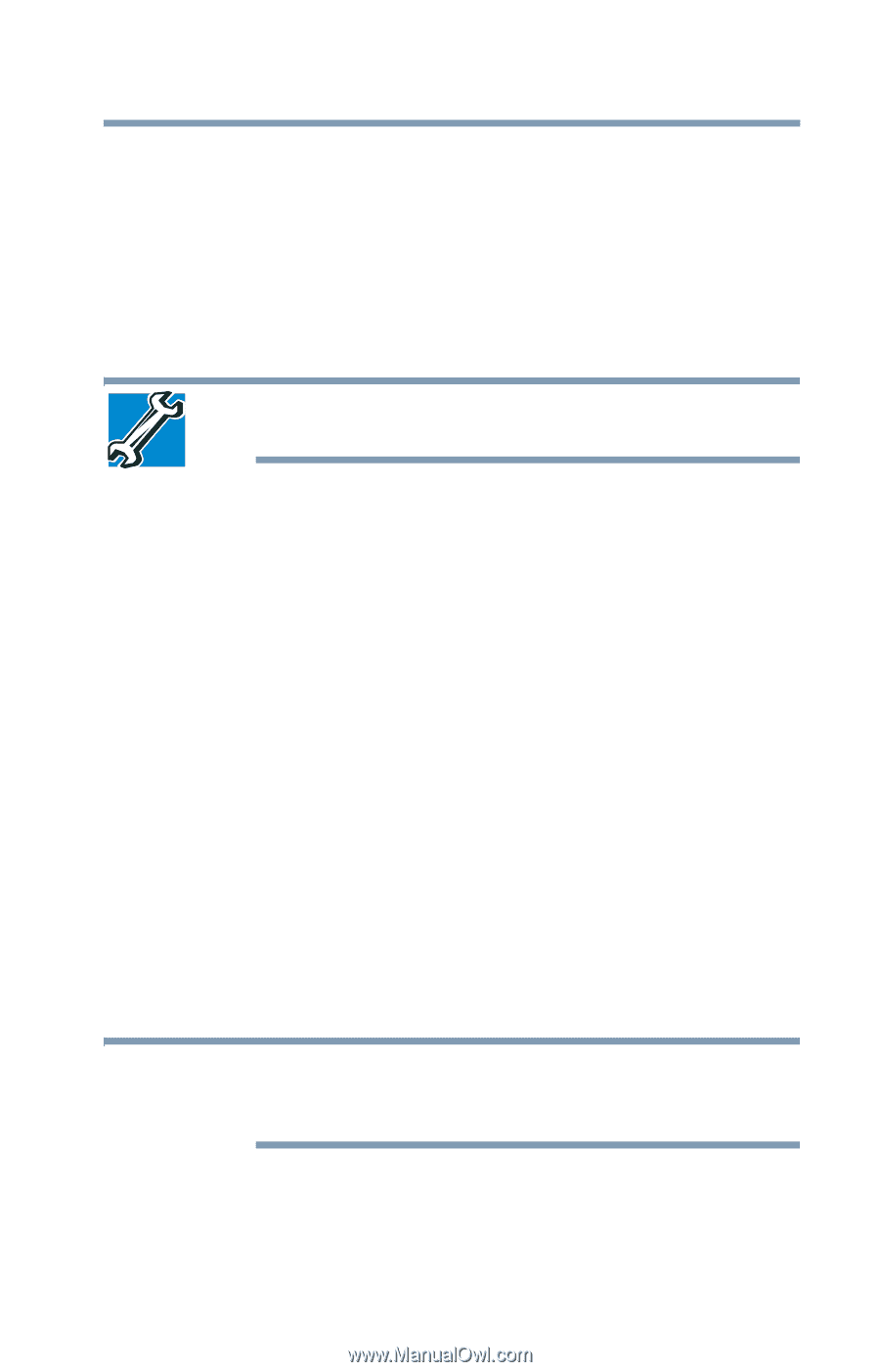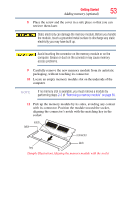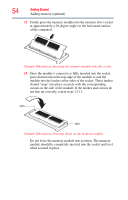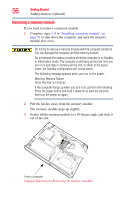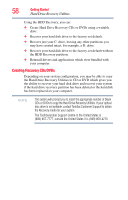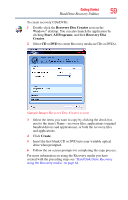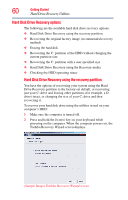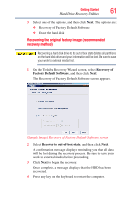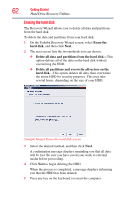Toshiba Portege M700-S7005X User Guide - Page 57
Checking total memory, Hard Drive Recovery Utilities
 |
View all Toshiba Portege M700-S7005X manuals
Add to My Manuals
Save this manual to your list of manuals |
Page 57 highlights
Getting Started 57 Hard Drive Recovery Utilities 4 Replace the memory module slot cover and secure it using the screw. 5 Re-insert the battery. For more information on inserting the battery, see "Inserting a charged battery" on page 114. 6 Turn the computer right side up. 7 Reconnect the cables. 8 Restart the computer. TECHNICAL NOTE: You must have at least one memory module installed for the computer to work. Checking total memory When you add or remove a memory module, you can check that the computer has recognized the change. To do this: 1 Click Start, Control Panel, Performance and Maintenance, and then System. 2 The General tab view automatically appears and shows total memory. If the computer does not recognize the memory configuration, turn off the computer and remove the memory module slot cover (complete steps 1-8 in "Installing a memory module" on page 51), and then check that the module is inserted completely into the socket and lined up squarely with the socket latches. Hard Drive Recovery Utilities (Available on certain models) Your computer has been configured with a hard disk partition to allow you to recover your hard disk drive or reinstall selected applications and software features or utilities. NOTE It is strongly recommended that you create recovery CDs/DVDs before using your system. For more information on creating Recovery media see "Creating Recovery CDs/DVDs" on page 58.