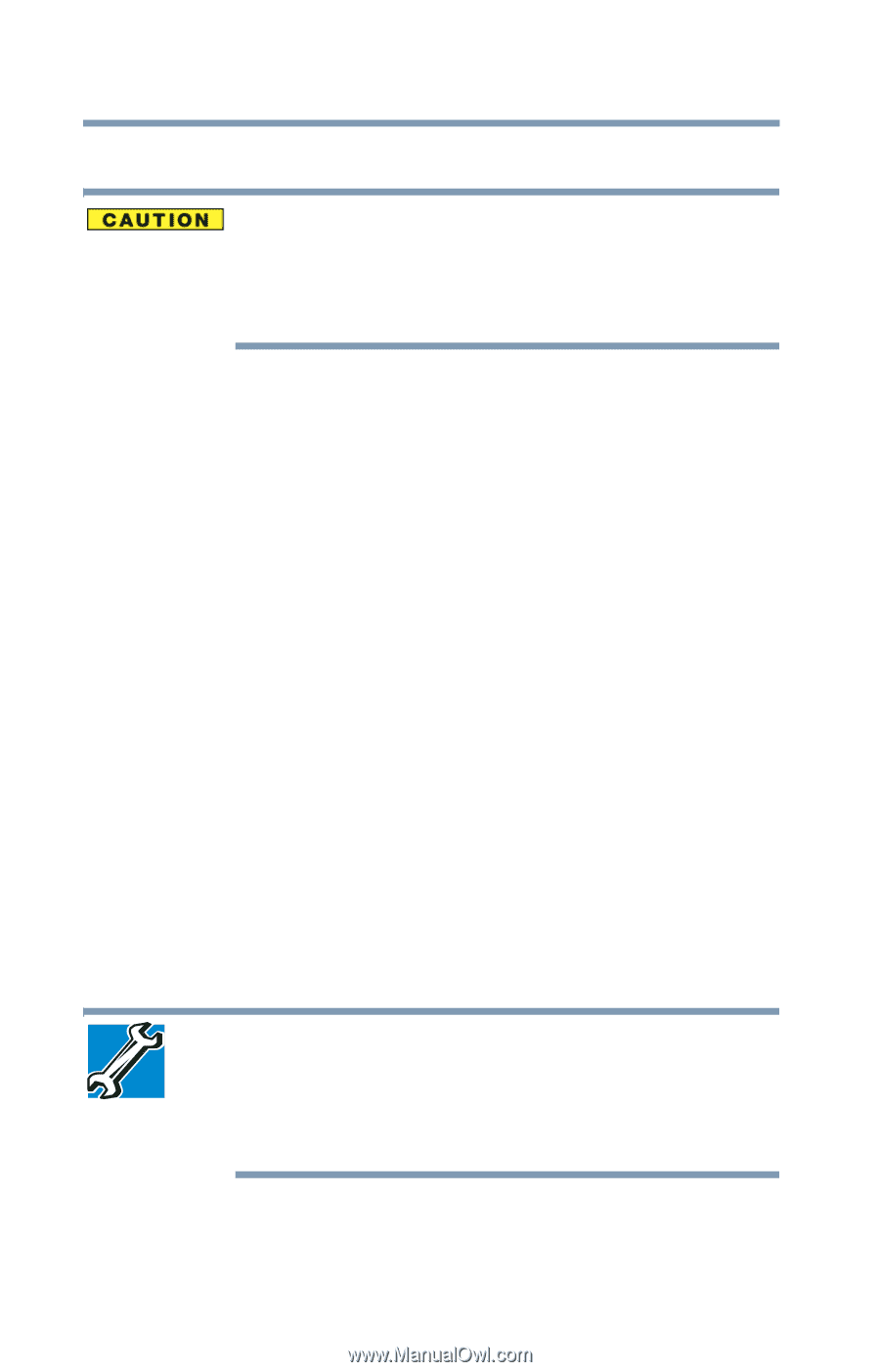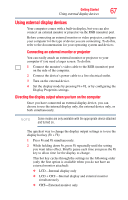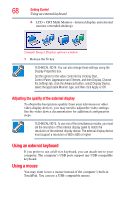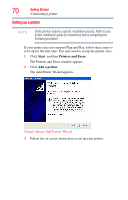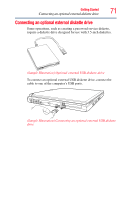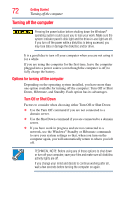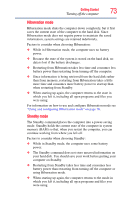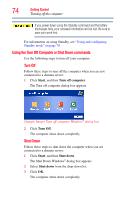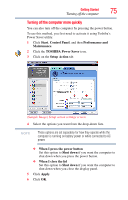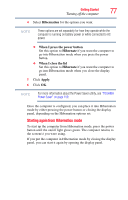Toshiba Portege M700-S7005X User Guide - Page 72
Turning off the computer, Options for turning off the computer, Turn Off or Shut Down
 |
View all Toshiba Portege M700-S7005X manuals
Add to My Manuals
Save this manual to your list of manuals |
Page 72 highlights
72 Getting Started Turning off the computer Turning off the computer Pressing the power button before shutting down the Windows® operating system could cause you to lose your work. Make sure the system indicator panel's disk light and the drive-in-use light are off. If you turn off the power while a disk/disc is being accessed, you may lose data or damage the disk/disc and/or drive. It is a good idea to turn off your computer when you are not using it for a while. If you are using the computer for the first time, leave the computer plugged into a power source (even though the computer is off) to fully charge the battery. Options for turning off the computer Depending on the operating system installed, you have more than one option available for turning off the computer: Turn Off or Shut Down, Hibernate, and Standby. Each option has its advantages. Turn Off or Shut Down Factors to consider when choosing either Turn Off or Shut Down: ❖ Use the Turn Off command if you are not connected to a domain server. ❖ Use the Shut Down command if you are connected to a domain server. ❖ If you have work in progress and are not connected to a network, use the Windows® Standby or Hibernate commands to save your system settings so that, when you turn on the computer again, you will automatically return to where you left off. TECHNICAL NOTE: Before using any of these options to shut down or turn off your computer, save your files and make sure all disk/disc activity lights are off. If you change your mind and decide to continue working after all, wait a few seconds before turning the computer on again.