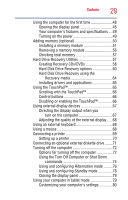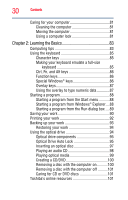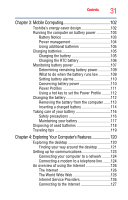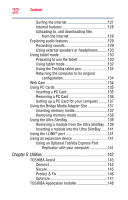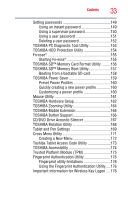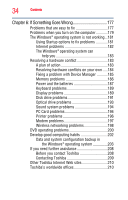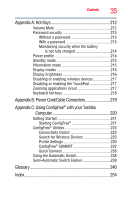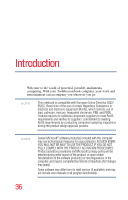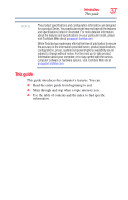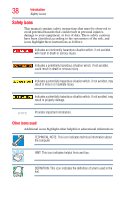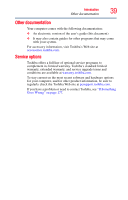Toshiba Portege M700-S7005X User Guide - Page 34
If Something Goes Wrong, Other Toshiba Internet Web sites
 |
View all Toshiba Portege M700-S7005X manuals
Add to My Manuals
Save this manual to your list of manuals |
Page 34 highlights
34 Contents Chapter 6: If Something Goes Wrong 177 Problems that are easy to fix 177 Problems when you turn on the computer............179 The Windows® operating system is not working...181 Using Startup options to fix problems 181 Internet problems 182 The Windows® operating system can help you 183 Resolving a hardware conflict 183 A plan of action 183 Resolving hardware conflicts on your own .....184 Fixing a problem with Device Manager ...........185 Memory problems 186 Power and the batteries 187 Keyboard problems 189 Display problems 189 Disk drive problems 191 Optical drive problems 193 Sound system problems 194 PC Card problems 194 Printer problems 196 Modem problems 197 Wireless networking problems 198 DVD operating problems 200 Develop good computing habits 202 Data and system configuration backup in the Windows® operating system 203 If you need further assistance 208 Before you contact Toshiba 208 Contacting Toshiba 209 Other Toshiba Internet Web sites 210 Toshiba's worldwide offices 210