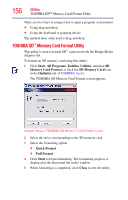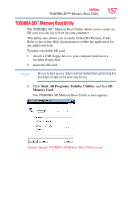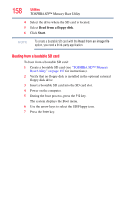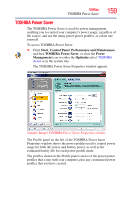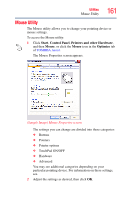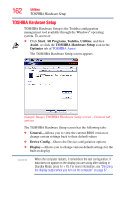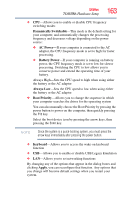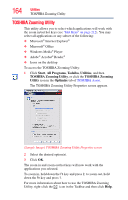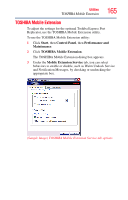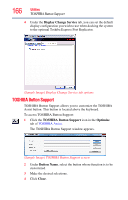Toshiba Portege M700-S7005X User Guide - Page 161
Mouse Utility, Start, Control Panel, Printers and other Hardware, Mouse, Optimize
 |
View all Toshiba Portege M700-S7005X manuals
Add to My Manuals
Save this manual to your list of manuals |
Page 161 highlights
Utilities Mouse Utility 161 Mouse Utility The Mouse utility allows you to change your pointing device or mouse settings. To access the Mouse utility: 1 Click Start, Control Panel, Printers and other Hardware, and then Mouse, or click the Mouse icon in the Optimize tab of TOSHIBA Assist. The Mouse Properties screen appears. (Sample Image) Mouse Properties screen The settings you can change are divided into these categories: ❖ Buttons ❖ Pointers ❖ Pointer options ❖ TouchPad ON/OFF ❖ Hardware ❖ Advanced You may see additional categories depending on your particular pointing device. For information on these settings, see. 2 Adjust the settings as desired, then click OK.
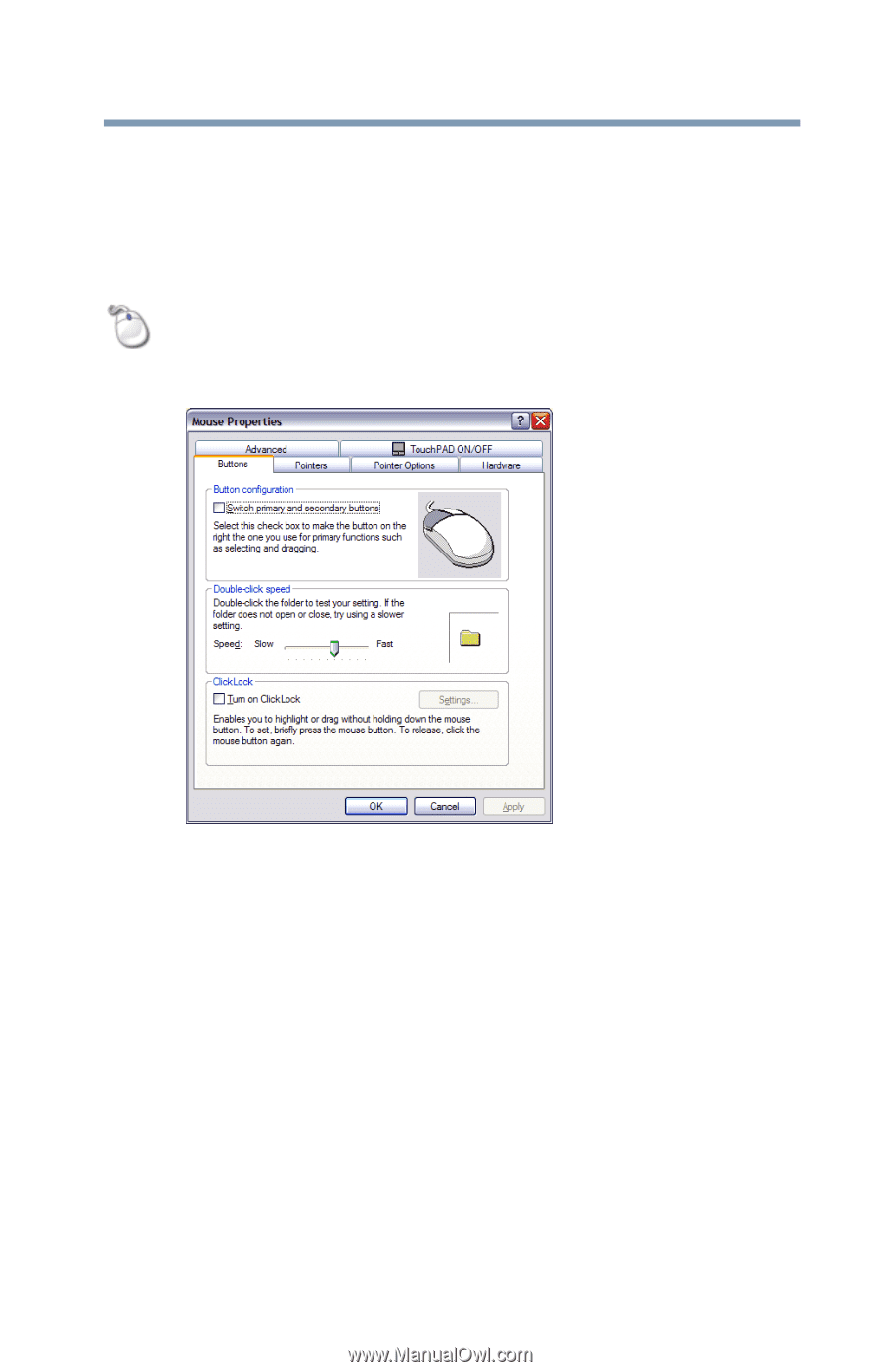
161
Utilities
Mouse Utility
Mouse Utility
The Mouse utility allows you to change your pointing device or
mouse settings.
To access the Mouse utility:
1
Click
Start
,
Control Panel
,
Printers and other Hardware
,
and then
Mouse
, or click the
Mouse
icon in the
Optimize
tab
of
TOSHIBA Assist
.
The Mouse Properties screen appears.
(Sample Image) Mouse Properties screen
The settings you can change are divided into these categories:
❖
Buttons
❖
Pointers
❖
Pointer options
❖
TouchPad ON/OFF
❖
Hardware
❖
Advanced
You may see additional categories depending on your
particular pointing device. For information on these settings,
see.
2
Adjust the settings as desired, then click
OK
.