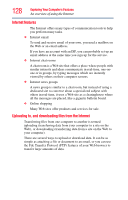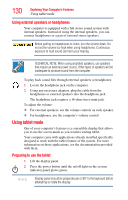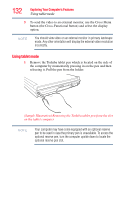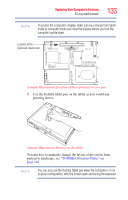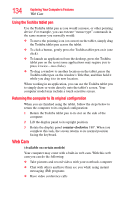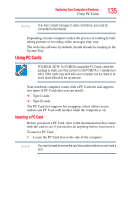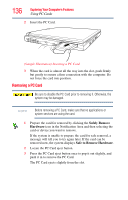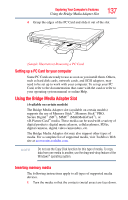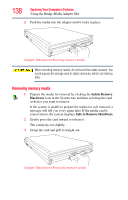Toshiba Portege M700-S7005X User Guide - Page 133
TOSHIBA Rotation Utility on, original configuration
 |
View all Toshiba Portege M700-S7005X manuals
Add to My Manuals
Save this manual to your list of manuals |
Page 133 highlights
Exploring Your Computer's Features Using tablet mode 133 NOTE To protect the computer's display, make sure you change from tablet mode to computer mode and close the display before you turn the computer upside down. Location of the (optional) reserve pen (Sample Illustration) Location of the (optional) reserve pen 2 Use the Toshiba tablet pen on the tablet as you would any pointing device. (Sample Illustration) Writing on the tablet To learn how to manually change the layout of the screen from portrait to landscape, see "TOSHIBA Rotation Utility" on page 168. NOTE You can also use the Toshiba tablet pen when the computer is in its original configuration, with the screen open and facing the keyboard.
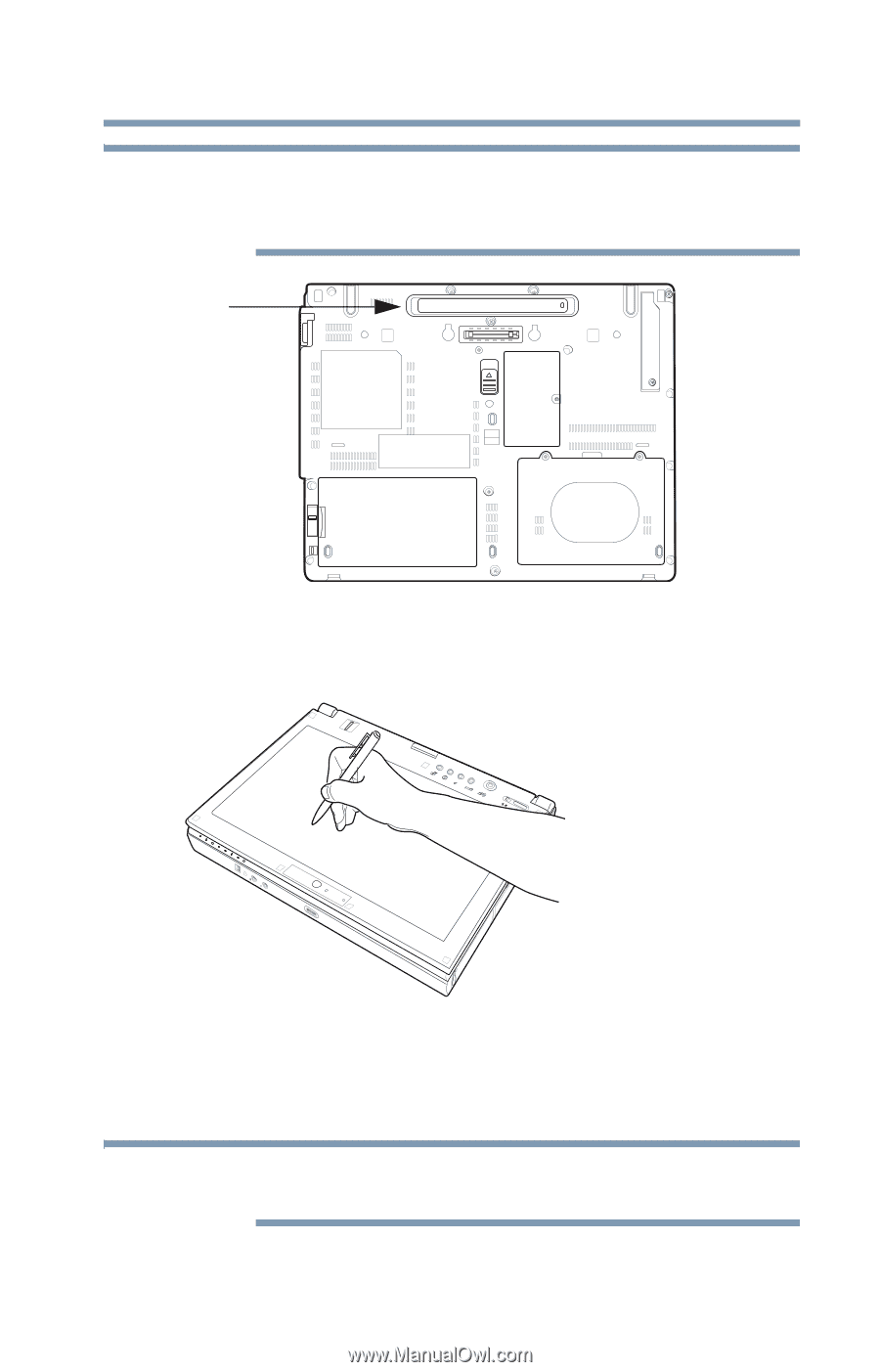
133
Exploring Your Computer’s Features
Using tablet mode
To protect the computer’s display, make sure you change from tablet
mode to computer mode and close the display before you turn the
computer upside down.
(Sample Illustration) Location of the (optional) reserve pen
2
Use the Toshiba tablet pen on the tablet as you would any
pointing device.
(Sample Illustration) Writing on the tablet
To learn how to manually change the layout of the screen from
portrait to landscape, see
“TOSHIBA Rotation Utility” on
page 168
.
You can also use the Toshiba tablet pen when the computer is in its
original configuration, with the screen open and facing the keyboard.
NOTE
Location of the
(optional) reserve pen
NOTE