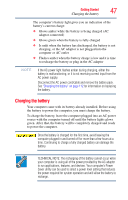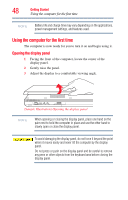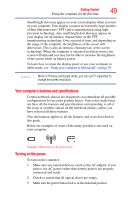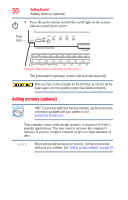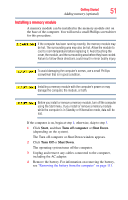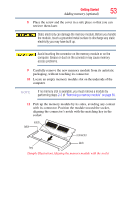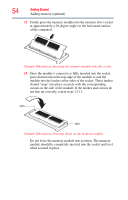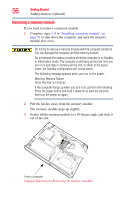Toshiba Portege M700-S7005X User Guide - Page 52
that secures the memory module slot cover., Using a small Phillips screwdriver
 |
View all Toshiba Portege M700-S7005X manuals
Add to My Manuals
Save this manual to your list of manuals |
Page 52 highlights
52 Getting Started Adding memory (optional) 5 Close the display panel and turn the computer upside down to locate the memory module slot cover. Before you turn the computer over, make sure that the computer display is properly closed and is not in tablet mode. Setting the computer down on the display may cause damage to the screen. Memory module slot cover Front of computer (Sample Illustration) Locating the memory module slot cover 6 Using a small Phillips screwdriver, loosen the captive screw that secures the memory module slot cover. Front of computer (Sample Illustration) Removing the memory module slot cover 7 Remove the memory module slot cover.
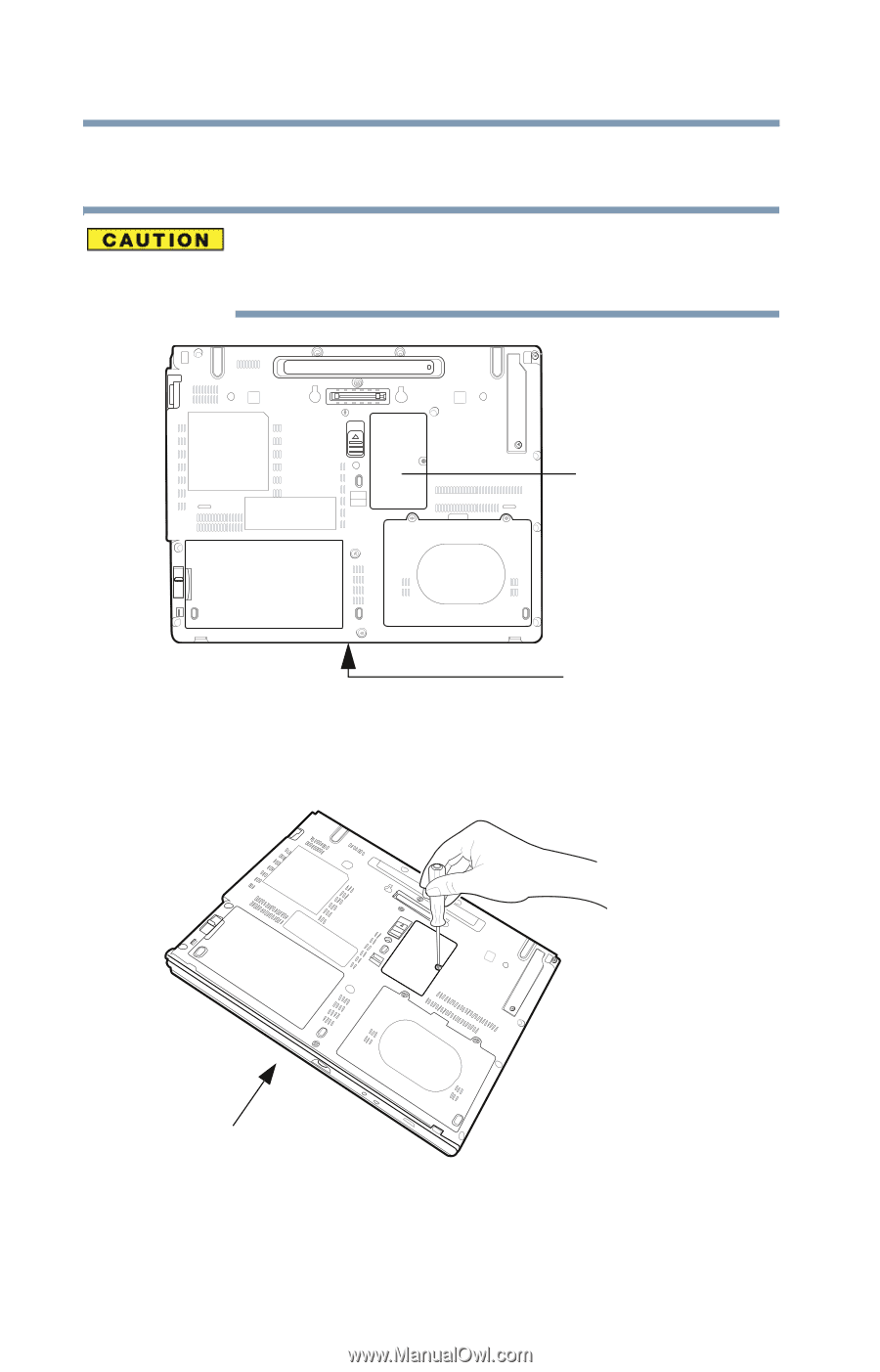
52
Getting Started
Adding memory (optional)
5
Close the display panel and turn the computer upside down to
locate the memory module slot cover.
Before you turn the computer over, make sure that the computer
display is properly closed and is
not
in tablet mode. Setting the
computer down on the display may cause damage to the screen.
(Sample Illustration) Locating the memory module slot cover
6
Using a small Phillips screwdriver, loosen the captive screw
that secures the memory module slot cover.
(Sample Illustration) Removing the memory module slot cover
7
Remove the memory module slot cover.
Memory module slot cover
Front of computer
Front of computer