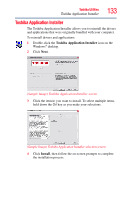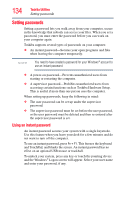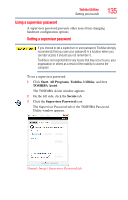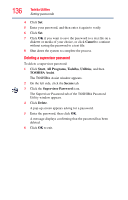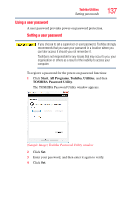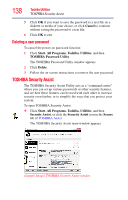Toshiba Portege R400-S4931 User's Guide for Portege R400 - Page 138
Deleting a user password, TOSHIBA Security Assist
 |
View all Toshiba Portege R400-S4931 manuals
Add to My Manuals
Save this manual to your list of manuals |
Page 138 highlights
138 Toshiba Utilities TOSHIBA Security Assist 5 Click OK if you want to save the password to a text file on a diskette or media of your choice, or click Cancel to continue without saving the password to a text file. 6 Click OK to exit. Deleting a user password To cancel the power-on password function: 1 Click Start, All Programs, Toshiba, Utilities, and then TOSHIBA Password Utility. The TOSHIBA Password Utility window appears. 2 Click Delete. 3 Follow the on-screen instructions to remove the user password. TOSHIBA Security Assist The TOSHIBA Security Assist Utility acts as a "command center" where you can set up various passwords or other security features, and see how these features can be used with each other to increase security even further, or to simplify the ways that you protect your system. To open TOSHIBA Security Assist: ❖ Click Start, All Programs, Toshiba, Utilities, and then Security Assist, or click the Security Assist icon in the Secure tab of TOSHIBA Assist. The TOSHIBA Security Assist main window appears. (Sample Image) TOSHIBA Security Assist window