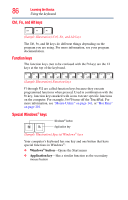Toshiba Portege R400-S4931 User's Guide for Portege R400 - Page 81
Customizing your computer’s settings, Caring for your computer, Cleaning the computer
 |
View all Toshiba Portege R400-S4931 manuals
Add to My Manuals
Save this manual to your list of manuals |
Page 81 highlights
Getting Started 81 Caring for your computer Customizing your computer's settings There are several ways in which you can customize your computer to suit your particular requirements. Refer to your operating system documentation or Help and Support for details. You may also wish to customize your power usage settings. For more information, see "Power Plans" on page 104. There are additional custom settings you can choose. See "Toshiba Utilities" on page 127. Caring for your computer This section gives tips on cleaning and moving your computer. For information about taking care of your computer's battery, see "Taking care of your battery" on page 109. Cleaning the computer Keep liquids, including cleaning fluid, out of the computer's keyboard, speaker, and other openings. Never spray cleaner directly onto the computer. Never use harsh or caustic chemical products to clean the computer. To keep your computer clean, gently wipe the display panel and exterior case with a lightly dampened cloth. Moving the computer Before moving your computer, even across the room, make sure all disk activity has ended (the drive indicator light stops glowing) and all external peripheral cables are disconnected. Do not pick up the computer by its display panel or by the back (where the ports are located). Doing so could damage the system.