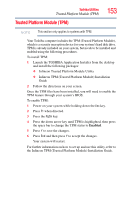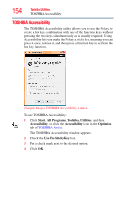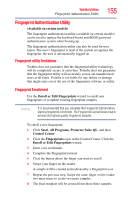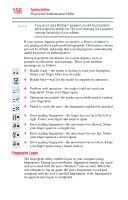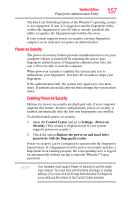Toshiba Portege R400-S4931 User's Guide for Portege R400 - Page 152
Toshiba Tablet Access Code Utility, Start, All Programs, Toshiba, Tablet PC
 |
View all Toshiba Portege R400-S4931 manuals
Add to My Manuals
Save this manual to your list of manuals |
Page 152 highlights
152 Toshiba Utilities Toshiba Tablet Access Code Utility Toshiba Tablet Access Code Utility This utility allows you to create and register an access code controlling who can log onto the Windows® operating system. NOTE When creating and registering an access code, you can choose any character or symbol you want. The more unique or complex the code that you create, the more secure. However, be sure to create a code that you can easily remember. To access the utility: 1 Click Start, All Programs, Toshiba, Tablet PC, and then Tablet Access Code Logon Utility. The first time you access this utility, a popup prompts you to enable the utility. Select Yes to enable the utility. The Tablet Access Code Logon Utility screen appears. (Sample Image) Toshiba Tablet Access Code Logon Utility screen 2 To create an access code, click New Registration. 3 Enter the requested information, then click Update. 4 Proceed through the wizard, which will help you create a code. 5 Click Exit when finished creating access codes.