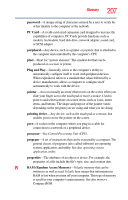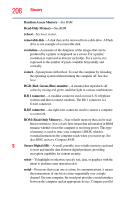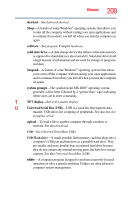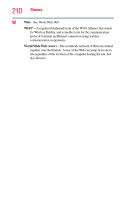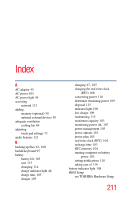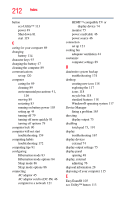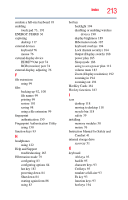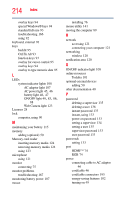Toshiba Portege Z835 User Guide - Page 212
Device Manager, power cord/cable
 |
View all Toshiba Portege Z835 manuals
Add to My Manuals
Save this manual to your list of manuals |
Page 212 highlights
212 Index button eco Utility™ 113 power 49 Shut down 81 start 119 C caring for your computer 89 changing battery 114 character keys 93 charging the battery 47 cleaning the computer 89 communications set up 120 computer caring for 89 cleaning 89 environmental precautions 41, 116 moving 89 restarting 83 running on battery power 103 setting up 44 turning off 79 turning off more quickly 81 turning off options 79 computer lock 90 computer will not start troubleshooting 159 computing habits troubleshooting 172 computing tips 91 configuring Hibernation mode 83 Hibernation mode options 84 Sleep mode 86 Sleep mode options 86 connecting AC adaptor 45 AC adaptor cord to (DC-IN) 46 computer to a network 121 HDMI™-compatible TV or display device 74 monitor 75 power cord/cable 46 power source 46 connection set up 121 cooling fan adequate ventilation 44 customize computer settings 89 D data/entire system backup troubleshooting 174 desktop creating new icon 118 exploring the 117 icons 118 recycle bin 118 standard features 118 Windows® operating system 117 Device Manager fixing a problem 163 directing display output 75 disabling touch pad 73, 191 display troubleshooting 167 display devices external 74 display output settings 75 display panel opening 48 display, external adjusting 76 disposal information 28 disposing of your computer 115 E EasyGuard® 103 eco Utility™ button 113