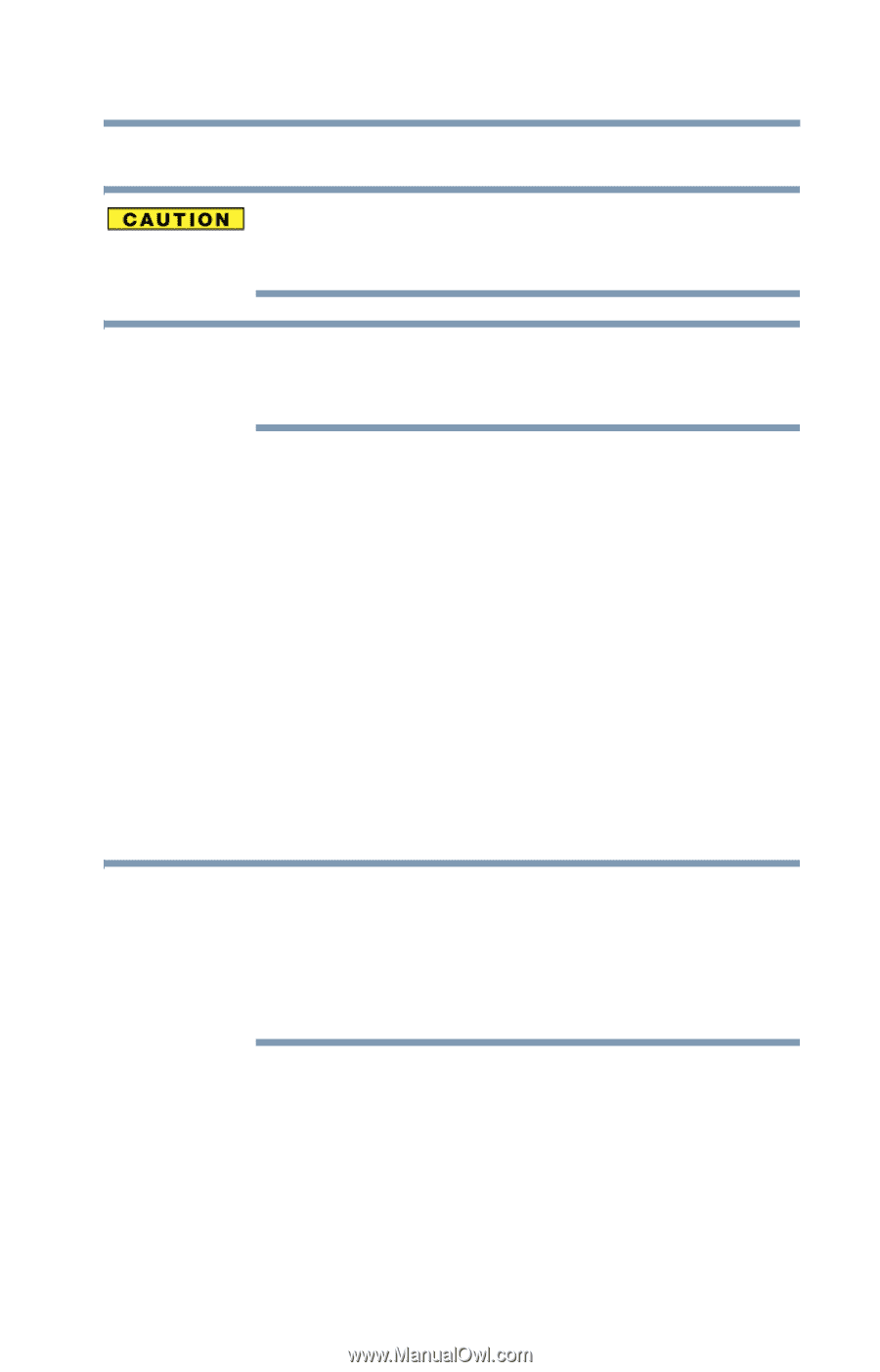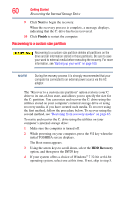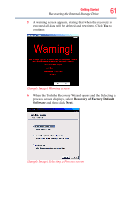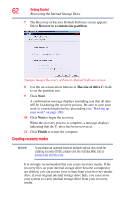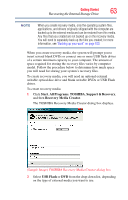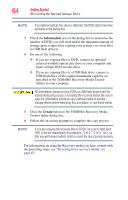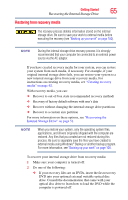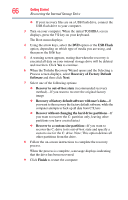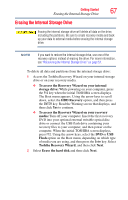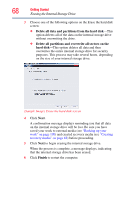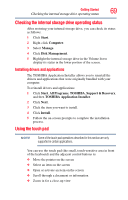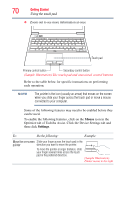Toshiba Portege Z835 User Guide - Page 65
Restoring from recovery media, restored. Any files that you created are not restored during
 |
View all Toshiba Portege Z835 manuals
Add to My Manuals
Save this manual to your list of manuals |
Page 65 highlights
Getting Started 65 Recovering the Internal Storage Drive Restoring from recovery media The recovery process deletes information stored on the internal storage drive. Be sure to save your work to external media before executing the recovery (see "Backing up your work" on page 100). NOTE During the internal storage drive recovery process it is strongly recommended that your computer be connected to an external power source via the AC adaptor. If you have created recovery media for your system, you can restore your system from such media, if necessary. For example, if your original internal storage drive fails, you can restore your system to a new internal storage drive from your recovery media. For instructions on creating recovery media, see "Creating recovery media" on page 62. With recovery media, you can: ❖ Recover to out-of-box state (recommended recovery method) ❖ Recovery of factory default software with user's data ❖ Recover without changing the internal storage drive partitions ❖ Recover to a custom size partition For more information on these options, see "Recovering the Internal Storage Drive" on page 51. NOTE When you restore your system, only the operating system files, applications, and drivers originally shipped with the computer are restored. Any files that you created are not restored during this process. Be sure to separately save the files you have created to external media using Windows® Backup or another backup program. For more information, see "Backing up your work" on page 100. To recover your internal storage drive from recovery media: 1 Make sure your computer is turned off. 2 Do one of the following: ❖ If your recovery files are on DVDs, insert the first recovery DVD into your optional external writable optical disc drive. Consult the documentation that came with your optical disc drive to learn how to load the DVD while the computer is powered off.