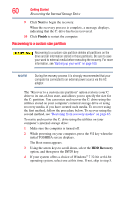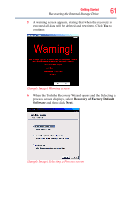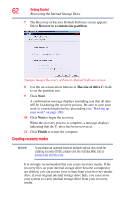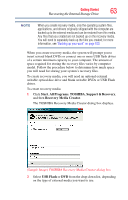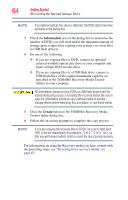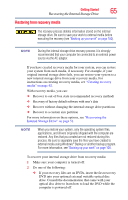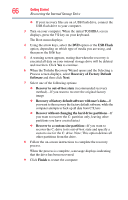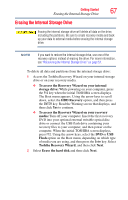Toshiba Portege Z835 User Guide - Page 62
Creating recovery media, Recover to a custom size partition, The size of drive C, Finish
 |
View all Toshiba Portege Z835 manuals
Add to My Manuals
Save this manual to your list of manuals |
Page 62 highlights
62 Getting Started Recovering the Internal Storage Drive 7 The Recovery of Factory Default Software screen appears. Select Recover to a custom size partition. (Sample Image) Recovery of Factory Default Software screen 8 Use the on-screen arrow buttons in The size of drive C: field to set the partition size. 9 Click Next. A confirmation message displays reminding you that all data will be lost during the recovery process. Be sure to save your work to external media before proceeding (see "Backing up your work" on page 100). 10 Click Next to begin the recovery. When the recovery process is complete, a message displays indicating that the C: drive has been recovered. 11 Click Finish to restart the computer. Creating recovery media NOTE To purchase an optional external writable optical disc drive for creating recovery DVDs, please visit the Toshiba Web site at accessories.toshiba.com. It is strongly recommended that you create recovery media. If the recovery files on your internal storage drive become corrupted or are deleted, you can restore your system from your recovery media. Also, if your original internal storage drive fails, you can restore your system to a new internal storage drive from your recovery media.