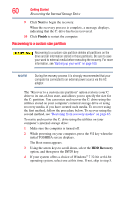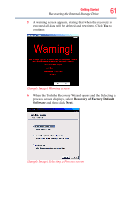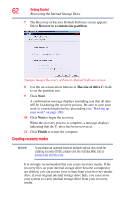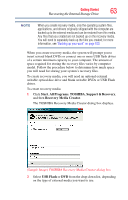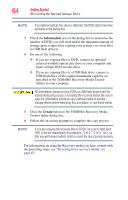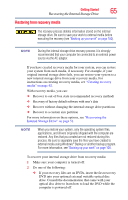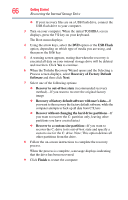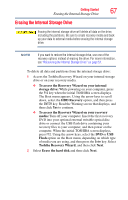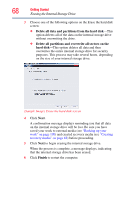Toshiba Portege Z835 User Guide - Page 63
Start, All Programs, TOSHIBA, Support & Recovery, Recovery Media Creator, USB Flash
 |
View all Toshiba Portege Z835 manuals
Add to My Manuals
Save this manual to your list of manuals |
Page 63 highlights
Getting Started 63 Recovering the Internal Storage Drive NOTE When you create recovery media, only the operating system files, applications, and drivers originally shipped with the computer are backed up to the external media and can be restored from this media. Any files that you created are not backed up on the recovery media. You will need to separately back up the files you created; for more information, see "Backing up your work" on page 100. When you create recovery media, the system will prompt you to insert several blank DVDs or connect one or more USB flash drives of a certain minimum capacity to your computer. The amount of space required for storing the recovery files varies by computer model. Follow the procedure below to determine how much space you will need for storing your system's recovery files. To create recovery media, you will need an optional external writable optical disc drive and blank writable DVDs or USB Flash drives. To create recovery media: 1 Click Start, All Programs, TOSHIBA, Support & Recovery, and then Recovery Media Creator. The TOSHIBA Recovery Media Creator dialog box displays. (Sample Image) TOSHIBA Recovery Media Creator dialog box 2 Select USB Flash or DVD from the drop-down list, depending on the type of external media you want to use.