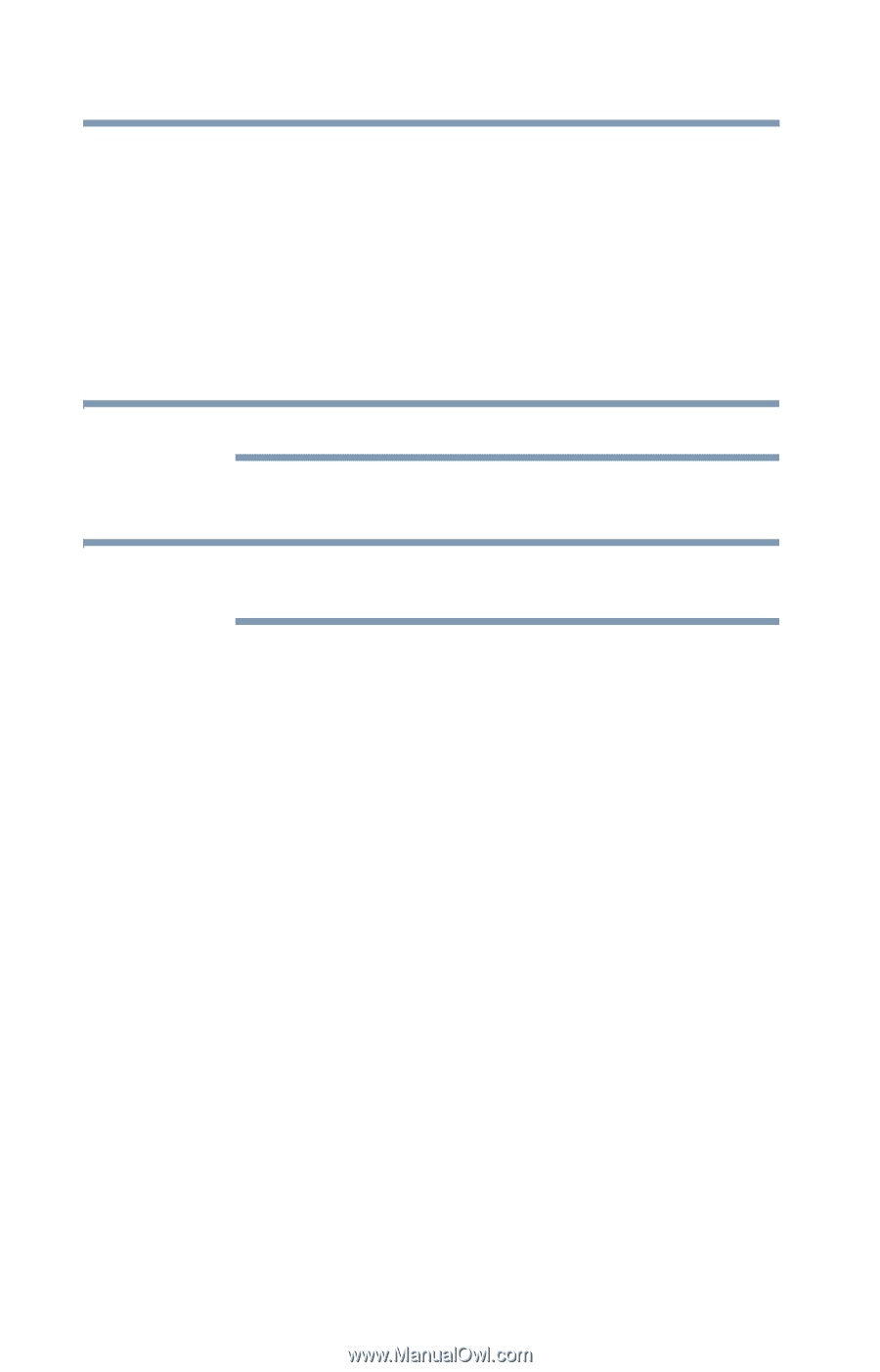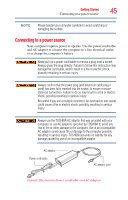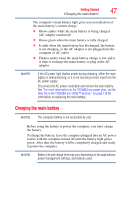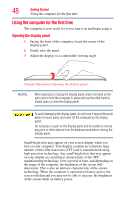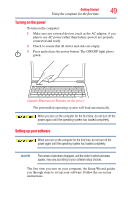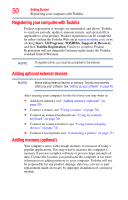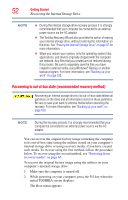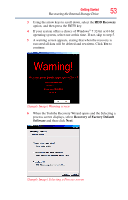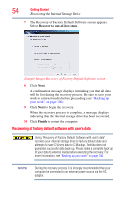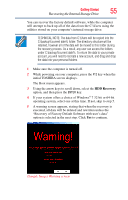Toshiba Portege Z835 User Guide - Page 50
Registering your computer with Toshiba, Adding optional external devices, Adding memory (optional) - replacement keyboard
 |
View all Toshiba Portege Z835 manuals
Add to My Manuals
Save this manual to your list of manuals |
Page 50 highlights
50 Getting Started Registering your computer with Toshiba Registering your computer with Toshiba Product registration is strongly recommended, and allows Toshiba to send you periodic updates, announcements, and special offers applicable to your product. Product registration can be completed by either visiting the Toshiba Web site at register.toshiba.com, or by clicking Start, All Programs, TOSHIBA, Support & Recovery, and then Toshiba Registration. Failure to complete Product Registration will not diminish Customer rights under the Toshiba standard limited Warranty. NOTE To register online, you must be connected to the Internet. Adding optional external devices NOTE Before adding external devices or memory, Toshiba recommends setting up your software. See "Setting up your software" on page 49. After starting your computer for the first time you may want to: ❖ Add more memory (see "Adding memory (optional)" on page 50) ❖ Connect a mouse (see "Using a mouse" on page 76) ❖ Connect an external keyboard (see "Using an external keyboard" on page 76) ❖ Connect an external monitor (see "Using external display devices" on page 74) ❖ Connect a local printer (see "Connecting a printer" on page 77) Adding memory (optional) Your computer comes with enough memory to run most of today's popular applications. You may want to increase the computer's memory if you use complex software or process large amounts of data. Contact the location you purchased the computer at for more information on adding memory to your computer. Toshiba will not be responsible for any product damage, data loss, service or part replacement made necessary by improper installation of a memory module.