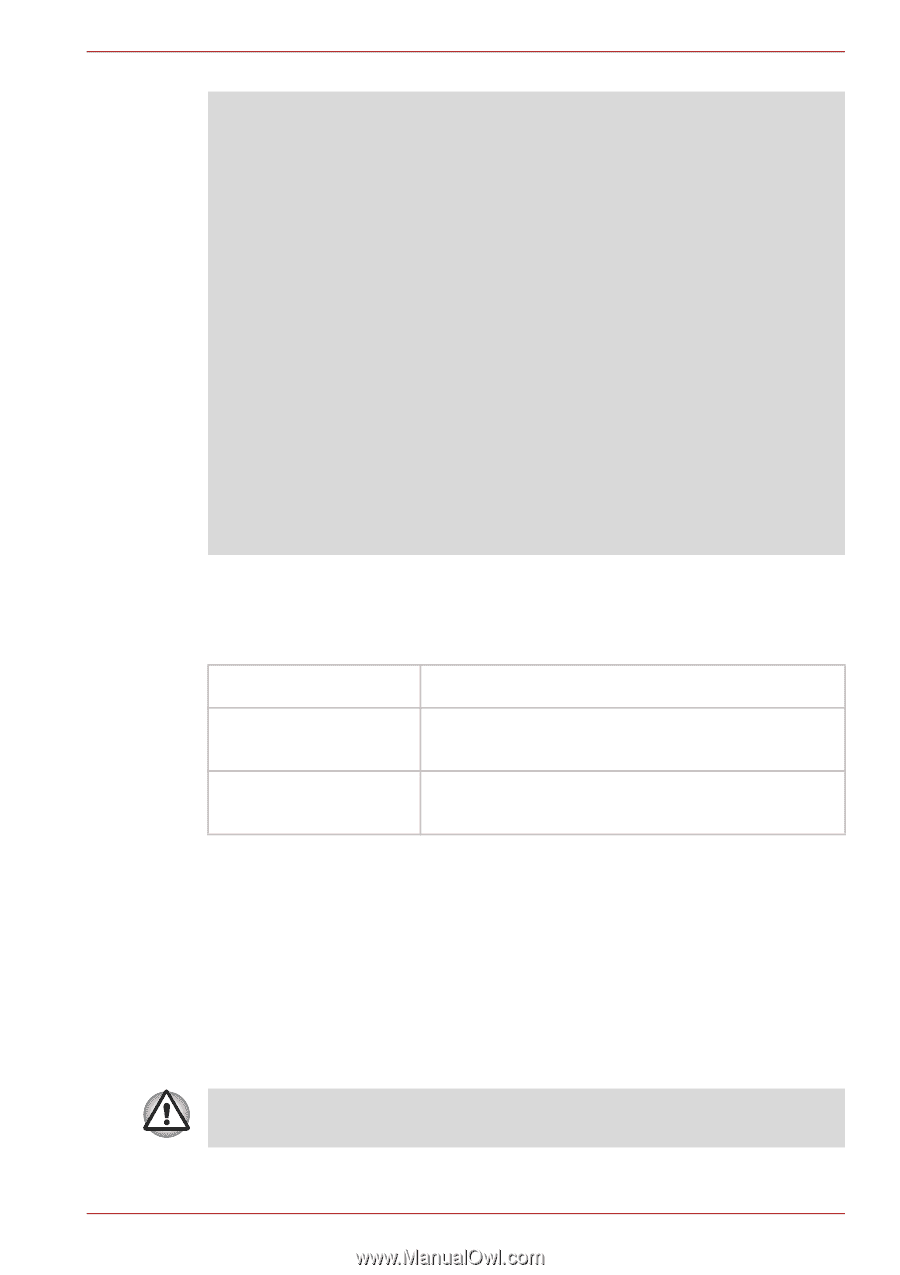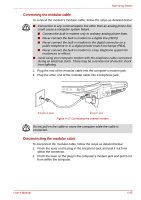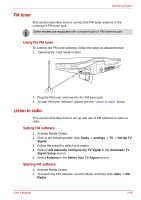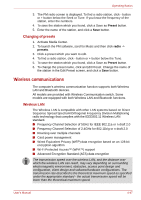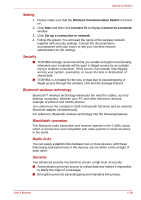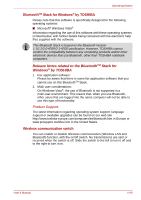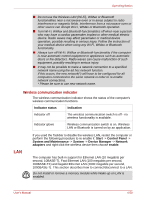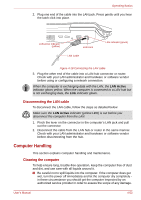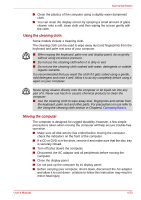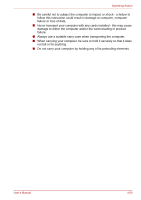Toshiba Qosmio X300 PQX31C-01G022 Users Manual Canada; English - Page 129
LAN, Start, Control, Panel, System and Maintenance, System, Device Manager, Network, adapters, enable
 |
View all Toshiba Qosmio X300 PQX31C-01G022 manuals
Add to My Manuals
Save this manual to your list of manuals |
Page 129 highlights
Operating Basics ■ Do not use the Wireless LAN (Wi-Fi), WiMax or Bluetooth functionalities near a microwave oven or in areas subject to radio interference or magnetic fields. Interference from a microwave oven or other source can disrupt Wi-Fi, WiMax or Bluetooth operation. ■ Turn Wi-Fi, WiMax and Bluetooth functionalities off when near a person who may have a cardiac pacemaker implant or other medical electric device. Radio waves may affect pacemaker or medical device operation, possibly resulting in serious injury. Follow the instruction of your medical device when using any Wi-Fi, WiMax or Bluetooth functionality. ■ Always turn off Wi-Fi, WiMax or Bluetooth functionality if the computer is near automatic control equipment or appliances such as automatic doors or fire detectors. Radio waves can cause malfunction of such equipment, possibly resulting in serious injury. ■ It may not be possible to make a network connection to a specified network name using the ad hoc network function. If this occurs, the new network(*) will have to be configured for all computers connected to the same network in order to re-enable network connections. * Please be sure to use new network name. Wireless communication indicator The wireless communication indicator shows the status of the computer's wireless communication functions. Indicator status Indication Indicator off The wireless communication switch is off - no wireless functionality is available. Indicator glows Wireless communication switch is on. Wireless LAN or Bluetooth is turned on by an application. LAN If you used the Taskbar to disable the wireless LAN, restart the computer or perform the following procedure to re-enable it: Start -> Control Panel -> System and Maintenance -> System -> Device Manager -> Network adapters and right click the wireless device then choose enable. The computer has built-in support for Ethernet LAN (10 megabits per second, 10BASE-T), Fast Ethernet LAN (100 megabits per second, 100BASE-TX) and Gigabit Ethernet LAN (1000 megabits per second, 1000BASE-T). This section describes how to connect/disconnect to a LAN. Do not install or remove a memory module while Wake-up on LAN is enabled. User's Manual 4-50