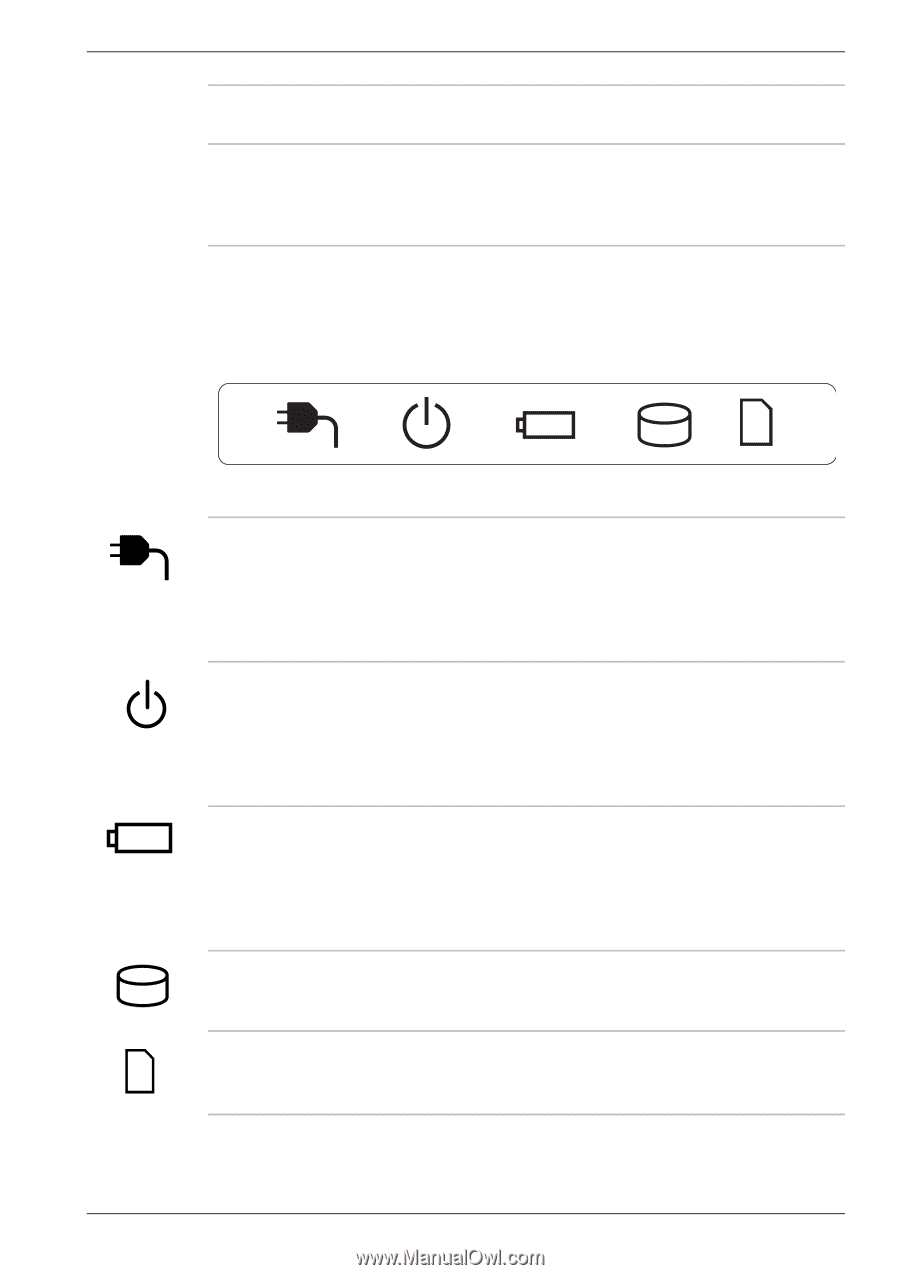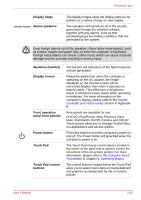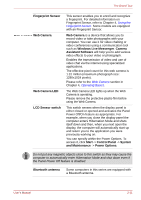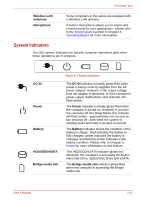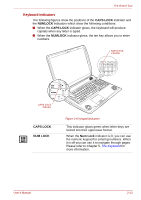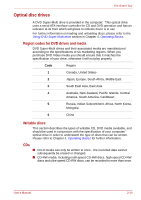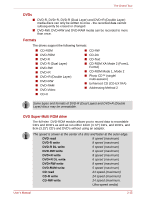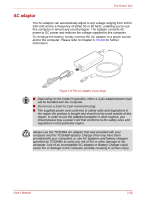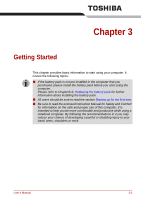Toshiba Qosmio X300 PQX31C-01G022 Users Manual Canada; English - Page 60
System indicators, Wireless LAN, antennas, Microphone, DC IN, Power, Battery, HDD/ODD/eSATA
 |
View all Toshiba Qosmio X300 PQX31C-01G022 manuals
Add to My Manuals
Save this manual to your list of manuals |
Page 60 highlights
The Grand Tour Wireless LAN antennas Microphone Some computers in this series are equipped with a Wireless LAN antenna. A built-in microphone allows you to import and record sounds for your applications - please refer to the Sound system section in Chapter 4, Operating Basics for more information. System indicators The LED system indicators for specific computer operations glow when those operations are in progress. DC IN Power Battery HDD/ODD/eSATA Bridge media slot Figure 2-7 System indicators The DC IN indicator normally glows Red when power is being correctly supplied from the AC power adaptor. However, If the output voltage from the adaptor is abnormal, or if the computer's power supply malfunctions, this indicator will flash amber. The Power indicator normally glows Red when the computer is turned on. However, if you turn the computer off into Sleep Mode, this indicator will flash amber - approximately one second on, two seconds off - both while the system is shutting down and while it remains turned off. The Battery indicator shows the condition of the battery's charge - Red indicates the battery is fully charged, amber indicates the battery is charging, and flashing amber indicates a low battery condition. Please refer to Chapter 6, Power for more information on this feature. This HDD/ODD/eSATA indicator glows red whenever the computer is accessing the built-in Hard Disk Drive, Optical Disc Drive and eSATA. The Bridge media slot indicator glows Red when the computer is accessing the Bridge media slot. User's Manual 2-12