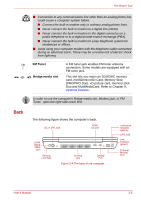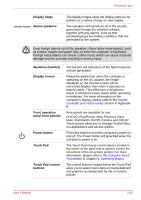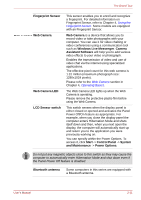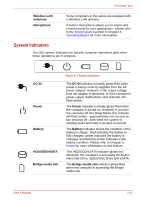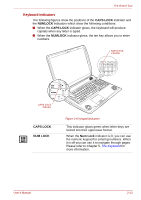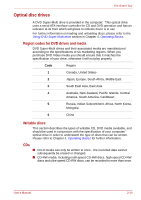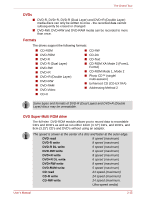Toshiba Qosmio X300 PQX31C-01G022 Users Manual Canada; English - Page 58
Display hinge, Stereo speakers, Speakers tweeter, Display screen, Front operation, panel nine panels
 |
View all Toshiba Qosmio X300 PQX31C-01G022 manuals
Add to My Manuals
Save this manual to your list of manuals |
Page 58 highlights
The Grand Tour Display hinge Stereo speakers The display hinges allow the display panel to be position at a variety of easy-to-view angles. The speakers will reproduce all of the sounds generated through the installed software, together with any alarms, such as that accompanying a low battery condition, that are generated by the system. Keep foreign objects out of the speakers. Never allow metal objects, such as screws, staples and paper clips, to enter the computer or keyboard. Foreign metal objects can create a short circuit, which can cause computer damage and fire, possibly resulting in serious injury. Speakers (tweeter) Display screen Front operation panel (nine panels) Power button Touch Pad Touch Pad control buttons The tweeter will reproduce of the high-frequency sounds generated. Please be aware that, when the computer is operating on the AC adaptor, the image displayed on the internal screen will be somewhat brighter than when it operates on battery power. This difference in brightness levels is intended to save power when operating on batteries. For more information on the computer's display, please refer to the Display Controller and Video modes section in Appendix B. Nine panels are available for use: CD/DVD, Play/Pause, Stop, Previous, Next, Mute, Illumination On/Off, Camera and DOLBY. These panels allow you to manage Audio/Video, run applications and access utilities. Press this button to turn the computer's power on and off. The Power button will glow Red when the computer's power is on. The Touch Pad mouse control device located in the center of the palm rest is used to control the movement of the on-screen pointer. For more information, please refer to the Using the Touch Pad section in Chapter 4, Operating Basics. The control buttons located below the Touch Pad allow you to select menu items or manipulate text and graphics as designated by the on-screen pointer. User's Manual 2-10