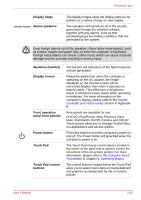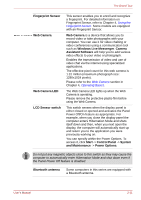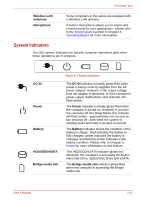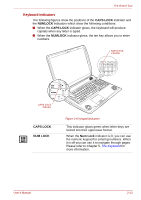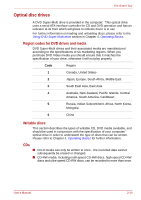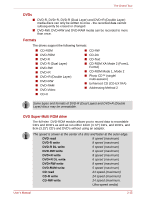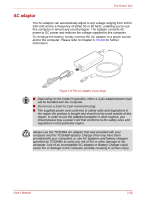Toshiba Qosmio X300 PQX31C-01G022 Users Manual Canada; English - Page 59
LCD Sensor switch, Windows Live Messenger
 |
View all Toshiba Qosmio X300 PQX31C-01G022 manuals
Add to My Manuals
Save this manual to your list of manuals |
Page 59 highlights
The Grand Tour Fingerprint Sensor Web Camera Web Camera LED LCD Sensor switch This sensor enables you to enroll and recognize a fingerprint. For detailed information on Fingerprint Sensor, refer to Chapter 4, Using the Fingerprint Sensor. Some models are equipped with an Fingerprint Sensor. Web Camera is a device that allows you to record video or take photographs with your computer. You can use it for video chatting or video conferences using a communication tool such as Windows Live Messenger. Camera Assistant Software will help you to add various video effects to your video or photograph. Enables the transmission of video and use of video chat via the internet using specialized applications. The effective pixel count for this web camera is 1.31 million (maximum photograph size: 1280x1024 pixels). Please refer to the Web Camera section in Chapter 4, Operating Basics. The Web Camera LED lights up when the Web Camera is operating. Please remove the protective plastic-film before using the Web Camera. This switch senses when the display panel is either closed or opened and activates the Panel Power Off/On feature as appropriate. For example, when you close the display panel the computer enters Hibernation Mode and shuts itself down and then, when you next open the display, the computer will automatically start up and return you to the application you were previously working on. You can specify within the Power Options. To access it, click Start -> Control Panel -> System and Maintenance -> Power Options. Do not put any magnetic objects close to this switch as they may cause the computer to automatically enter Hibernation Mode and shut down even if the Panel Power Off feature is disabled. Bluetooth antenna Some computers in this series are equipped with a Bluetooth antenna. User's Manual 2-11