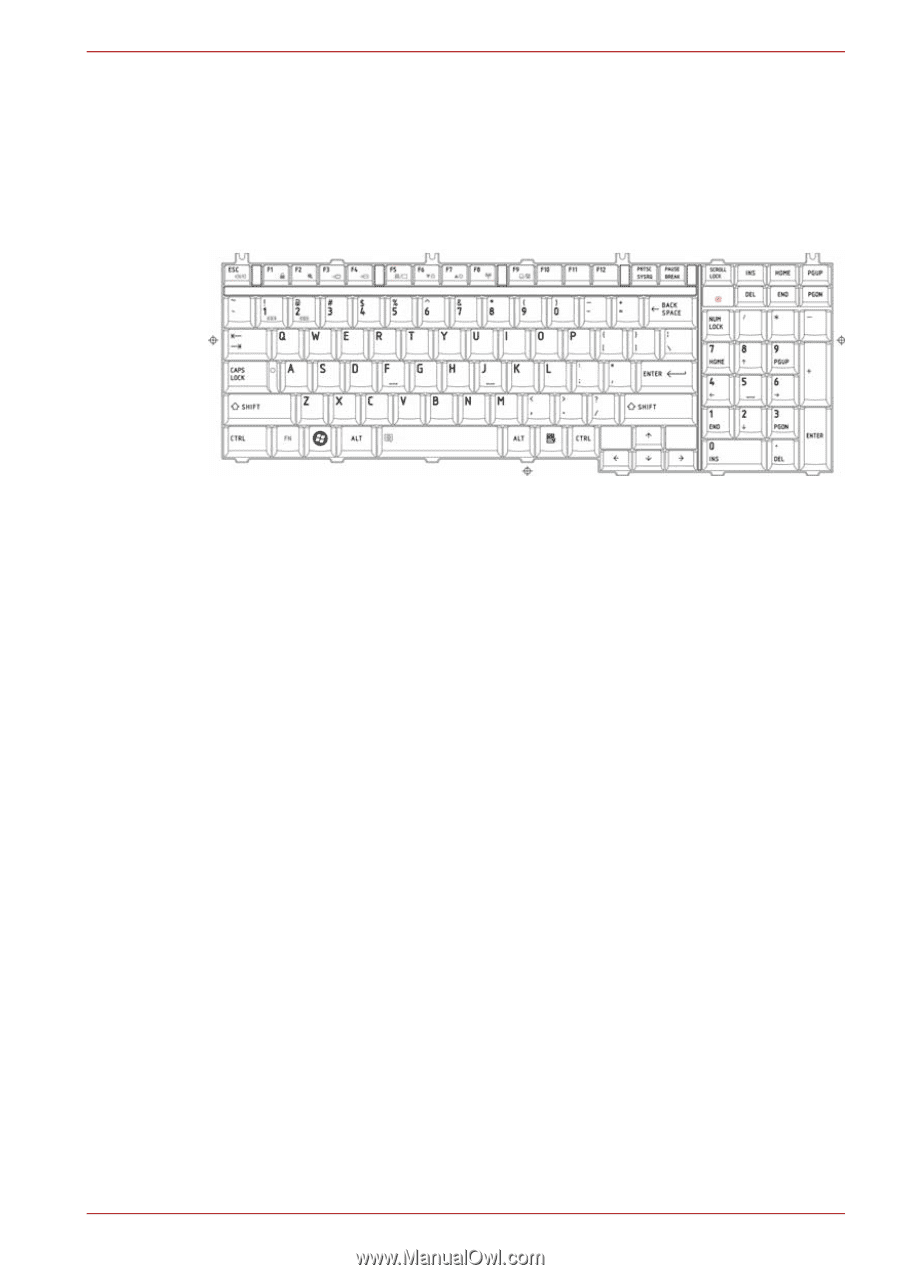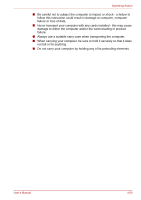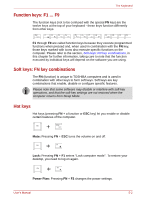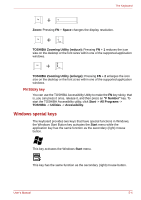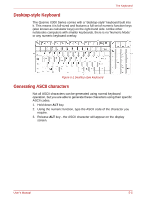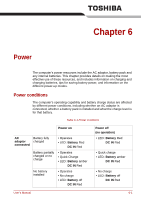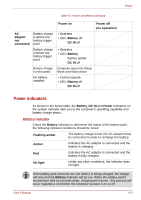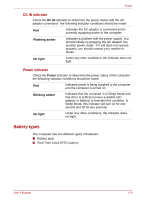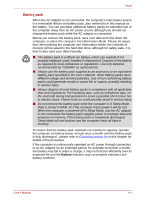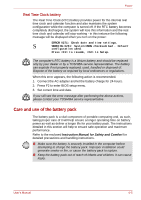Toshiba Qosmio X300 PQX31C-01G022 Users Manual Canada; English - Page 138
Desktop-style Keyboard, Generating ASCII characters
 |
View all Toshiba Qosmio X300 PQX31C-01G022 manuals
Add to My Manuals
Save this manual to your list of manuals |
Page 138 highlights
The Keyboard Desktop-style Keyboard The Qosmio X300 Series comes with a "desktop-style" keyboard built into it. This means it is full-sized and features a full set of numeric function keys (also known as calculator keys) on the right-hand side. Unlike other notebooks computers with smaller keyboards, there is no 'Numeric Mode' or any numeric keyboard overlay. Figure 5-1 Desktop-style Keyboard Generating ASCII characters Not all ASCII characters can be generated using normal keyboard operation, but you are able to generate these characters using their specific ASCII codes. 1. Hold down ALT key. 2. Using the numeric function, type the ASCII code of the character you require. 3. Release ALT key - the ASCII character will appear on the display screen. User's Manual 5-5