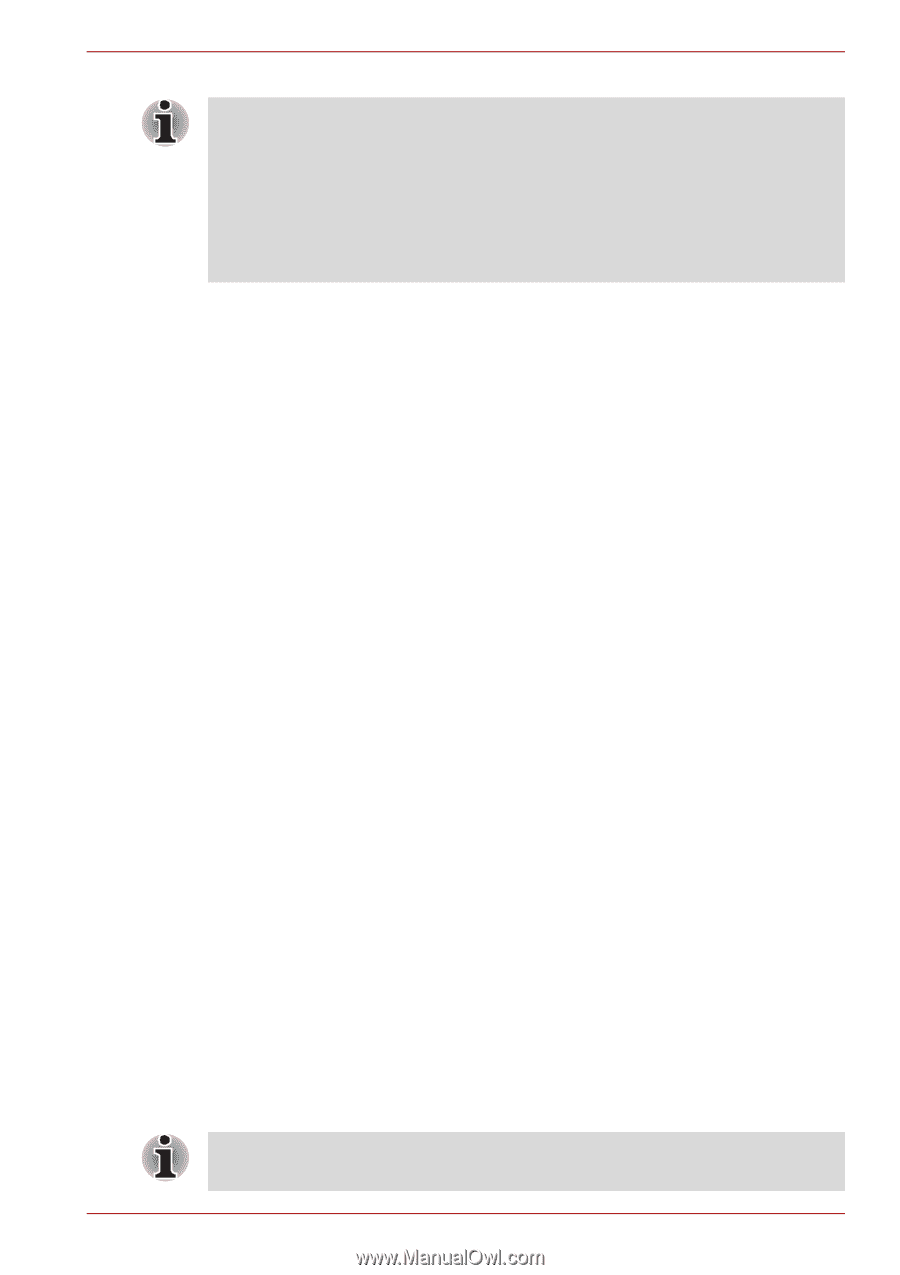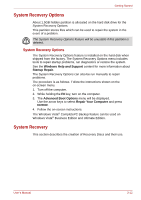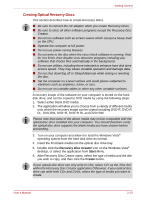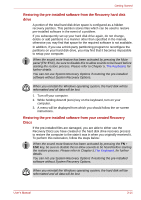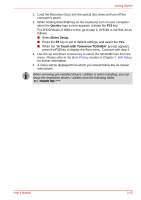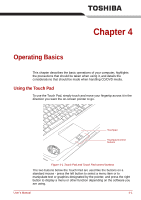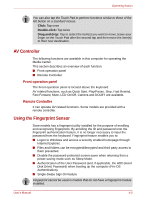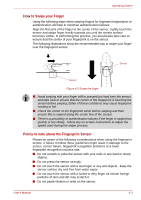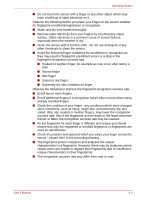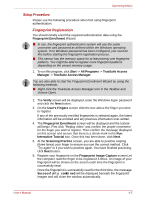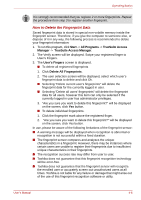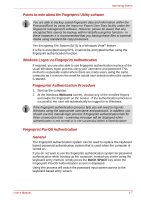Toshiba Qosmio X300 PQX31C-01G022 Users Manual Canada; English - Page 81
AV Controller, Using the Fingerprint Sensor, Front operation panel, Remote Controller
 |
View all Toshiba Qosmio X300 PQX31C-01G022 manuals
Add to My Manuals
Save this manual to your list of manuals |
Page 81 highlights
Operating Basics You can also tap the Touch Pad to perform functions similar to those of the left button on a standard mouse. Click: Tap once Double-click: Tap twice Drag and drop: Tap to select the item(s) you want to move, leave your finger on the Touch Pad after the second tap and then move the item(s) to their new destination. AV Controller The following functions are available in this computer for operating the Media Center. This section describes an overview of each function. ■ Front operation panel ■ Remote Controller Front operation panel The Front operation panel is located above the keyboard. AV related functions, such as Quick Start, Play/Pause, Stop, Fast Rewind, Fast Forward, Mute, LED On/Off, Camera and DOLBY are available. Remote Controller It can operate AV related functions. Some models are provided with a remote controller. Using the Fingerprint Sensor Sone models has a fingerprint utility installed for the purpose of enrolling and recognizing fingerprints. By enrolling the ID and password onto the fingerprint authentication feature, it is no longer necessary to input the password from the keyboard. Fingerprint feature enables you to: ■ Logon to Windows and access a security enabled homepage through Internet Explorer. ■ Files and folders can be encrypted/decrypted and third party access to them prevented. ■ Disable the password-protected screen-saver when returning from a power-saving mode such as Sleep Mode. ■ Authentication of the User Password (and, if applicable, the HDD (Hard Disk Drive) Password) when booting up the computer (Pre-OS Authentication). ■ Single-Swipe Sign On feature Fingerprint cannot be used in models that do not have a fingerprint module installed. User's Manual 4-2