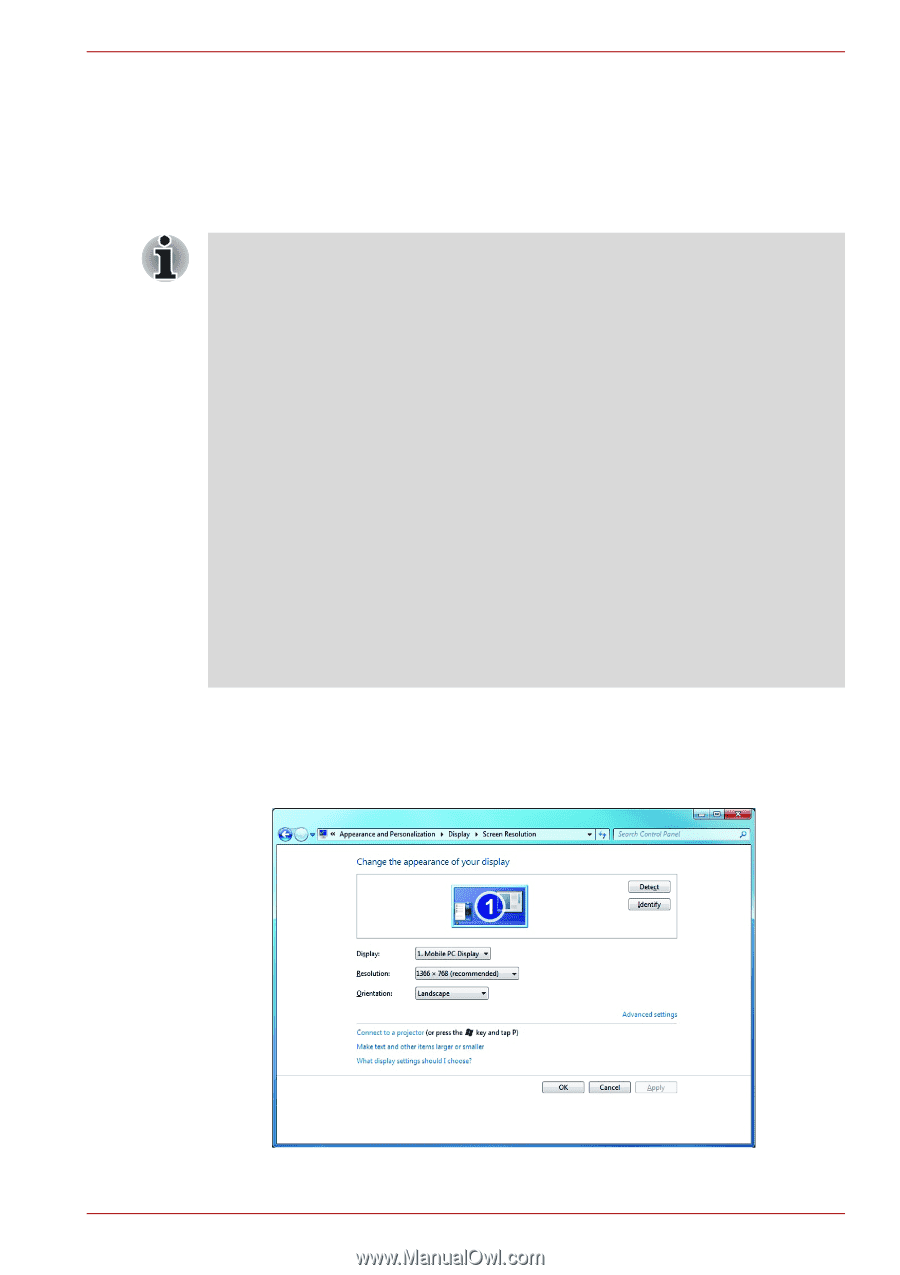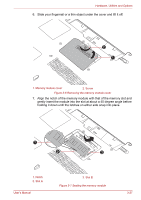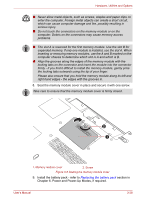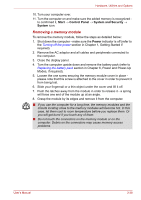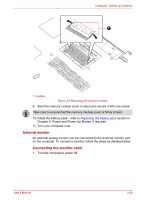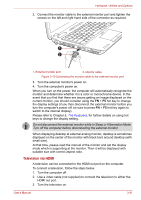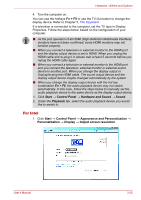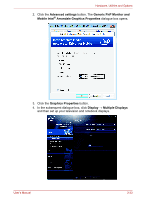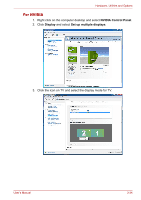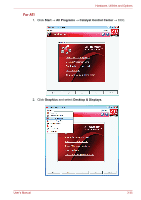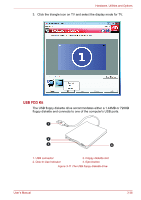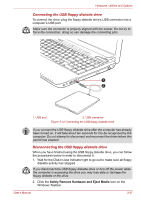Toshiba Satellite A660 PSAW3C-135017 Users Manual Canada; English - Page 107
For Intel, Fn + F5, Start, Control Panel, Appearance and Personalization, Personalization, Display
 |
View all Toshiba Satellite A660 PSAW3C-135017 manuals
Add to My Manuals
Save this manual to your list of manuals |
Page 107 highlights
Hardware, Utilities and Options 4. Turn the computer on. You can use the hotkeys Fn + F5 or use the TV-Out button to change the display device. Refer to Chapter 5, The Keyboard. If a television is connected to the computer, set the TV type in Display Properties. Follow the steps below, based on the configuration of your computer. ■ As the port operation of all HDMI (High-Definition Multimedia Interface) monitors have not been confirmed, some HDMI monitors may not function properly. ■ When you connect a television or external monitor to the HDMI port and the display output device is set to HDMI. When you unplug the HDMI cable and re-plug it in please wait at least 5 seconds before you replug the HDMI cable again. ■ When you connect a television or external monitor to the HDMI port and you connect the television, external monitor or external sound device to another port. When you change the display output or Unplug/re-plug the HDMI cable. The sound output device and the display output device maybe changed automatically by the system. ■ When you change the display output device with the hot key combination Fn + F5, the audio playback device may not switch automatically. In this case, follow the steps below to manually set the audio playback device to the same device as the display output device: 1. Click Start → Control Panel → Hardware and Sound → Sound. 2. Under the Playback tab, select the audio playback device you would like to switch to. For Intel 1. Click Start → Control Panel → Appearance and Personalization → Personalization → Display → Adjust screen resolution. User's Manual 3-32