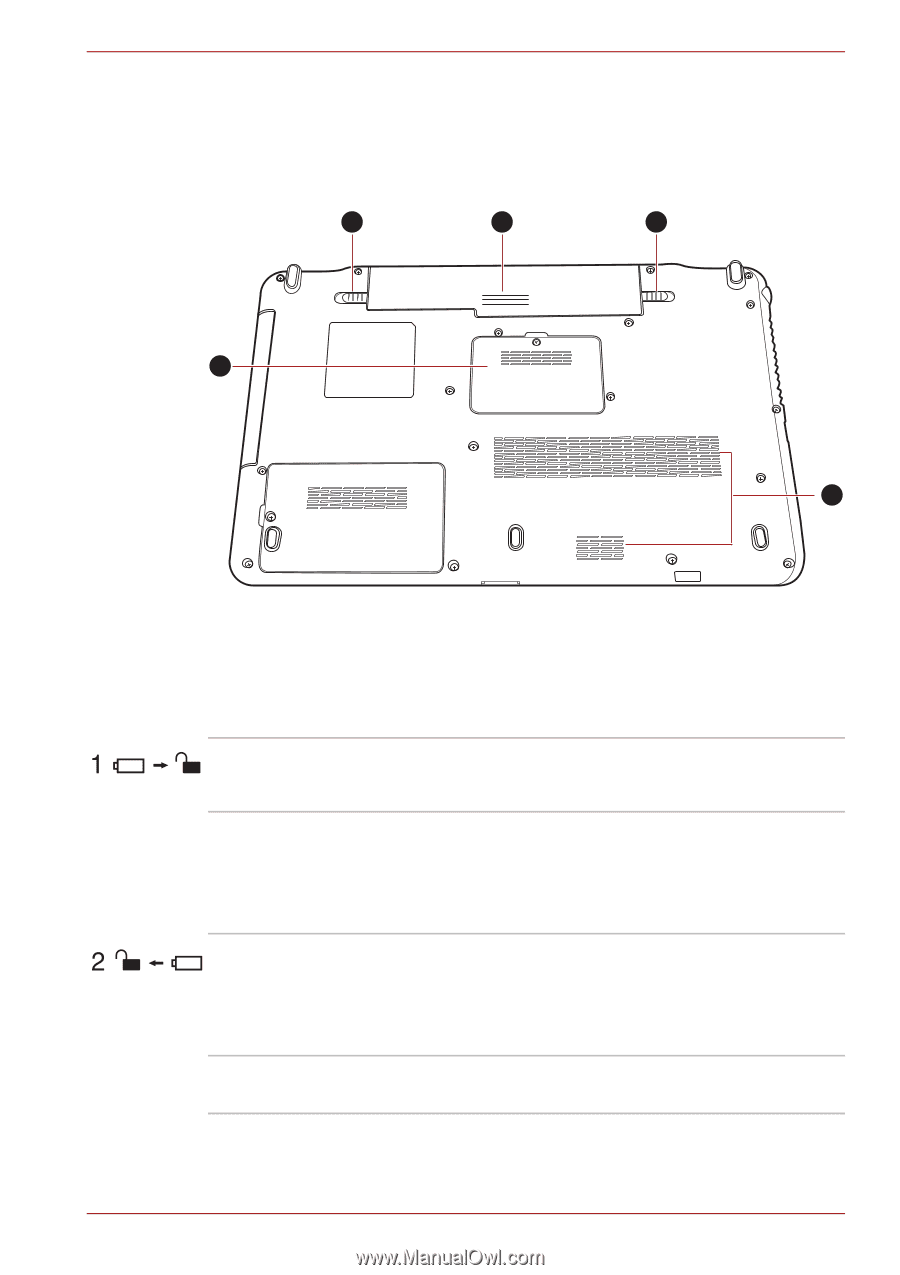Toshiba Satellite A660 PSAW3C-135017 Users Manual Canada; English - Page 51
Underside, Battery lock, Battery release latch, Cooling vents
 |
View all Toshiba Satellite A660 PSAW3C-135017 manuals
Add to My Manuals
Save this manual to your list of manuals |
Page 51 highlights
The Grand Tour Underside The following figure shows the underside of the computer. You should ensure that the display is closed before the computer is turned over to avoid causing any damage. 1 2 3 5 4 1. Battery lock 2. Battery pack 3. Battery release latch 4. Cooling vents 5. Memory module slot Product appearance depends on the model you purchased. Figure 2-5 The underside of the computer Battery lock Slide the battery lock to release the battery pack ready for removal. Battery pack The battery pack provides power to the computer when the AC adaptor is not connected. For more detailed information on the use and operation of the battery pack please refer to Chapter 6, Power and Power-Up Modes. Battery release latch Slide and hold this latch into its 'Unlock' position in order to release the battery pack for removal. For more detailed information on removing the battery pack please refer to Chapter 6, Power and Power-Up Modes. Cooling vents The cooling vents help keep the processor from overheating. User's Manual 2-7