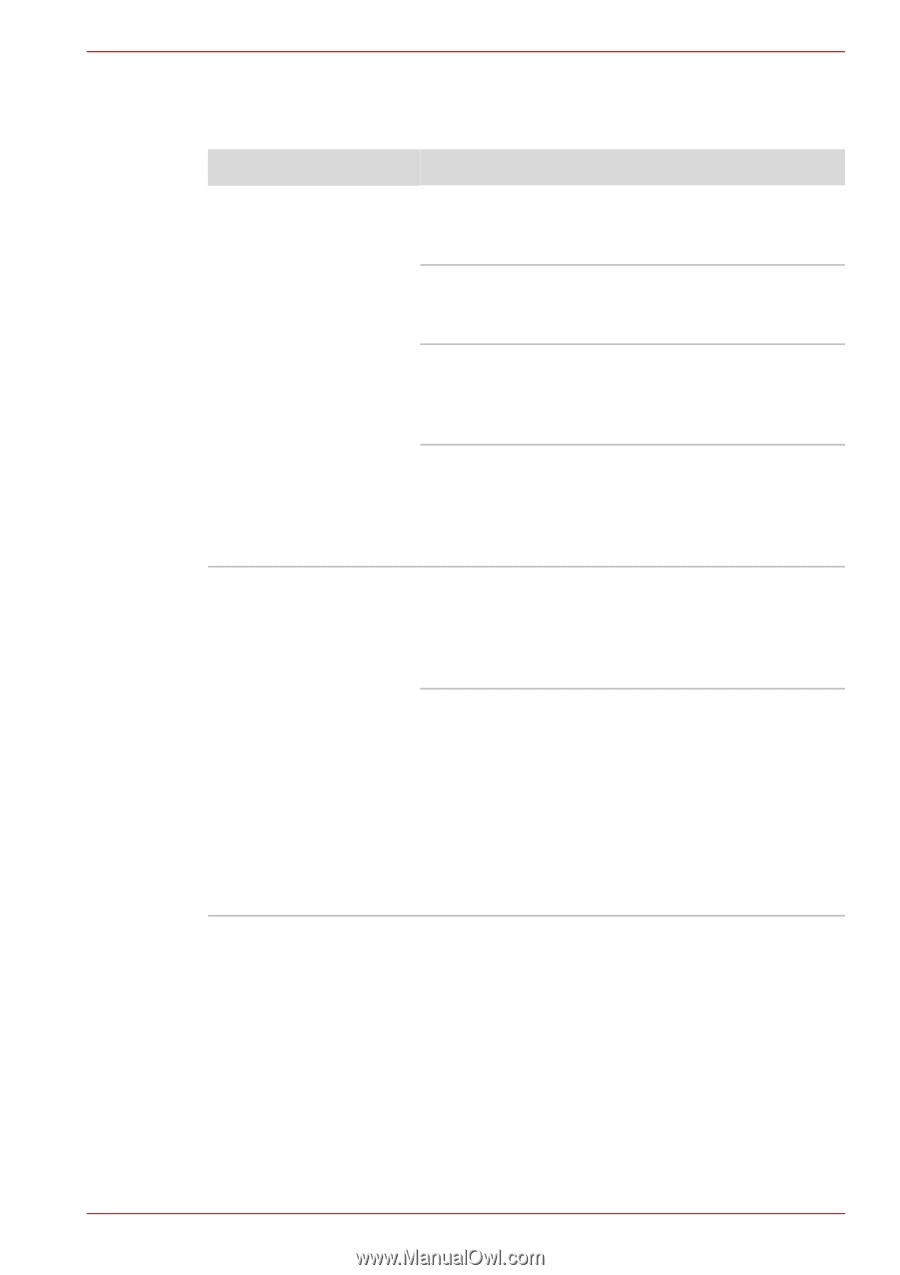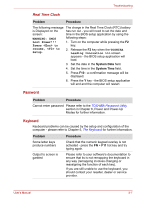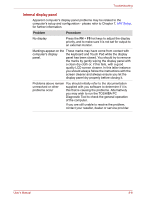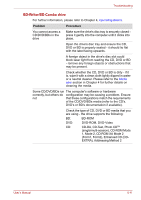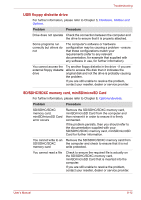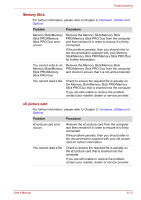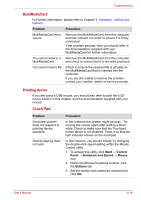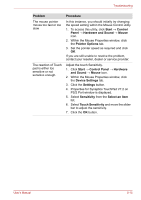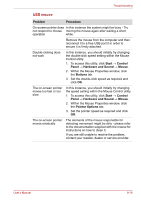Toshiba Satellite A660 PSAW3C-135017 Users Manual Canada; English - Page 206
BD-Writer/BD-Combo drive
 |
View all Toshiba Satellite A660 PSAW3C-135017 manuals
Add to My Manuals
Save this manual to your list of manuals |
Page 206 highlights
Troubleshooting BD-Writer/BD-Combo drive For further information, please refer to Chapter 4, Operating Basics. Problem Procedure You cannot access a CD/DVD/BDs in the drive Make sure the drive's disc tray is securely closed press it gently into the computer until it clicks into place. Open the drive's disc tray and ensure the CD, DVD or BD is properly seated - it should lie flat with the label facing upwards. A foreign object in the drive's disc slot could block laser light from reading the CD, DVD or BD - remove any foreign objects or obstructions that may be present. Check whether the CD, DVD or BD is dirty - if it is, wipe it with a clean cloth lightly dipped in water or a neutral cleaner. Please refer to the Media care section in Chapter 4 for further details on cleaning the media. Some CD/DVD/BDs run The computer's software or hardware correctly, but others do configuration may be causing a problem. Ensure not that these configurations match the requirements of the CD/DVD/BDs media (refer to the CD's, DVD's or BD's documentation if available). Check the type of CD, DVD or BD media that you are using - the drive supports the following: BD: BD-ROM DVD: DVD-ROM, DVD-Video CD: CD-DA, CD-Text, Photo CDTM (single/multi-session), CD-ROM Mode 1, Mode 2, CD-ROM XA Mode 2 (Form1, Form2), Enhanced CD (CD- EXTRA), Addressing Method 2 User's Manual 8-11