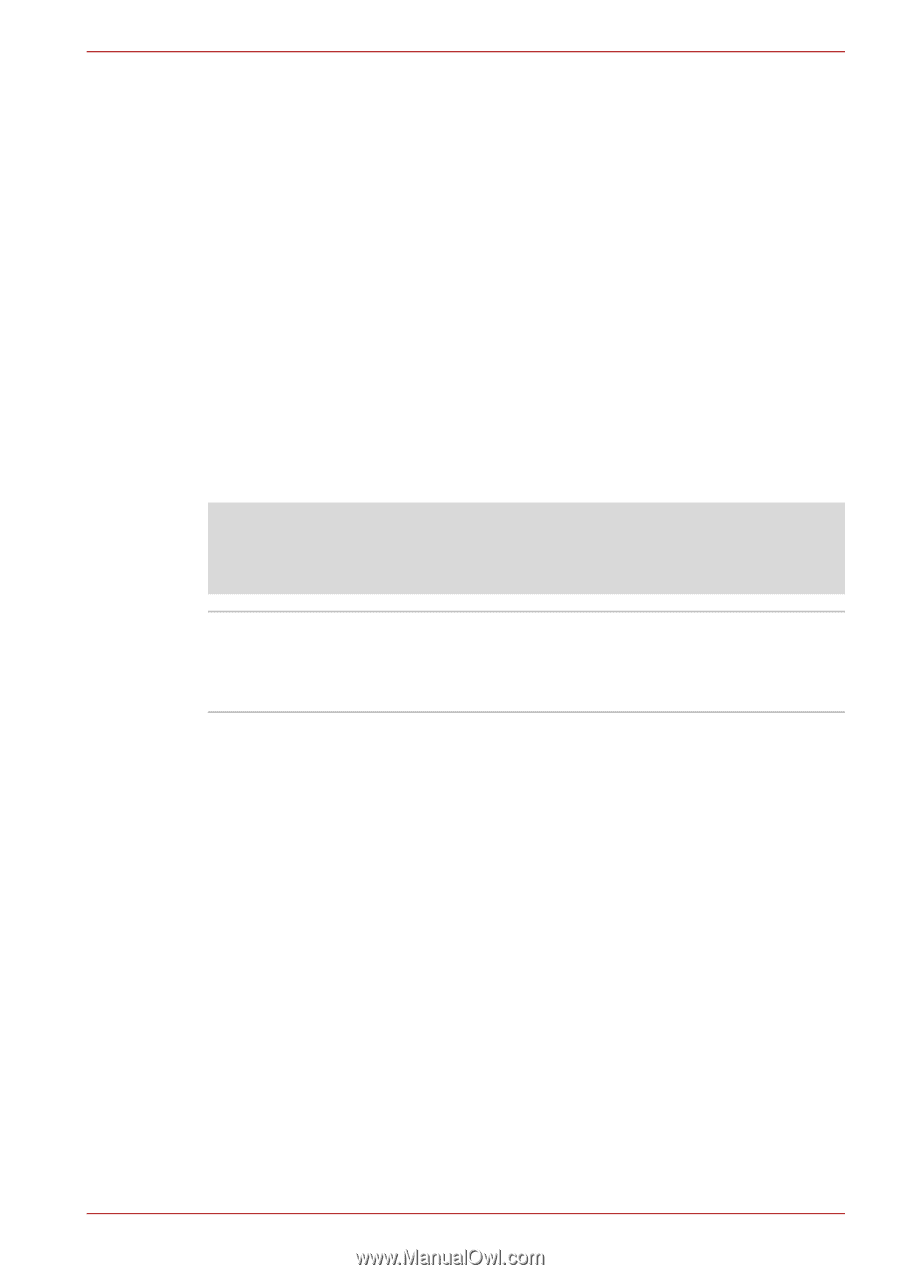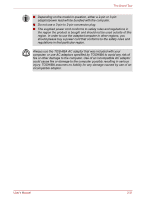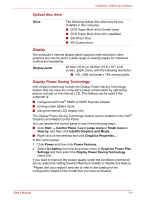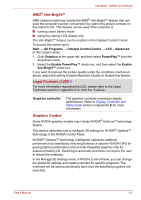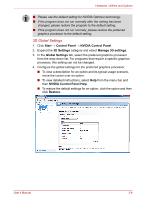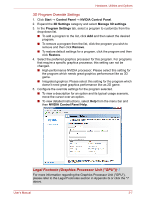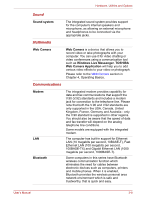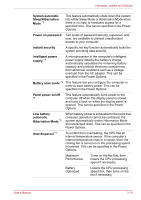Toshiba Satellite A660 PSAW3C-135017 Users Manual Canada; English - Page 80
Vari-Bright™, Graphics Control, Legal Footnote LCD, Start, All Programs, Catalyst Control Center
 |
View all Toshiba Satellite A660 PSAW3C-135017 manuals
Add to My Manuals
Save this manual to your list of manuals |
Page 80 highlights
Hardware, Utilities and Options AMD® Vari-Bright™ AMD chipset model may include the AMD® Vari-Bright™ feature that can save the computer's power consumption by optimizing picture contrast on the internal LCD. This feature can be used if the computer is: ■ running under battery mode ■ using the internal LCD display only The Vari-Bright™ feature can be enabled in the Catalyst Control Center. To access this center, go to Start → All Programs → Catalyst Control Center → CCC - Advanced In this control center, 1. Click Graphics at the upper left, and then select PowerPlay™ from the drop-down menu. 2. Select the Enable PowerPlay™ check box, and then select the Enable Vari-Bright™ check box. If you want to improve the picture quality under the conditions mentioned above, adjust the setting towards Maximize Quality or disable this feature. Legal Footnote (LCD)*6 For more information regarding the LCD, please refer to the Legal Footnotes section in Appendix G or click the *6 above. Graphics controller The graphics controller maximizes display performance. Refer to Display Controller and Video mode section in Appendix B for more information. Graphics Control Some NVIDIA graphics models may include NVIDIA® OptimusTM technology feature. This section describes how to configure 3D settings for NVIDIA® OptimusTM technology in the NVIDIA Control Panel. NVIDIA® OptimusTM technology intelligently optimizes notebook performance by seamlessly switching between a discrete NVIDIA GPU for great graphics performance and an Intel integrated graphics chip for sustained battery life. Switching is automatic and does not require the user to reboot the notebook. In the Manage 3D Settings menu of NVIDIA Control Panel, you can change the global 3D settings and create overrides for specific programs. The overrides will be used automatically each time the specified programs are launched. User's Manual 3-5