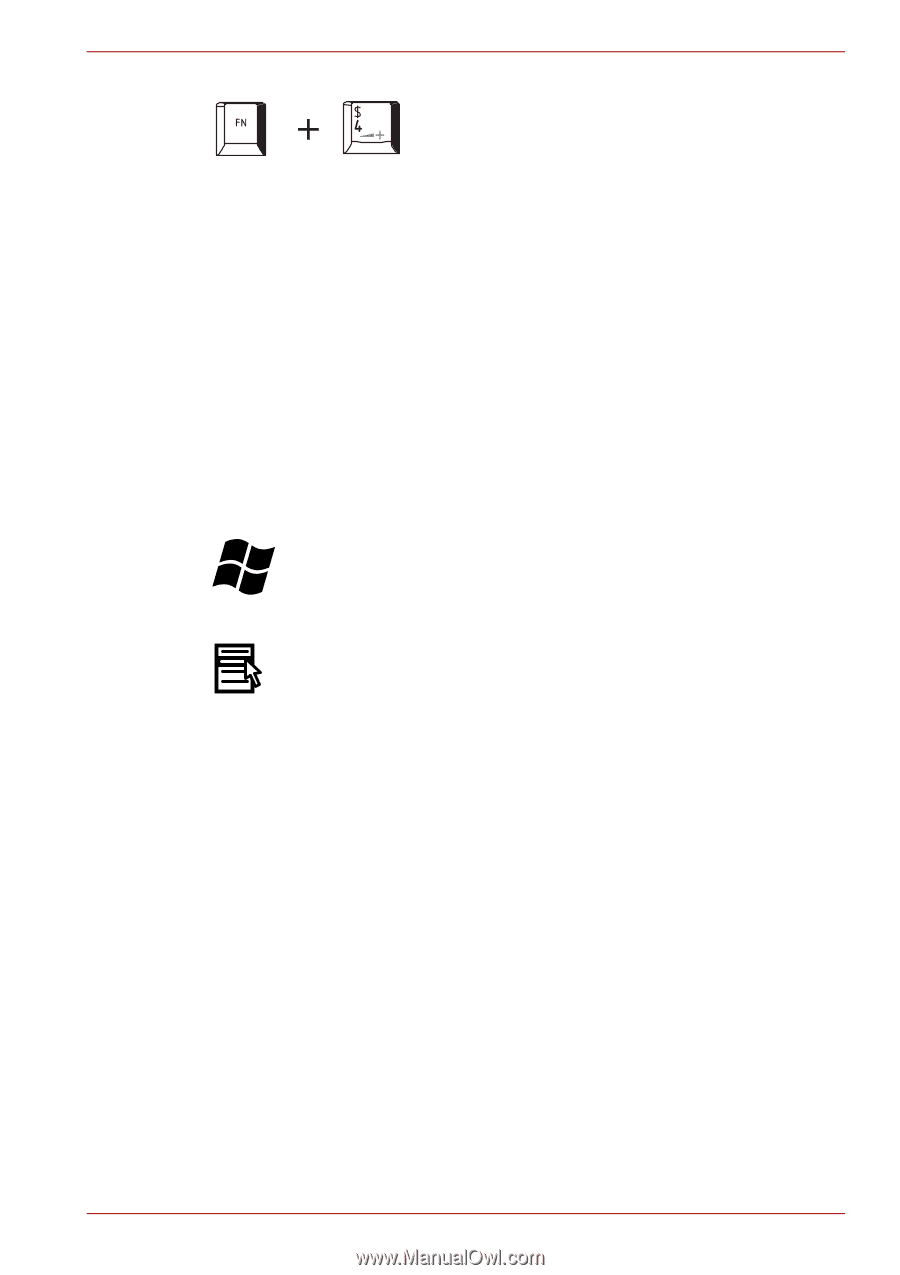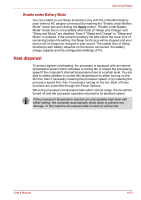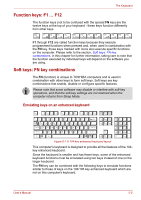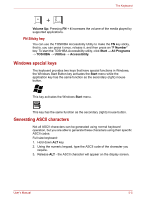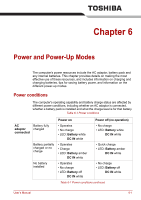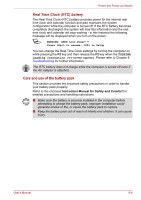Toshiba Satellite A660 PSAW3C-135017 Users Manual Canada; English - Page 174
Windows special keys, Generating ASCII characters, FN Sticky key
 |
View all Toshiba Satellite A660 PSAW3C-135017 manuals
Add to My Manuals
Save this manual to your list of manuals |
Page 174 highlights
The Keyboard Volume Up: Pressing FN + 4 increases the volume of the media played by supported applications. FN Sticky key You can use the TOSHIBA Accessibility Utility to make the FN key sticky, that is, you can press it once, release it, and then press an "F Number" key. To start the TOSHIBA Accessibility utility, click Start → All Programs → TOSHIBA → Utilities → Accessibility. Windows special keys The keyboard provides two keys that have special functions in Windows, the Windows Start Button key activates the Start menu while the application key has the same function as the secondary (right) mouse button. This key activates the Windows Start menu. This key has the same function as the secondary (right) mouse button. Generating ASCII characters Not all ASCII characters can be generated using normal keyboard operation, but you are able to generate these characters using their specific ASCII codes. Full size keyboard: 1. Hold down ALT key. 2. Using the numeric keypad, type the ASCII code of the character you require. 3. Release ALT - the ASCII character will appear on the display screen. User's Manual 5-5