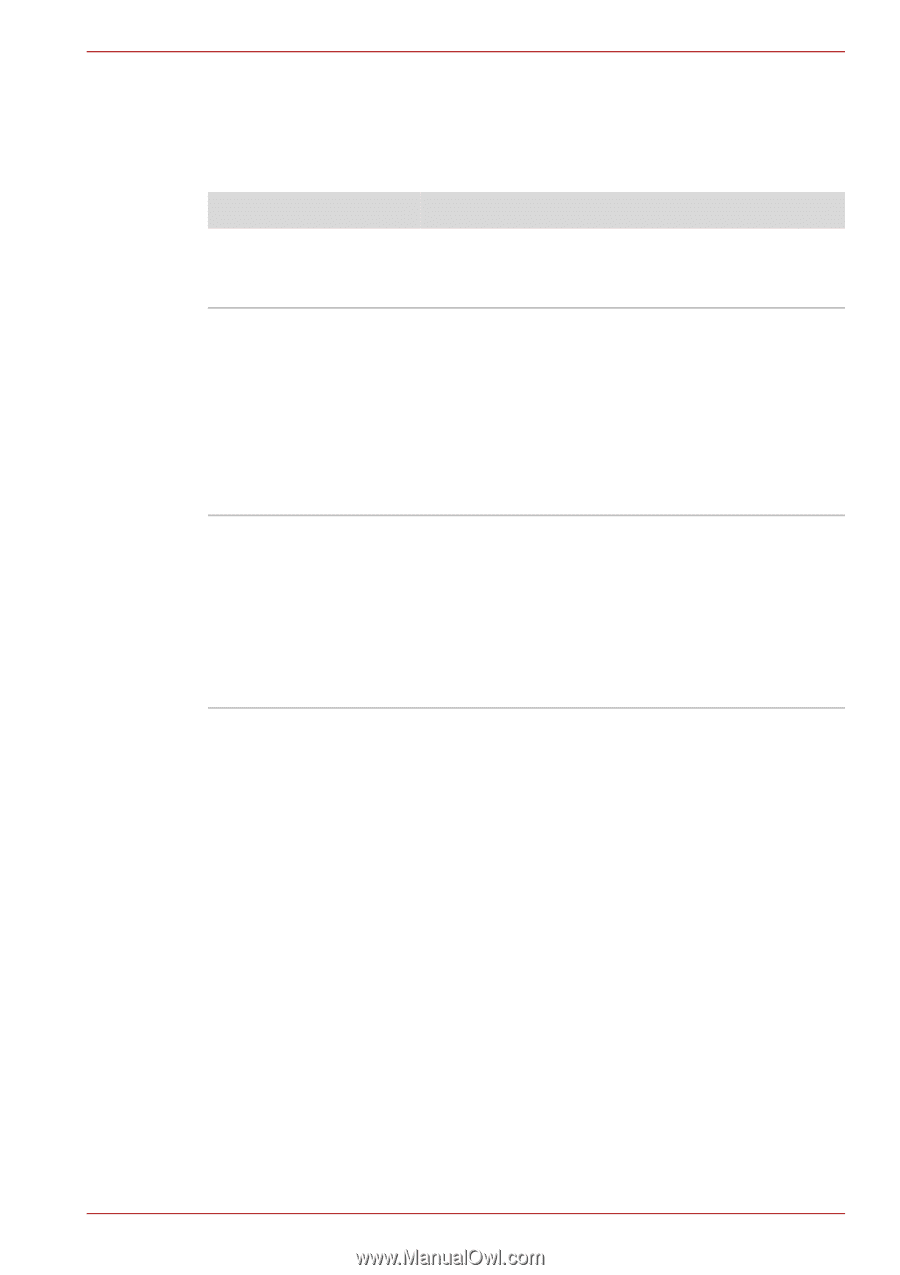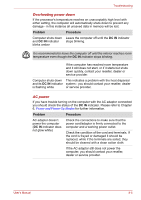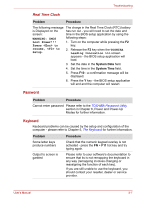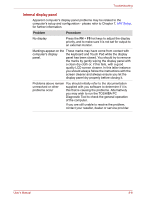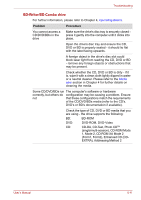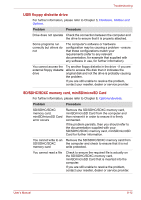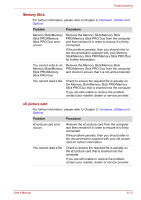Toshiba Satellite A660 PSAW3C-135017 Users Manual Canada; English - Page 203
Internal display panel, Problem, Procedure
 |
View all Toshiba Satellite A660 PSAW3C-135017 manuals
Add to My Manuals
Save this manual to your list of manuals |
Page 203 highlights
Troubleshooting Internal display panel Apparent computer's display panel problems may be related to the computer's setup and configuration - please refer to Chapter 7, HW Setup, for further information. Problem Procedure No display Press the FN + F5 hot keys to adjust the display priority, and to make sure it is not set for output to an external monitor. Markings appear on the These marks may have come from contact with computer's display the keyboard and Touch Pad while the display panel. panel has been closed. You should try to remove the marks by gently wiping the display panel with a clean dry cloth or, if this fails, with a good quality LCD screen cleaner. In this latter instance you should always follow the instructions with the screen cleaner and always ensure you let the display panel dry properly before closing it. Problems above remain You should initially refer to the documentation unresolved or other supplied with you software to determine if it is problems occur this that is causing the problems. Alternatively you may wish to run the TOSHIBA PC Diagnostic Tool to check the general operation of the computer. If you are still unable to resolve the problem, contact your reseller, dealer or service provider. User's Manual 8-8