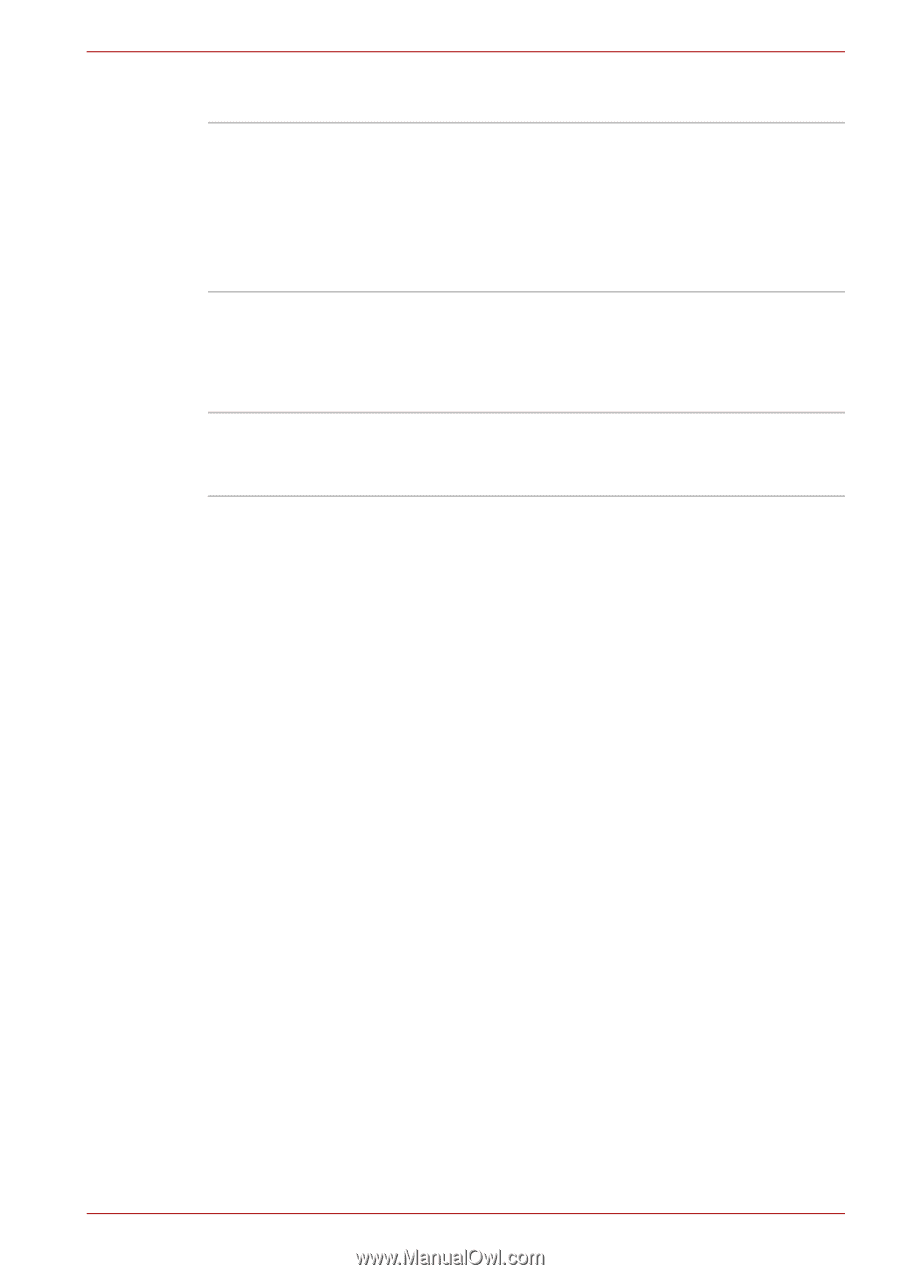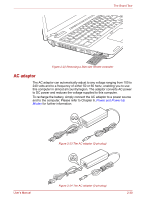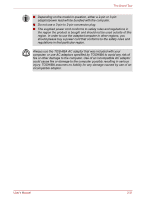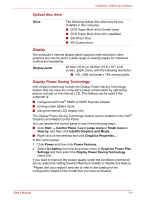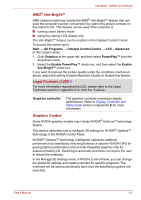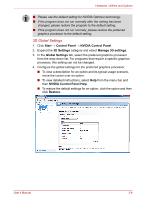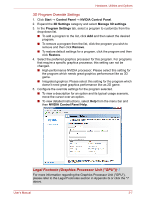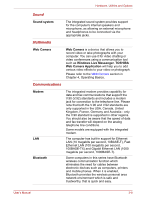Toshiba Satellite A660 PSAW3C-135017 Users Manual Canada; English - Page 79
Optical disc drive, Display, Display Power Saving Technology, IntelR Graphics and Media
 |
View all Toshiba Satellite A660 PSAW3C-135017 manuals
Add to My Manuals
Save this manual to your list of manuals |
Page 79 highlights
Hardware, Utilities and Options Optical disc drive Drive The following optical disc drive may be preinstalled in this computer. ■ DVD Super Multi drive Double Layer ■ DVD Super Multi drive with Labelflash ■ BD-Writer drive ■ BD-Combo drive Display The computer's internal display panel supports high-resolution video graphics and can be set to a wide range of viewing angles for maximum comfort and readability. Display panel 40.6cm (16.0") or 39.6cm (15.6") TFT LCD screen, 262K colors, with the following resolution: ■ HD, 1366 horizontal x 768 vertical pixels Display Power Saving Technology Intel chipset model may include the Display Power Saving Technology feature that can save the computer's power consumption by optimizing picture contrast on the internal LCD. This feature can be used if the computer is: ■ configured with Intel® HM55 or HM57 Express Chipset ■ running under battery mode ■ using the internal LCD display only The Display Power Saving Technology feature can be enabled in the Intel® Graphics and Media Control Panel. You can access this control panel in one of the following ways: ■ Click Start → Control Panel. Select Large icons or Small icons in View by, and then click Intel(R) Graphics and Media. ■ Right-click on the desktop and click Graphics Properties... In this control panel, 1. Click Power and then click Power Features. 2. Select On battery from the drop-down menu in Graphics Power Plan Settings and then select the Display Power Saving Technology check box. If you want to improve the picture quality under the conditions mentioned above, adjust the setting towards Maximum Quality or disable this feature. *Please visit your region's web site or refer to the catalog for the configuration details of the model that you have purchased. User's Manual 3-4